Add persons
Add persons https://help.heredis.com/wp-content/themes/corpus/images/empty/thumbnail.jpg 150 150 Heredis Help Knowledgebase Heredis Help Knowledgebase https://help.heredis.com/wp-content/themes/corpus/images/empty/thumbnail.jpgAdd a person in general
A click in the Immediate Family is enough to create the father, mother, spouses, children and even grandparents.
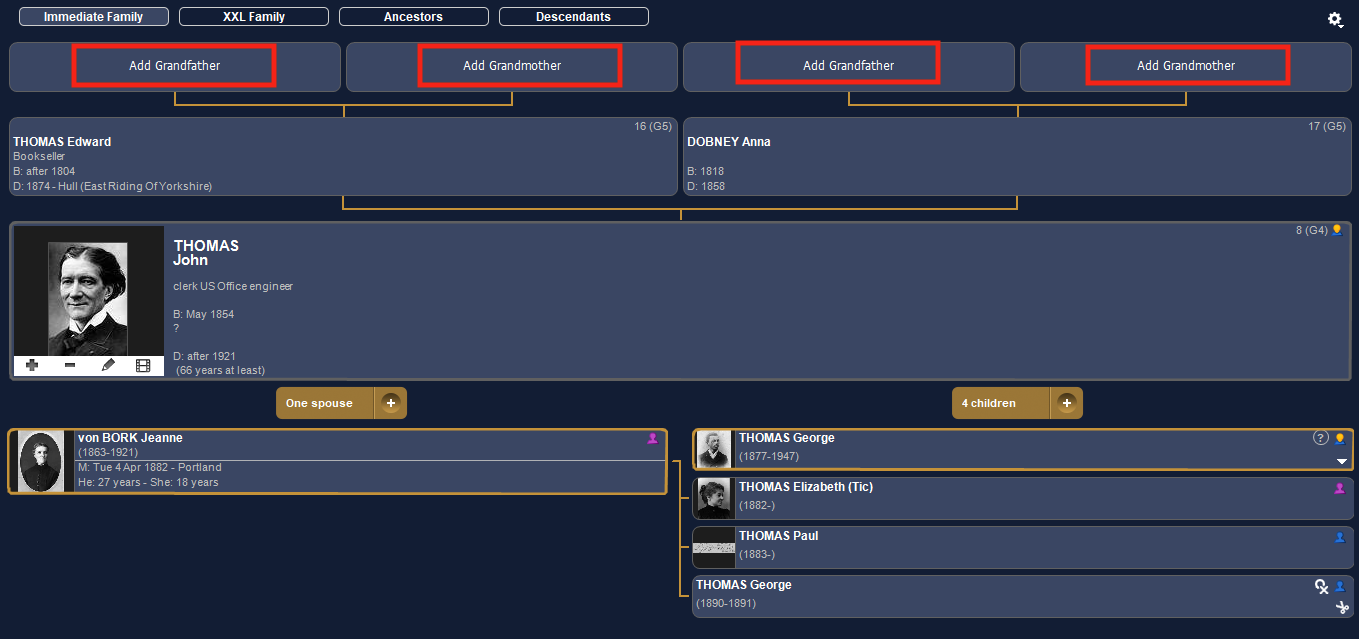
The family is simply growing.
A new person’s input screen displays the most common information. Enter the name and first name to begin with. They get in shape automatically.
As you input, you’ll see a list of persons with the same name and first name appear in the right side of the screen. Heredis does everything to prevent you from creating duplicates. Check the matching persons’ list on the right and take a look at the summary of the selected person. If you think you’ve spotted the person you want to add, don’t keep imputing, but select it from the list and click Choose .
See also Add Parents, Add Children and Add spouses.
(Windows) Enter a new person
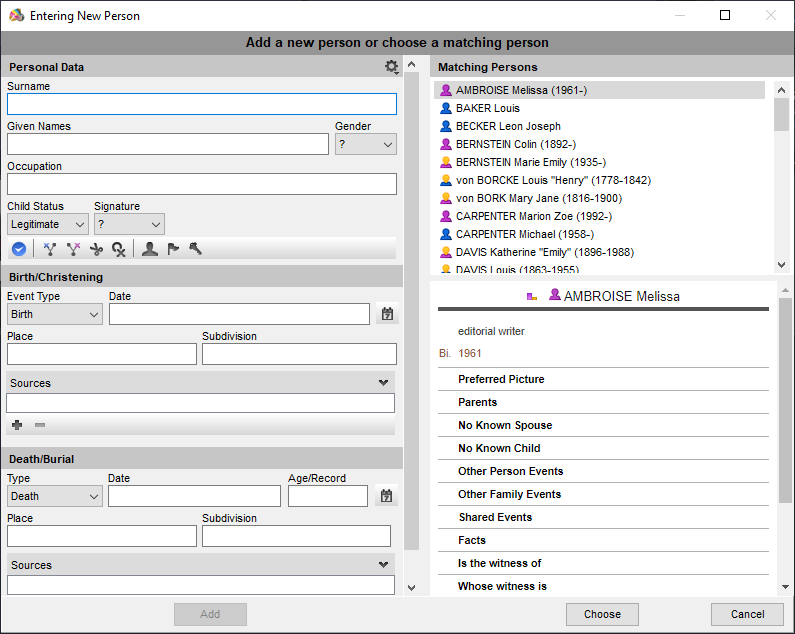
(Mac) Enter a new person

For more information on duplicates, see Find duplicates and Merging Two Persons.
If no one in the list of matching persons matches, continue filling in the fields.
Dates are displayed in full regardless of the entry format. Most locations in Western Europe or North America are proposed while inputting. Select the location with the Enter button or create a new location.
See also Heredis’ Preferences/Choose the recognized places, Dates and Places Index.
When the input screen is completed, click Add.
If you add a spouse, take the opportunity to provide all the information about the marriage: what type of marriage, the date and place and the status of that union. See also Add spouses. Then click OK.
You can also work with other tabs in the method that suits you. Add parents in Ancestors tab,or other family members in Family Group Data tab and XXL Family tab. See also Add Parents. Complete or modify known information in Personal Data tab.
You can customize your input mode to have more or less graspable fields. Click on the cogwheel to customize the input window.
For more details see Customize Heredis/Select data entry method.
Add a person with no direct connection
Each person in the genealogical file may be linked to other people by kinship, as a witness to an event, or as a related person in another way.
Check out Add other linked persons to find out all about Heredis’ other links.
Heredis allows you to attach an existing person to the genealogical file or create a new person with their kinship.
Click on ![]() button then on
button then on ![]() . In the Entering New Person windows, enter the name and first name into the Personal Data section. You see, in the matching persons column, the list of persons already registered with that name and first name. As new letters are entered, the list of persons that can match becomes thiner.
. In the Entering New Person windows, enter the name and first name into the Personal Data section. You see, in the matching persons column, the list of persons already registered with that name and first name. As new letters are entered, the list of persons that can match becomes thiner.
(Mac) Entering New Person
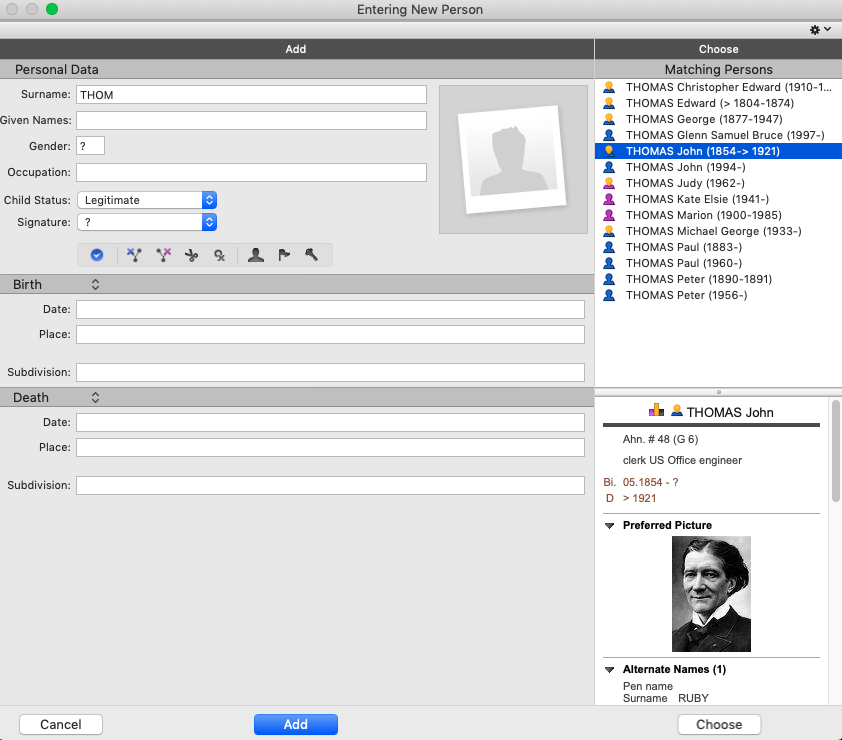
(Windows) Entering New Person

Select a person from the list and see their summary. It allows you to better compare the different persons found.
If it turns out that the individual you want to add already exists, use the person already created by clicking Choose.
If you don’t detect duplicates, you can then create a new person by completing the other input topics and then click Create.
Automatic filling of fields
Heredis provides databases of thousands of given names and occupations. On the other hand, Heredis memorizes the information you have already entered, field by field.
Type in the first letters: immediately appears the list of data already saved that may match your input.
Continue with new letters, the list is becomes thiner.
Use the arrow buttons on the keyboard to select the desired value, and validate with the Enter button or click on the chosen proposal with the mouse.
The auto-entry tool is available in all input fields, with the exception of notes and comments.
Delete a person
Heredis removes:
– either the person. In this case the person will no longer exist in your genealogical file.
– or the relationship between the person and his/her relatives or an event in which he/she took part. In this case the person still exists in your genealogical file.
Info – The root person of the file, meaning the person with the Ahnentafel number 1, cannot be deleted. To remove this person, you must first reallocate the number 1 to another person.
- Place the person as a primary person.
- Click the button
 in the tool bar or choose Person menu > Delete > Primary person or link to remove.
in the tool bar or choose Person menu > Delete > Primary person or link to remove.
For more details, check out the articles Add Parents, Add Children, Add Spouses, Add Witnesses and Participants, Sundry Links.
- Posted In:
- Use Heredis





