Facts
Facts https://help.heredis.com/wp-content/themes/corpus/images/empty/thumbnail.jpg 150 150 Heredis Help Knowledgebase Heredis Help Knowledgebase https://help.heredis.com/wp-content/themes/corpus/images/empty/thumbnail.jpgWith Facts, enrich your genealogy with new data and attach witnesses, places, sources, medias and dates to it.
You can add as much as you wish, unlimited number, and you can organize them.
These facts are displayed in the central part of the screen Data > Personal Data in the Facts tab.
When a Fact is filled, the tab is marked with a blue spot.
Facts

- To add a Facts, click on the
 button and select the fact to add then write directly in the Description area.
button and select the fact to add then write directly in the Description area. - If you wish to complete this fact with other information, a date, a place, a source, a media, search data… click on the pencil
 button displayed in the tab. See the article The Places to add a place with several facts.
button displayed in the tab. See the article The Places to add a place with several facts. - To delete a Fact, select it and click on the
 button.
button.
Note: If you confirm a delete, all information linked to this fact will be lost.
- To organize the display of the facts of your genealogy, click on the cogwheel
 . Select the facts then click on the Before and After to change the order of this field.
. Select the facts then click on the Before and After to change the order of this field.
Create customized facts
You can add facts that are not already in the list proposed by Heredis.
- Click on
 button.
button. - Choose Other and select Generic fact or an other fact you wish to add a subcategory to. (for example, Health to add Surgical intervention)
- Double-click on the name of the new fact in order to customize it. A window opens to edit and rename the fact.
(Windows) Customize facts
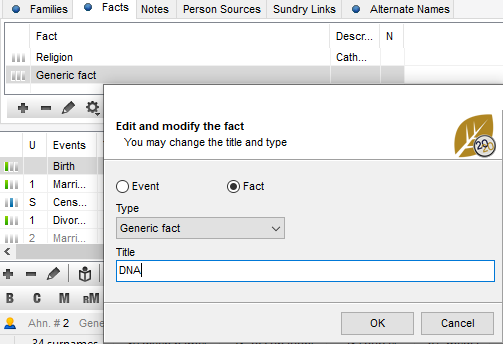
(Mac) Customize facts
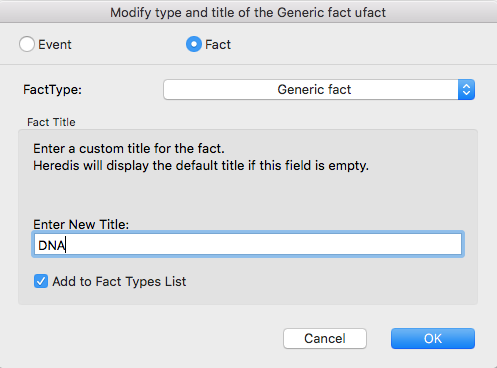
4. Enter a new title.
Now this new type of fact will automatically appear in the list of fact to be created. You will now be able to use this fact anytime you need it.
Search Data
Since Heredis 2023, you can, as for events, add search data.
- Select the fact for which you want to add search data.
- Click the button
 to edit the topic.
to edit the topic. - Click the Search Data tab.
(Mac) Facts Search Data Tab

(Windows) Facts Search Data Tab

- Choose the search status that suits you: No Search Record, Search Record, Untraceable record, Search in progress.
- Indicate:
- the name of the project if necessary.
- the type of document,
- the place of search,
- the expected date of search,
- the call number of the document to search for,
- the URL of the website concerned by the search
- a note in the notepad that you can make private with the Private box. (Mac) Edit the note with the pencil button to tick the Private Box.
- Validate by clicking OK.
The search data will appear in the Research Journal.
See the articles Research Journal, Input Events.
Create a custom report of facts
Starting with Heredis 2025, you can edit a custom reports of facts. See the article Custom Reports to understand how they work.
- Posted In:
- Use Heredis





