Add other linked persons
Add other linked persons https://help.heredis.com/wp-content/themes/corpus/images/empty/thumbnail.jpg 150 150 Heredis Help Knowledgebase Heredis Help Knowledgebase https://help.heredis.com/wp-content/themes/corpus/images/empty/thumbnail.jpgThe concept of a linked person allows you to specify a link between two persons when:
- The kinship is uncertain. You know that Paul is the uncle of John, but you do not know if he is the paternal or maternal uncle, or the husband of an aunt. Create a personal link between the two individuals until the exact kinship may be determined.
- There are no events to link the two persons. You know that Jane was a friend of Maria. Create a personal link Friend between these two persons.
Linked persons are displayed on the Personal Data tab. Click the Sundry Links tab to add, edit or delete them with ![]()
![]()
![]() . When at least one person is linked, a visual indicator (blue spot) is displayed on the Sundry Links tab. The personal link appears in the Personal Data tab of both related persons.
. When at least one person is linked, a visual indicator (blue spot) is displayed on the Sundry Links tab. The personal link appears in the Personal Data tab of both related persons.
(Windows) Linked Persons

(Mac) Linked Persons

Add a new person
Put the person you want to add a related person as the primary person.
Click on the Sundry Link tab in the Personal Data screen. In the button bar of this tab, click the button ![]() (link a person to the primary person).
(link a person to the primary person).
or Click the ![]() Add /
Add / ![]() Add Link
Add Link
The windows Linking a person opens. Enter the information you know about the person. Make sure the person doesn’t already exist in the matching persons list (in the list on the right). Select the possible duplicate and check out the summary. Click on Add or select the matching person and click on Choose if the person is already in your file. You may access the detailed data of that person later if you wish to expand on the information about the person.
(Windows) Linking a Person
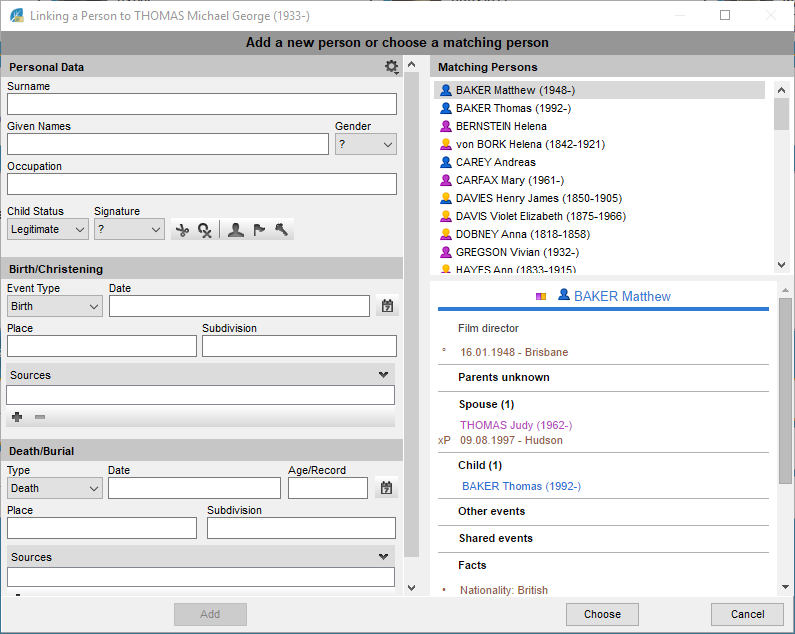
(Mac) Linking a Person
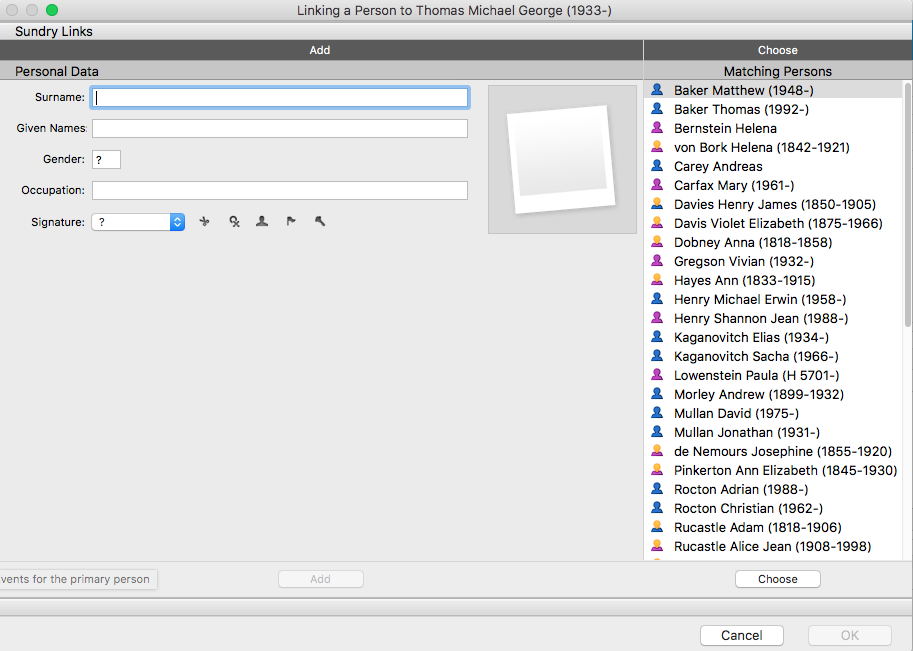
In the Linking a person window,
- Precise the link by unrolling the Type of Link menu and select friend, heir, cousin, etc.
- Complete with a possible Comment of the link to indicate the nature or origin of the bond that unites these two people as for example “maternal side”.
- Check the wording of the link at the top of the window and, if necessary, reverse the terms of the link with the
 button. The related person then appears in the Sundry Link tab in the Personal Data tab. Its link will depend on its gender, if you choose Uncle for example for a woman, then the bond will be Aunt.
button. The related person then appears in the Sundry Link tab in the Personal Data tab. Its link will depend on its gender, if you choose Uncle for example for a woman, then the bond will be Aunt. - Click OK to validate the creation.
(Windows) Creation of the link
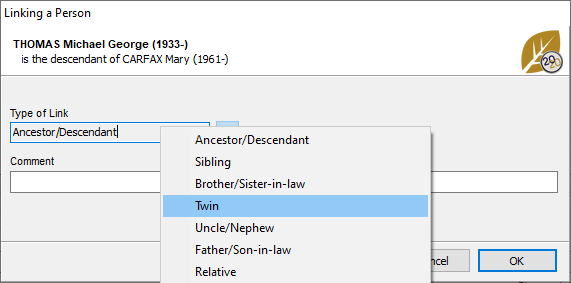
(Mac) Creation of the link area at the bottom of the Person information section window

Personal links with an existing person
Personal Data tab
1. Click the Sundry Links tab.
2. On the button bar at the bottom, click ![]() (Add a link to the primary person).
(Add a link to the primary person).
3. The Linking a Person to… screen opens. Enter the surname and given name in the Personal Data fields and select the individual from the list of Matching Persons to the right of the screen. Click the Choose button or double-click the name in the list.
4. Complete the information fields for the link and press OK.
Drag and drop
1. Click the Sundry Links tab.
2. Take the person to be linked from one of the side panels (Persons, Bookmarks, Relations…), and release on the Sundry Links tab.
3. Complete the information fields on the link and press OK.
Change a personal link
Every person in the genealogy file may be linked to one or more individuals by a personal link. Indicate the information known about the nature of the link in the input fields.
Change or supplement the information in the Personal Data tab.
Windows’ Links

Mac’s Sundry Links
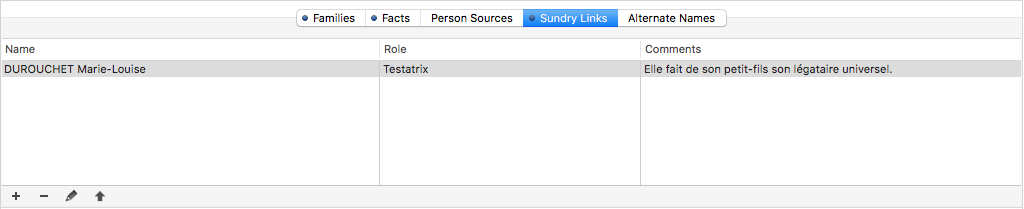
1. Click the Sundry Links tab.
2. Select the link to edit and click Edit and modify the selected link ![]() , Mac: or double-click the line.
, Mac: or double-click the line.
3. Edit the information concerning the link.
Type of link
Choose the type of link between the two persons from the pop-up menu.
Info • The position of the two persons may be meaningful (Mark is the heir of Peter therefore Peter is the testator of Mark), or non-differentiating (Maya and Brenda are friends).
Meaning of the link
(Windows) Meaning of the link

(Mac) Meaning of the link

Check the link in the window title (Is Mark really said to be the heir of Peter, or the testator?).
To change the link, click the Swap the link icon ![]() .
.
Comment
Type a comment justifying the link between these two people.
Once you have validated the entry or modification of the linked person, the comment will appears in the list of linked persons.
The appropriate type of link is specified in the Sundry Links tab for each of the two persons and the comment of the link is identical.
Unlink a person
1. On the Personal Data tab, open the Sundry Links tab.
2. On the button bar at the bottom, click ![]() (Unlink the selected person).
(Unlink the selected person).
3. Validate with OK and the personal link between these two people no longer exists, but both persons remain available in your genealogy file.
- Posted In:
- Use Heredis





