Add children
Add children https://help.heredis.com/wp-content/themes/corpus/images/empty/thumbnail.jpg 150 150 Heredis Help Knowledgebase Heredis Help Knowledgebase https://help.heredis.com/wp-content/themes/corpus/images/empty/thumbnail.jpgAdd a new person
All tabs
- Place the person to whom you want to add a child as the primary person. Select the other parent.
- Create the link.
- Click Add Child in the display screen of the primary person in the Immediate Family tab.
- Choose Person > Add Child.
- Click the
 button on the toolbar and choose Add Child
button on the toolbar and choose Add Child  .
.
- Enter the new person.
In the Add or Choose Child screen, complete the entry fields with the information you have. The child’s surname is prefilled with the surname of the father or the mother if you did not select a spouse for the mother.
To change the name, click in the box and enter another name.
(Windows) Add a Child
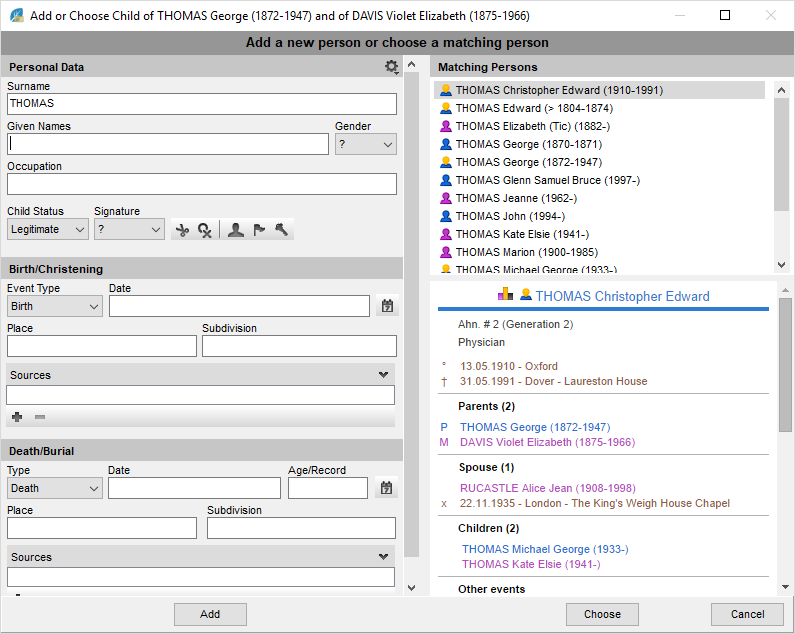
(Mac) Add a Child

Info • Click the cogwheel ![]() icon at the top right of the screen to change the display mode if all desired items are not displayed.
icon at the top right of the screen to change the display mode if all desired items are not displayed.
Before you add the child, check the right part of the screen to make sure he/she is not already created. Click Add. The child is created and the links with his/her parents too.
Family Group Data tab
- Click the spouse who is the other parent of the child to select him/her in the Families data entry fields.
- Click the
 button at the bottom of the Children entry fields.
button at the bottom of the Children entry fields. - Complete the entry fields with the information you have. The child’s surname is prefilled with the surname of the father or the mother if you did not select a spouse for the mother.
Info • If you made a mistake in selecting a spouse as the other parent, simply change the Family number in the first column of the Children fields.
- Continue the input with the information you have. The second part of each Child line contains data fields for the spouse of the child.
For more information on adding the spouse of a child in the Family Group Data tab, see chapter Input a Family Group.
- To validate the new person, click outside the entry fields.
Link an existing person
During data entry
- Place the person to whom you want to add a child as the primary person.
- If the primary person has several spouses, click the spouse who is the other parent of the child to select him/her.
- Create the link.
- Choose Person > Add Child.
- Click the
 button on the toolbar and choose Add Child
button on the toolbar and choose Add Child .
. - Click the + (xx children) button Add Child in the display screen of the primary person on the Family tab.
In the Add or Choose Child field, enter the given name in the Personal Data field. Select the individual to be linked from the list of Matching Persons to the right of the screen.
Click Choose or double-click his/her name in the list.
Info • Creating a Child link automatically creates a family with the father and mother, even if no event has been entered.
Drag and drop
- Place the person to whom you want to add a child as the primary person. Click the spouse who is the other parent of the child to select him/her.
- Take the child from a side panel (Persons, Bookmarks, Relations…), and release on the display fields of the screen (children display area on the Immediate Family tab or Children on Family Group Data tab). The child is then linked to both parents (the primary person and the selected spouse).
Order of children
Heredis places children according to their date of birth.
If you know the order of the children without knowing their dates of birth, or if the chronology does not seem exact to you, you may change their order of display.
Change the order of children
(Windows) Make a right-click on one of the children and select Order of Children.
(Mac) Use drag and drop. Select the line of the person to be moved, and release it at the desired location. A blue line indicates the destination location.
Windows – Let Heredis determine the order
You may cancel a manual order change of children if you have made mistakes or entered new dates. To do this, right-click the list of children and choose Order of Children, then tick the box Leave Heredis to determine the order/ Let Heredis determine the order.
Mac – To change the order again
As before, in Immediate Family, use drag and drop. Select the box or line of the children to be moved, and release it at the desired location.
Unlink a child and his/her parents
All tabs
- Place the child or one of the parents as the primary person.
- Delete the parent-child link.
- If the primary person is a parent, select the child to be unlinked from the list of primary person’s children. Choose Person > Delete > Selected Child Link or click the
 button in the toolbar and choose
button in the toolbar and choose  Unlink Selected Child.
Unlink Selected Child. - If the primary person is a child, choose Person > Delete > Father Link or Mother Link, or click the
 button on the toolbar and choose Unlink Father or Unlink Mother.
button on the toolbar and choose Unlink Father or Unlink Mother.
- If the primary person is a parent, select the child to be unlinked from the list of primary person’s children. Choose Person > Delete > Selected Child Link or click the
Family Group Data tab
- Select the child to be unlinked from the Children fields.
- Click the
 button at the bottom of the field, and choose Unlink Child.
button at the bottom of the field, and choose Unlink Child.
Info • If you select the Delete Child and All Links option, you will remove the person from your genealogy file, not just the link.
- Posted In:
- Use Heredis





