Add witnesses and participants
Add witnesses and participants https://help.heredis.com/wp-content/themes/corpus/images/empty/thumbnail.jpg 150 150 Heredis Help Knowledgebase Heredis Help Knowledgebase https://help.heredis.com/wp-content/themes/corpus/images/empty/thumbnail.jpgBased on the act or document that you possess, indicate who are the persons who attended the event, or who are cited (witnesses, those present, registrar, etc..).
Witnesses and participants are displayed on the Personal Data tab. For each selected event, you may access them by clicking the Witnesses or Participants tab. If at least one person was linked to the event, a visual indicator (blue bar) is displayed on the tab, in the list of events.
Add a new person
Add a witness
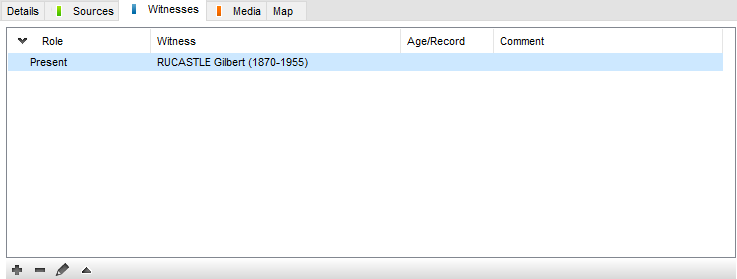
- Click the Witnesses or Participants tab in the event information fields. The Witnesses tab becomes Participants if the event is shared.
- On the button bar at the bottom, click
 (Link a witness or participant to the event).
(Link a witness or participant to the event). - The Assign a Witness or Participant to… screen opens. Enter the information you know about the person.
- Click Add. The person is now available in the existing persons list of your file.
Link an existing person
During data entry for an event
- Click the Witnesses or Participants tab in event information fields.
- On the button bar at the bottom, click
 (Link a witness or participant to the event).
(Link a witness or participant to the event). - The Assign a Witness or Participant to… screen opens. Enter the surname or first name in the Personal Data field and select the person to be linked from the list of Matching Persons to the right of the screen. Click the Choose button or double-click the name in the list.
- Complete the information field on the link and press OK.
Drag and drop
- Select the event concerned on the Personal Data tab.
- Take the person to be linked from a side panel (Persons, Bookmarks, Relations…), and release him/her on the information fields of the event.
- Complete the link information fields and press OK.
Add a new person with his/her witnesses
To add witnesses to an event during the data entry for a new person, use the Comprehensive or Customized display mode by clicking the cogwheel ![]() icon at the top right of the Add or Choose… screen. See also Customize Heredis – Heredis Preferences article.
icon at the top right of the Add or Choose… screen. See also Customize Heredis – Heredis Preferences article.
- Add the person you want (see also Add persons)
- Disclose the Witnesses field (click the disclosure triangle if it is folded).
- In the button bar at the bottom of the Witnesses field, click the + button.
- The Assign a Witness to… screen opens. Enter the information you know about the witness and click Add. Or select an existing person and click Choose.
- Provide information on the link with the witness and press OK. The witness is added to the Witnesses fields of the input screen.
- Enter another witness or continue typing the data for the primary person.
(Windows) Add a witness while adding a new person

(Mac) Add a witness while adding a new person

Change a Witness or Participant link
Every person in the genealogy file may be assigned to one or more events. Enter the information known about his/her role in the event.
Change or supplement this information on the Personal Data tab.
- Select the event and click the Witnesses or Participants tab.
- Select the Witness link to be changed and click the
 Edit and modify the link with the selected witness or participant button, or double-click the line.
Edit and modify the link with the selected witness or participant button, or double-click the line. - Edit the information of the link.
Role
Specify the role of the person in the selected event: it may be a participant in the event (witness, religious officiant, godfather, etc..) or be quoted as not having participated (deceased relative, lawyer who has registered a contract, etc. .).
Choose the role to assign from the pop-up menu.
(Windows) Witness role

(Mac) Witness role

Age
• Age on record: many deeds indicate the age of the witness on the day of the event. Fill in the field Age/Record.
• Effective Age: to help you verify the choice of an existing person as a witness, Heredis calculates and displays their actual age on the day of the event. If it is very different from the age on the record, you have probably selected a homonym. Cancel the link and select another person or check the dates which may be incorrect.
If the witness or paticipant has no known date of birth, the age on the record allows Heredis to calculate the date of birth automatically.
Comments
Type a comment on the link between the person and the event. In most cases, you will use here references to occupation, residence and kinship as shown on the acts.
Once you have validated the entry or modification of the witness or participant, the comment appears in the list of witnesses or participants.
Unlink a witness or participant and an event
- On the Personal Data tab, select the event and click the Witnesses or Participants tab.
- On the bar at the bottom of the event, click
 (Unlink the selected witness or participant from the event).
(Unlink the selected witness or participant from the event). - Press OK to validate.
The person is detached from the event but remains available in your genealogy file.
- Posted In:
- Use Heredis





