Publish with Heredis Online
Publish with Heredis Online https://help.heredis.com/wp-content/themes/corpus/images/empty/thumbnail.jpg 150 150 Heredis Help Knowledgebase Heredis Help Knowledgebase https://help.heredis.com/wp-content/themes/corpus/images/empty/thumbnail.jpgPublishing on Heredis Online allows you to create a website highlighting your searches. You can share it with all genealogists or only with your family members by adding a password.
Publish on Heredis Online
Open your Heredis software and choose the genealogy you want to publish.
Click the Heredis Online button in the toolbar of Heredis (optimized for Heredis 2021 and above).
If you are not logged in, the icon is gray and blue ![]() .
.
If you are logged in, the icon is blue and gold ![]() .
.
Log in to your Heredis account (this is the same one that allowed you to purchase the software) by clicking on the Heredis Online icon.
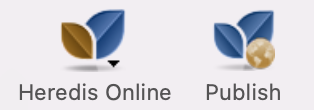
Click ![]() Publish to publish your file to Heredis Online.
Publish to publish your file to Heredis Online.
Set up the Privacy options.
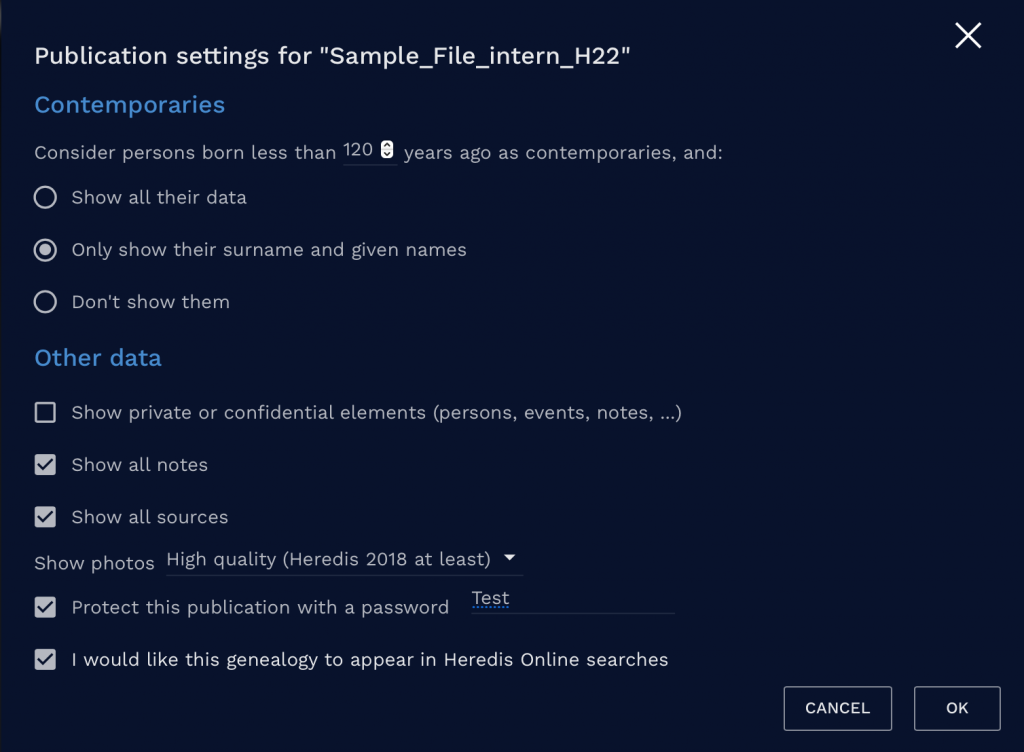
Reminder: The legislation prohibits the publication of personal data less than 120 years in most countries, somethimes less.
Set up contemporaries
In the Contemporaries section, indicate to Consider persons born less than 120 years ago as contemporaries.
You can choose to show all or part of the data or don’t show them.
If your publication is not privatized, we advise you not to show them.
Important! This setting is valid on persons with a birthdate. If your close cousins do not have birthdates, their data may be displayed.
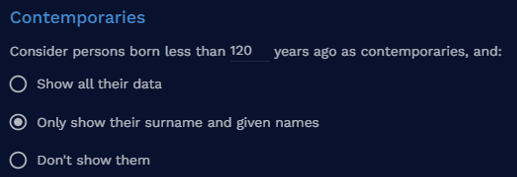
In this case, use the ![]() “Confidential” tag in the Heredis Personal Data to make the persons concerned confidential. If you have a lot to label as confidential, use Smart Search. Check out Smart Search article for more details.
“Confidential” tag in the Heredis Personal Data to make the persons concerned confidential. If you have a lot to label as confidential, use Smart Search. Check out Smart Search article for more details.
Set up other data
In the Other data section, choose
- Show private or confidential elements: everywhere in Heredis, you have ticked “Private” boxes, for an event, a media, a source, a note…
If you check the box “Show private or confidential elements”, this data will be public and in full view.
If you uncheck it, all data that has the “Private” box checked, or all persons that have the Confidential tag checked, will be hidden. No one will see this data except you. - Show all notes: if the box is checked, all your notes (except the private ones if you unchecked the previous category) will be published and visible to all.
- Show all sources: If the box is checked, all your sources (except the private ones if you have unchecked the private or confidential items category) will be published and visible to all. The sources allow you to validate your work, they allow other genealogists to find the original document.
- Show photos: choose between Do not show, Thumbnail size, or High quality (from Heredis 2018).
If your photos have the Private box checked in Heredis and you have unchecked the Private or Confidential elements category, the photos will not appear.
Protect your online tree with a password. So you can display all the information on your online tree. Only people with the password will be able to access your online tree. It’s up to you to regulate who accesses or not your online tree.
Select the checkbox and enter the password in the empty field that appears.
The option “I would like this genealogy to appear in Heredis Online searches” allows you to really privatize your site. Only people with your online tree URL address and password will be able to access it. If the box is checked, other genealogists will be able to know that you have information about a person they are looking for, but if there is a password to your online tree, they will not be able to access it without having the password.
Publication of your Online Tree
Once everything is set up, click OK.
The progress wheel indicates the pace of publication of your online tree. When the transfer is complete, click the file to open it. Your genealogy website is online!
Heredis Online creates for you a free hosted website to present your genealogy. In a few clicks you will get a pleasant site to consult by the whole family. You remain the owner of your data. You can therefore manage your Heredis Online account directly in your software or in your Internet browser. Change the view of your online genealogy by clicking the burger button below the file, delete it, or set privacy differently.

You can make sure the confidentiality of your online tree is well set by using the Visitor Mode.
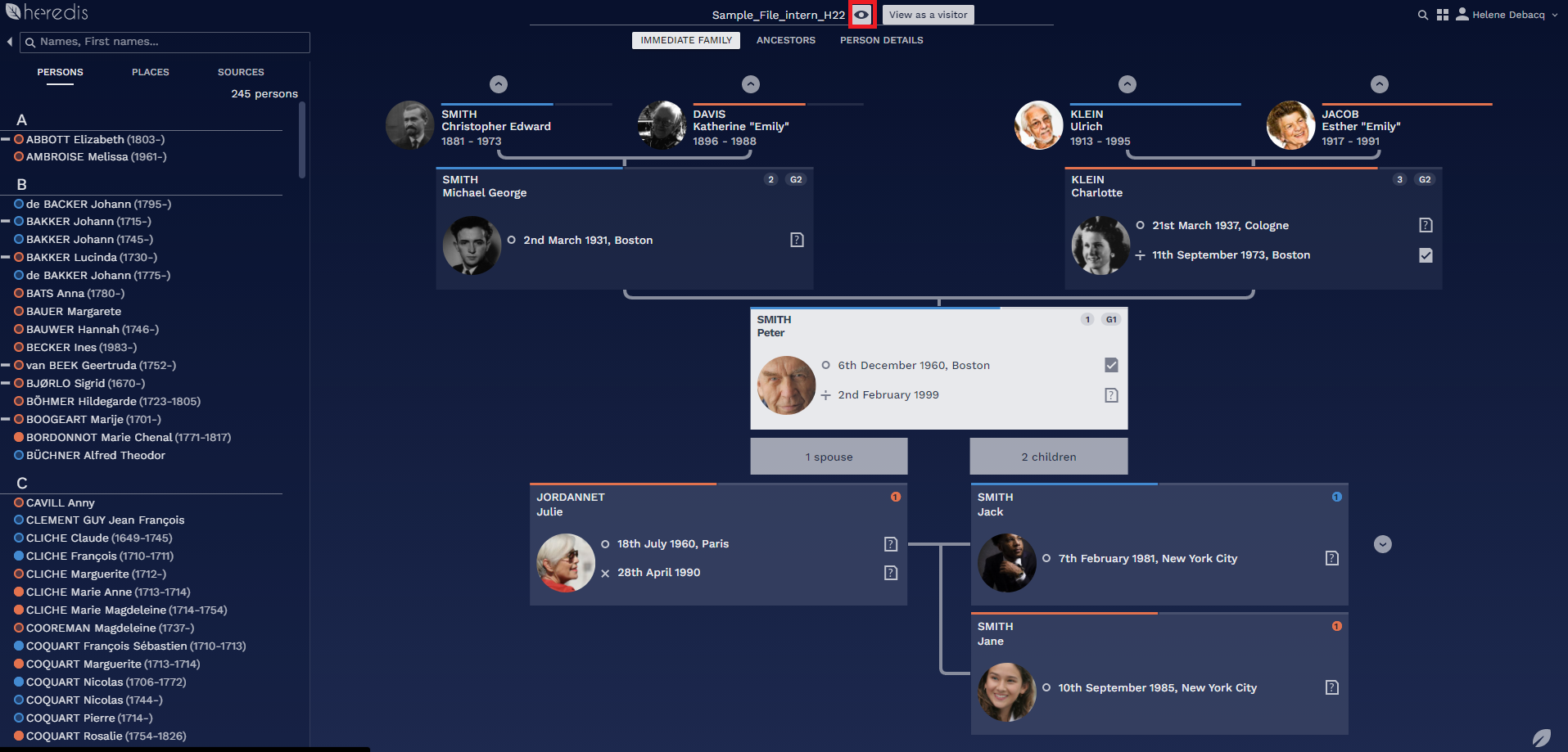
Visitor mode opens a new tab on your browser. Close this tab to get back to your online family tree owner view. The procedure to close a tab might vary from a browser to another.
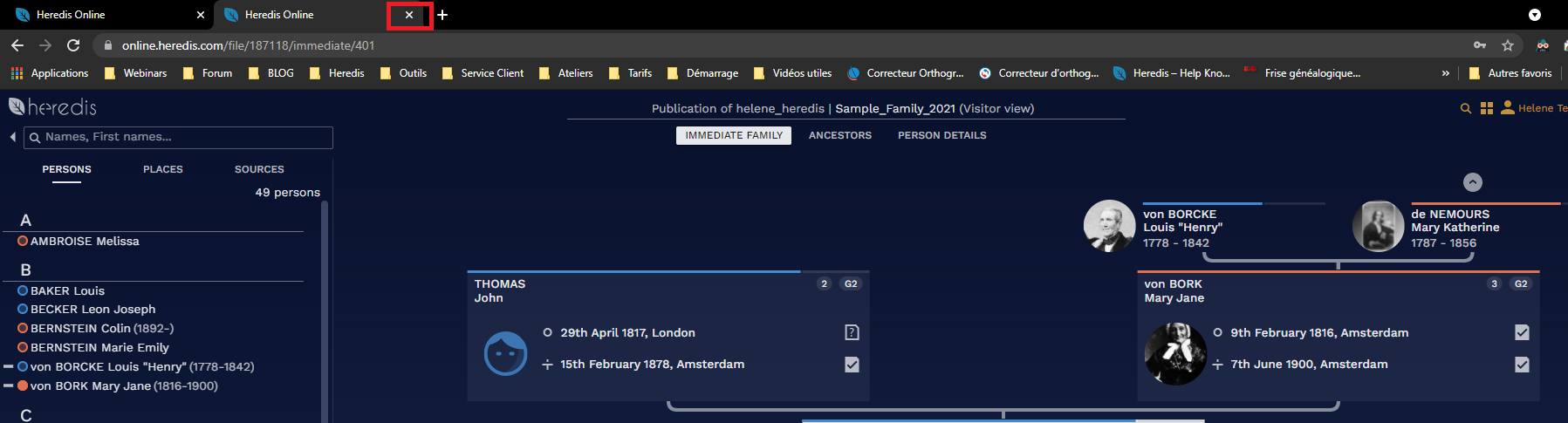
Share your online family tree
Share your online family tree with family members by sending them the URL address of your personal website.
For that, select the URL address and make a right click on your mouse and choose copy to copy the address.
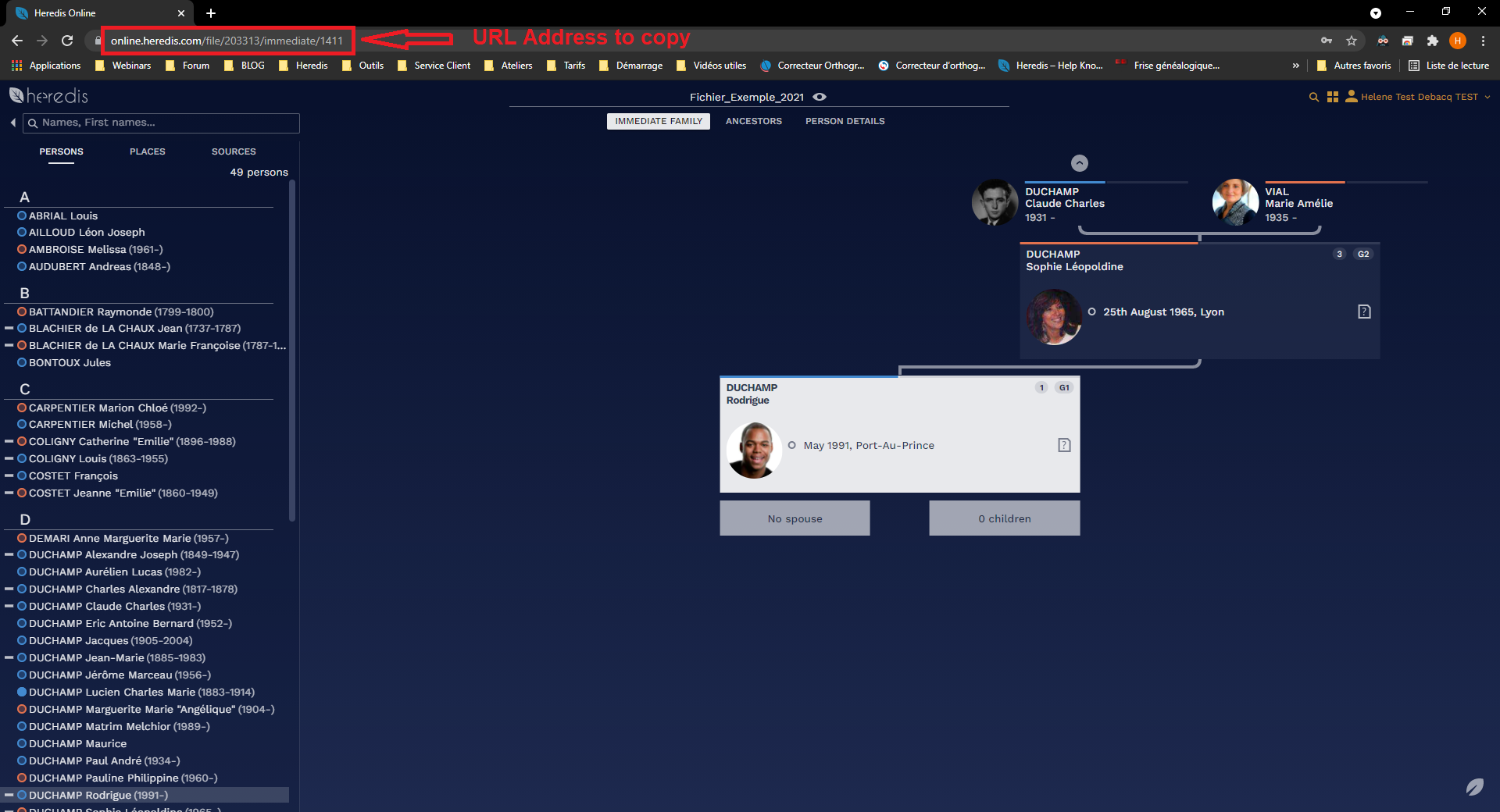
Open your mail box. Create a new message and make a right click with the mouse to paste the URL address.
Don’t forget to give your family members the password if you privatized your online family tree.
Members of your family will have to create a free Heredis account in order to consult your online family tree. If they have one, they’ll have to connect to their account. See Manage your Heredis Online account for all details.
Delete or modify the confidentiality of your family online tree
You can delete anytime your online family tree or modify the setting of your online family tree from dashbord by clicking on the burger button.

To learn more, see the articles Heredis Online, Manage your Heredis Online account, Search on Heredis Online, Change theme or language in Heredis Online, Browse a Heredis Online tree.
- Posted In:
- Heredis Online






