Send your family tree to a mobile device without WIFI
Send your family tree to a mobile device without WIFI https://help.heredis.com/wp-content/themes/corpus/images/empty/thumbnail.jpg 150 150 Heredis Help Knowledgebase Heredis Help Knowledgebase https://help.heredis.com/wp-content/themes/corpus/images/empty/thumbnail.jpgYou can copy your genealogy in a format suitable for exchange with a mobile iOS (iPhone, iPad, iPod touch) using iTunes or with a mobile Android.
If you have internet access on both devices, see the article Share a Heredis file to another device (computer, tablet, smartphone).
If you don’t have internet access, follow these steps.
Share with an iOS device via iTunes
(Windows) To transfer your genealogy to a mobile iOS, prepare the file to be sent via iTunes. Open Heredis and the file to share. Click on File menu > Prepare to transmit. The follow the steps bellow.
Heredis creates a compressed file, recognizable by both iTunes and on your mobile iOS. This file contains all your data and all your media.
- Click Yes to create the file. It has the same name as the original file with an extension .hmwz.
- Heredis opens Windows Explorer to show you where the file is for transfer to iTunes.

(Mac) No need to prepare the file, it is already compatible iOS. If you have a Mac OS version greater than 10.14 (Mojave), you do not have to go through iTunes. Simply plug your device into your computer.
- Launch iTunes.
- Connect your iPad, your iPhone or iPod touch and select it in iTunes.
- Click the Apps tab (at the top of the screen), then scroll down the list of applications until you reach File Sharing.

- Select Heredis. All genealogies already synchronized are visible. Click the Add button or drag & drop the file.

- The transfer of the genealogy is carried out. If Heredis is not running on the mobile, the file will appear on the homepage the next time the App is launched.
Recover data from a mobile via iTunes
After a work session on the iPhone or iPad, retrieve the changed data by passing through iTunes again.
- Select the .hmwz or .hmw file modified on the Apps – File Sharing tab.
- To extract it from iTunes, click Save to… and save the genealogy file recovered to the location of your choice.
Info • Remember to select the same folder if you want to replace the existing genealogy file on your Mac or Windows.
Share with an Android device
Before you can copy your family tree from the Heredis format onto an Android device, you must prepare this family tree.
Prepare your family tree for Android
From your computer:
- Launch Heredis
- Open your family tree.
- Select the menu File > Prepare to transmit…
(Windows) Prepare to transmit

(Mac) Prepare to transmit

Heredis creates a compressed file recognizable by the application Heredis for Android.

- Click Yes to start creating the file. It has the same name as the original file with the extension .hmwz
- Heredis opens (Windows) Windows Explorer; (Mac) Finder, showing you where to find the compressed file.
- Righ-click on the .hmwz file and choose Copy.
![]()
Connecting the device via USB
You can send .hmwz files from your computer to your mobile device using the mobile device’s USB cable.
Connect your mobile device to your computer using the USB cable. On your computer, open File Explorer and navigate to the Download folder on your mobile device.
Once in the Download folder, right-click and select Paste.
How to use this method depends on your phone. Consult your mobile device’s technical support if the above method does not work. If your mobile device allows the use of mobile data (4G, 3G etc.), then you can use a cloud (see below).
Copy a family tree prepared for Android in Google Drive
From your computer:
- Launch your internet browser and go to the link drive.google.com
- Sign in to your Google Account (Select or add the same account that is associated with the Play Store on your Android device)
- Click on My Drive.
- Select the file prepared for Android (it has the .hmwz extension) from the (Windows) Windows Explorer; (Mac) Finder. Drag it into your browser window in My drive to copy it to your Google Drive account.
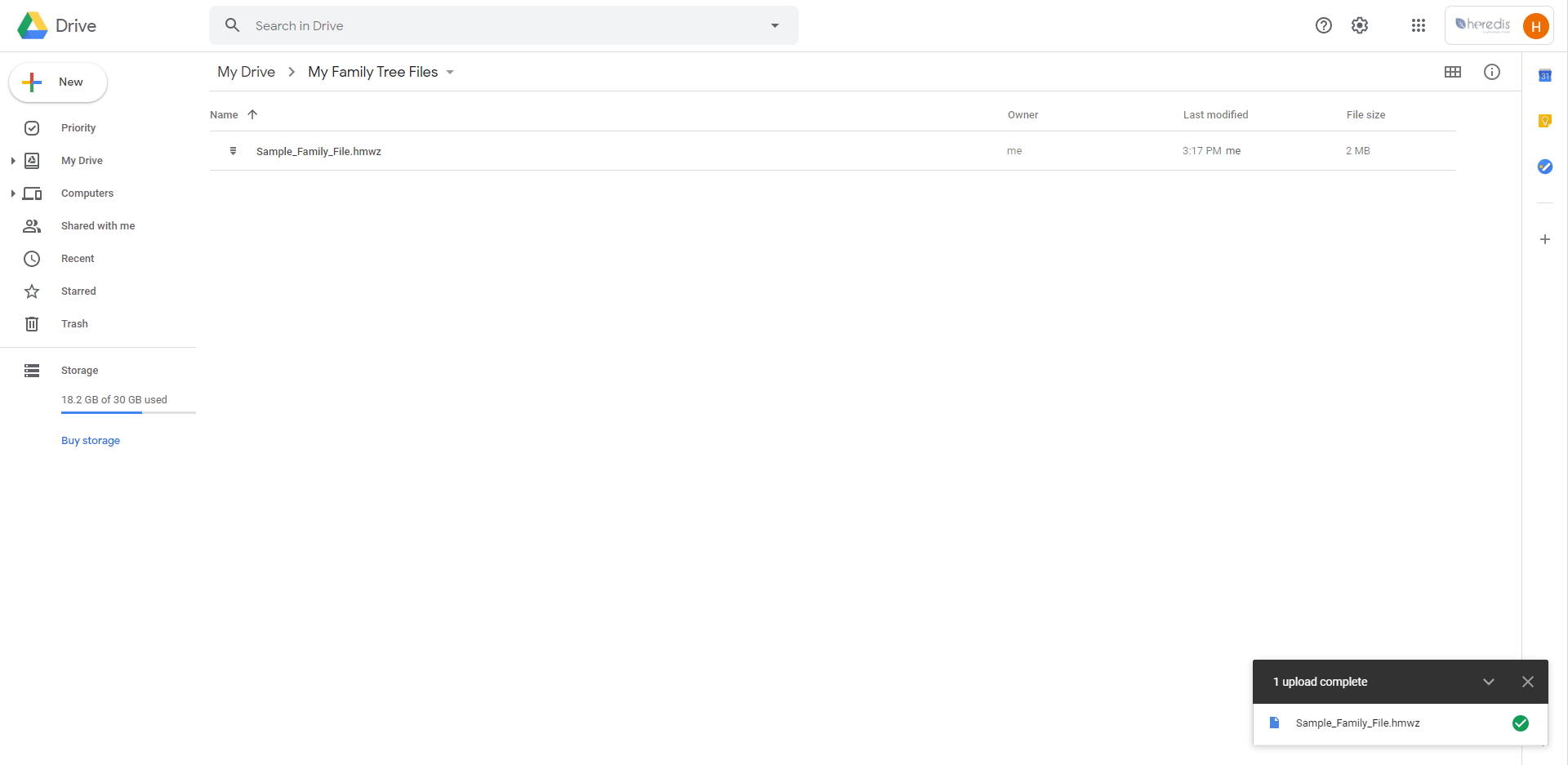
Import a family tree from Google Drive into Heredis for Android
From your Android tablet or mobile, you can proceed in 2 ways:
1st solution:
- Launch Heredis
- Click the Home menu and select Import family tree.
- Click the Continue button and select, in your Google drive account, the family tree prepared for Android.
2nd solution:
- Launch Google Drive
- Click on the file to load
- Click the Continue button The Heredis for Android application will automatically open the file.
Info • If you transfer your file prepared for Android directly to the SD card of your Android device or another online storage application (Dropbox, OneDrive ….), the procedure to retrieve your family tree in Heredis for Android is identical.
- Posted In:
- Use Heredis





