High quality photos on Heredis Online
High quality photos on Heredis Online https://help.heredis.com/wp-content/themes/corpus/images/empty/thumbnail.jpg 150 150 Heredis Help Knowledgebase Heredis Help Knowledgebase https://help.heredis.com/wp-content/themes/corpus/images/empty/thumbnail.jpgWhen you first log in to your Heredis Online account, from Heredis 2018 or higher, a message informs you that your photos are displayed in high quality in your online trees on Heredis Online. Check the box before validating if you want to view your photos on Heredis Online.
(Mac)
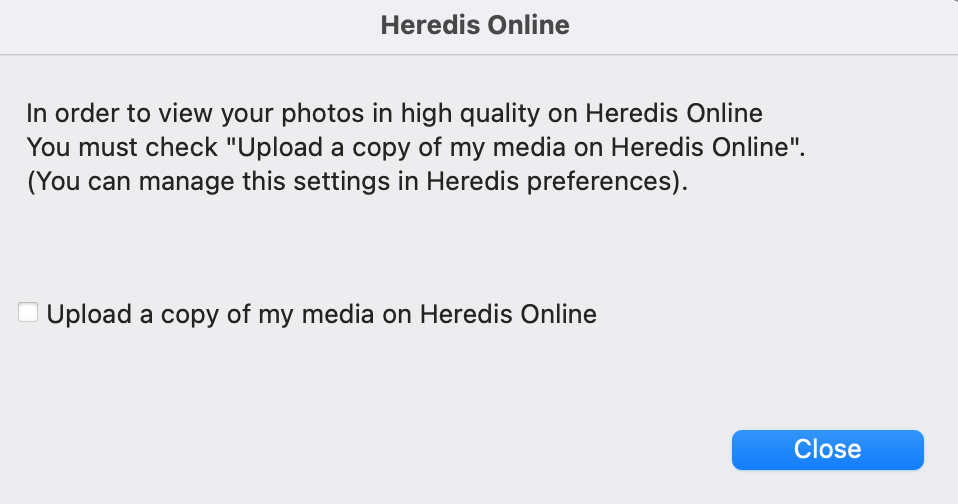
(Windows)
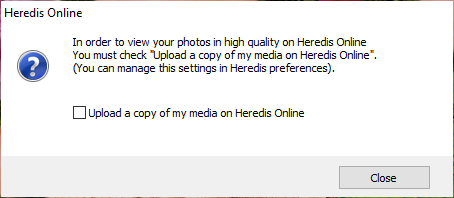
In the Media Index, the Sent, Not sent, and media status filters displayed on the Information tab on Mac and in the summary on Windows, allow you to list media that is online or not.
(Windows) Media Index / Filter Sent or Not sent media
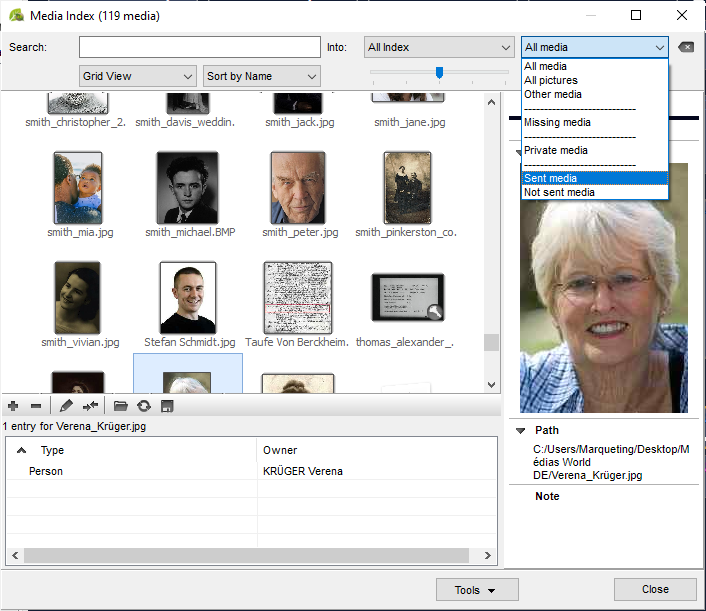
(Mac) Media Index / Filter Sent or Not sent media
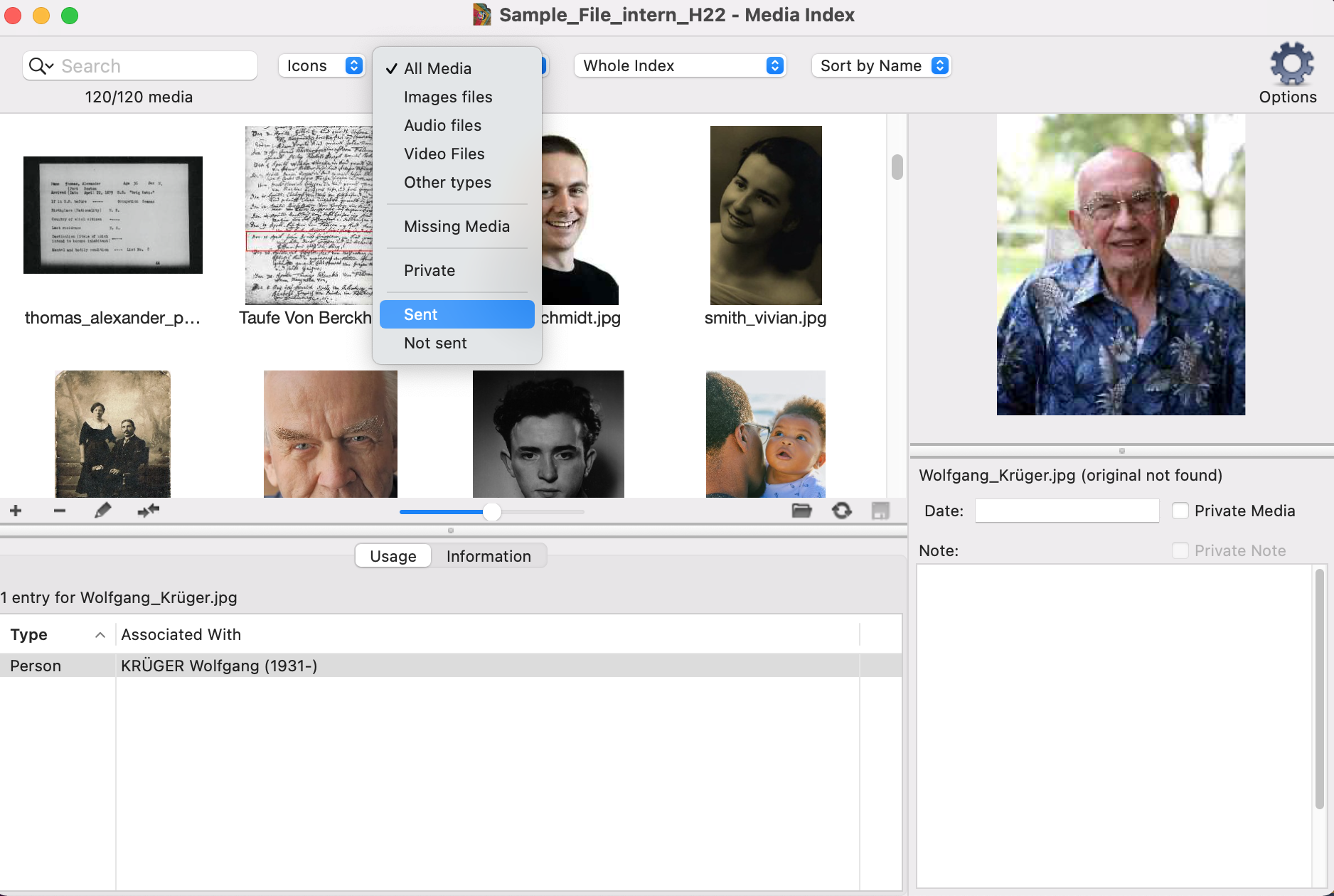
Each media of an online tree on Heredis Online has a status that allows you to clearly identify its status: File is online / File is too large / File error / File waiting to be sent / Unauthorized file format / Missing file / File being sent / Unverified file.
(Windows) This status is visible in the media summary that appears in the media index.
(Mac) The media status is available in the Media Information tab in the Media Index.
Media Status on Heredis Windows
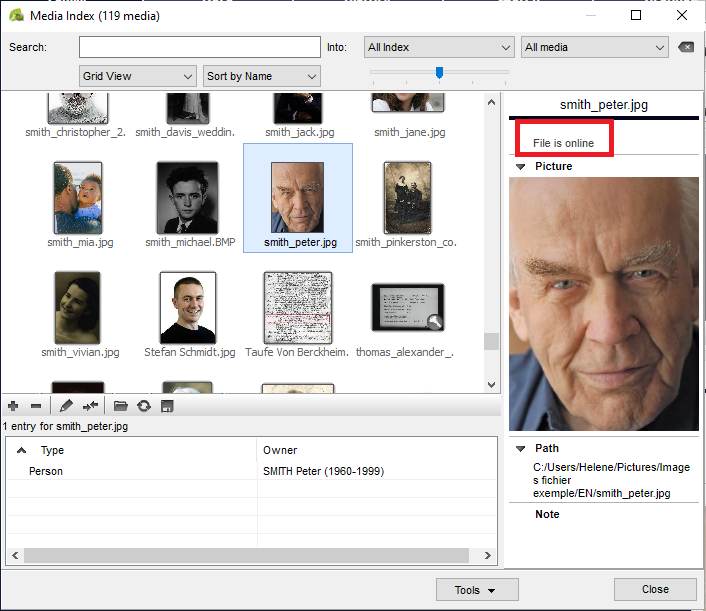
Media Status on Heredis Mac
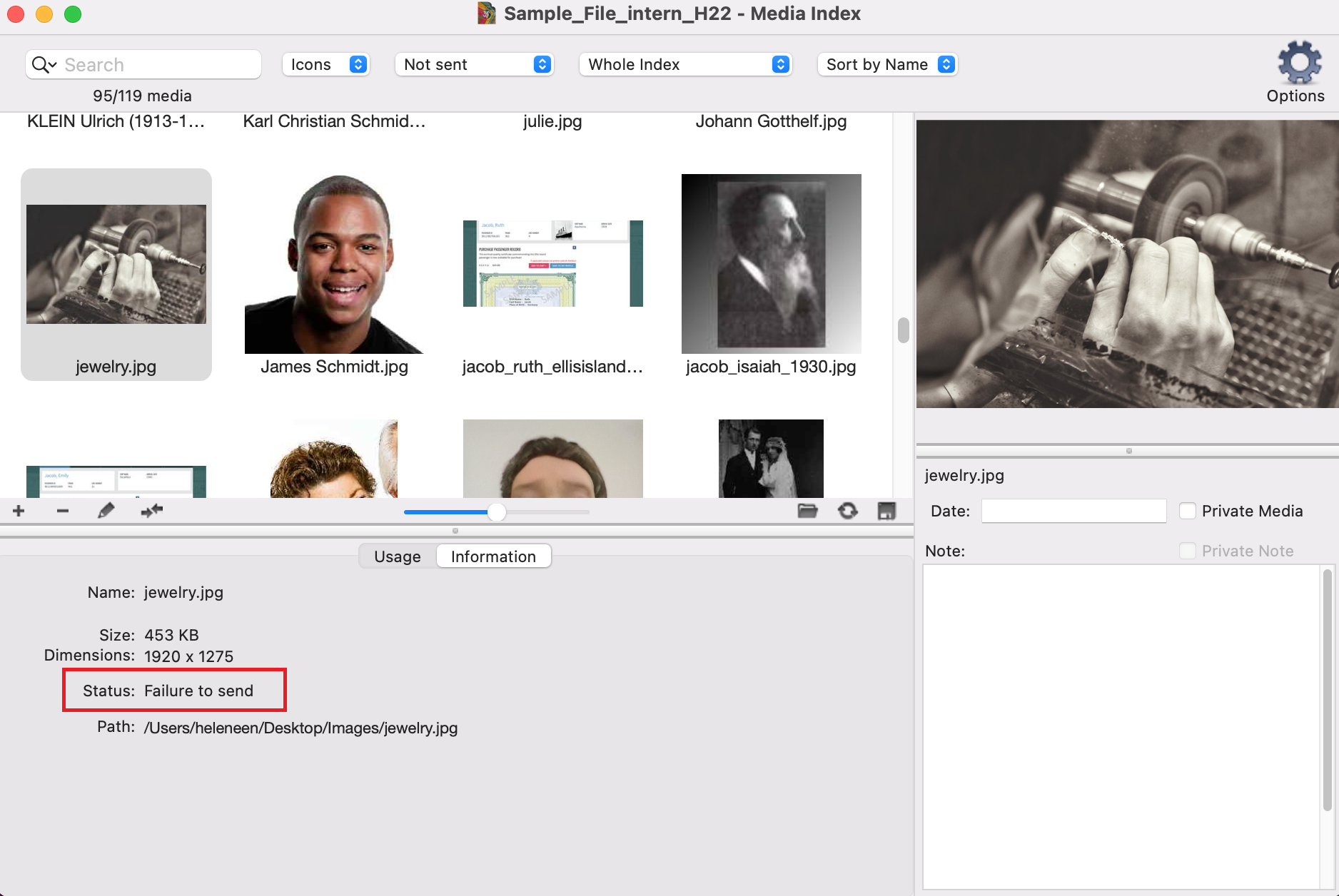
Notes:
• From the software preferences, (Windows) Tools menu > Preferences > Heredis Preferences > Advanced; (Mac) Heredis 20xx > Preferences > Advanced you can choose whether or not to send your media.
You can also modulate the sending of these media in relation to your internet connection. By default, the sending is based on an ADSL connection used at 50%. These settings can be modified and customized at any time, however they will only take effect after restarting your software.
• From your Heredis Online account:
You can choose how to display your media in a online tree, click the burger button at the bottom right below the online tree file (see screenshot below) and then click Configure, section View photos, select the option that suits you.
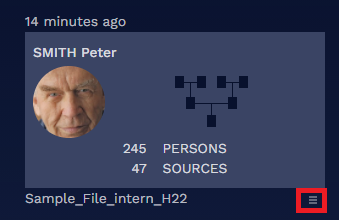
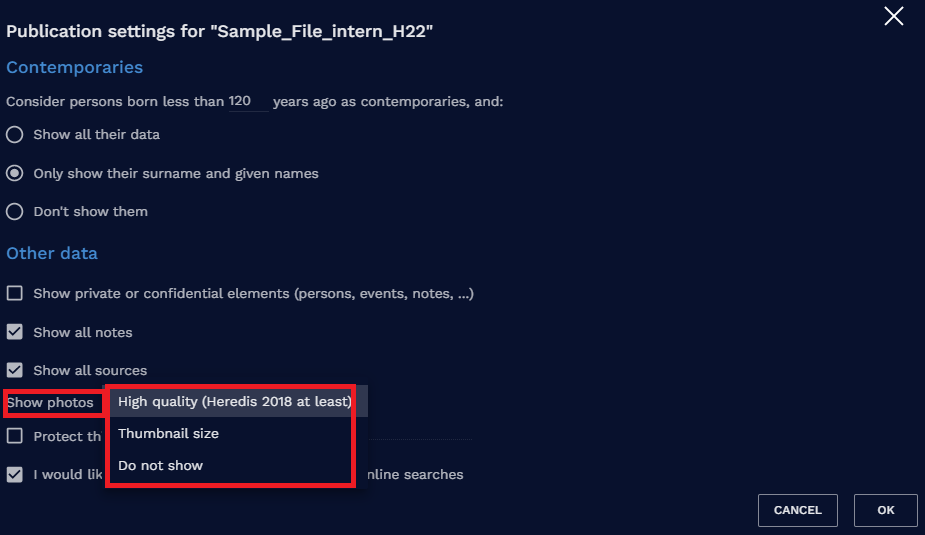
• From the media index, check if your media has been sent. Filter on Not sent media, select a media, and view the sending status in the summary (Windows) or the Information tab (Mac) of each media. If you find that the sending process is blocked and some media retains as a status “File in error” or “File not verified”, you can force their return by clicking, from the media index, on (Windows) Tools; (Mac) the cogwheel and then selecting the option Reset sending of online media. You must leave and then restart Heredis for the sending of media to resume.
The following are excluded from the shipment:
- files with the following extensions: “exe”, “app”, “bin”, “zip”, “rar”, “sit”, “cab”, “ace”, “arj”, “lha”, “lzh”, “lzx”, “zoo”, “arc”, “ice”, “ics”, “7z”, “tar”, “gz”, “gzip”, “tgz”, “z”, “bz”, “bz2”, “hqx”, “sit”, “sea”, “uue”, “apk”, “dmg”, “bat”, “sh”, “asp”, “php”, “js”, “jse”, “iso”, “iss”, “msi”, “jar”, “war”, “bak”, “sav”, “old”, “log”, “pif”, “py”, “pyw”, “rb”, “ged”, “heredis”, “mdb”, “sqlite”
- files larger than 4294967295 bytes (~4.2 GB)
- Posted In:
- Heredis Online




