(Windows) Pre-established reports
(Windows) Pre-established reports https://help.heredis.com/wp-content/themes/corpus/images/empty/thumbnail.jpg 150 150 Heredis Help Knowledgebase Heredis Help Knowledgebase https://help.heredis.com/wp-content/themes/corpus/images/empty/thumbnail.jpgAll documents you view and print with Heredis will open in your word processing. This way of operating puts you in a familiar environment, facilitates the manipulations you want to perform, allows you to completely reshape the presentation of the data and to record, if you wish, the documents displayed as independent files.
If no word processing is up and running on your computer, you can download free word processing, such as LibreOffice. Make sure your system has an application by default for .rtf, .xlsx, and .docx files.
Use the Reports menu to access the various editions offered by Heredis, with the exception of indexes entries that can only be accessed in indexes.
For more details on old Ascentors, Descendants and Persons Custom report, see (Windows) Customize your reports. For Custom Reports included since Heredis 2019, see Custom Reports.
The different types of pre-established reports
Ancestors reports
They are built from the primary person displayed on the navigation screen.
- The Default Ancestors report
- The By Men Ancestors report (agnatic line)
- The By Women Ancestors report (cognatic line)
Descendants reports
They are built from the primary person displayed on the navigation screen.
- The Default Descendants report
- The By Name Descendants report
Persons reports
It displays and prints all persons registered in the file regardless of their kinship or role, ranked in order of surname and then given name.
Families report
It displays and prints all the unions recorded in the file regardless of the type (marriage, civil or religious, cohabitation, extramarital relationship…).
Tiny Tafel report
This report is a review of genealogical researches. It lists all the surnames recorded in the file based on where the surnames were found and the period during which they appeared.
For each surname and place, it counts the type of acts found: Birth – Baptism – Marriage – Death.
The Tiny Tafel report is the preferred mode of exchange within genealogical societies.
It allows you to immediately see if bearers of the surnames you are interested in have already been identified by other genealogists, where and when they have been spotted.
Events report
It displays and prints all events, individual or family, recorded in the file, ranked chronologically, with the date and location of the event.
Facts report
It displays and prints all the facts recorded in the file, arranged in alphabetical order. For each fact, its description, the person to which it is attached and the place when this information is provided are displayed.
Research Status report
It review of your researches and prints all the persons for whom you are looking for an original certificate in order to confirm your data. The list can be edited for the entire file or place by place, or for an entire County or State.
To get this report, you need to activate the landmark button 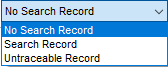 (Research Status) in the Data > Personal Data screen, or in the event entry area of the Add a Person window or in the Search Wizard, by clicking on the magnifying glass. To activate it, change the display mode with the cogwheel
(Research Status) in the Data > Personal Data screen, or in the event entry area of the Add a Person window or in the Search Wizard, by clicking on the magnifying glass. To activate it, change the display mode with the cogwheel ![]() of the Personal Data.
of the Personal Data.
Anniversaries Report
It displays and prints events, individual or family, based on a “historical” selection: events that took place on a particular day of the month, or in the following week or month.
Indexes lists
They allow the full content of each of the indexes generated by Heredis to be published.
The Surname List,the Given Name List,the Occupations List and the Places List show the list with the variants and the number of uses.
The Source List displays and prints all the sources cited in the events, specifying the persons related to them and the events involved.
These lists can be obtained directly from the corresponding indexes. In the index, click on the Print button.
The choice of data to display
- Click on the Contents tab. According to the chosen report, you may not have always the same options.
- Check the options for selecting the persons to be displayed in the report (men, women, witnesses, etc.) based on their genealogical role.
- Specify the limits to be made to the list (confidential, Direct-line Ancestors, Period, Places…).
Options vary depending on the type of report requested.
Persons Report (By Name or Alphabetical) – Contents
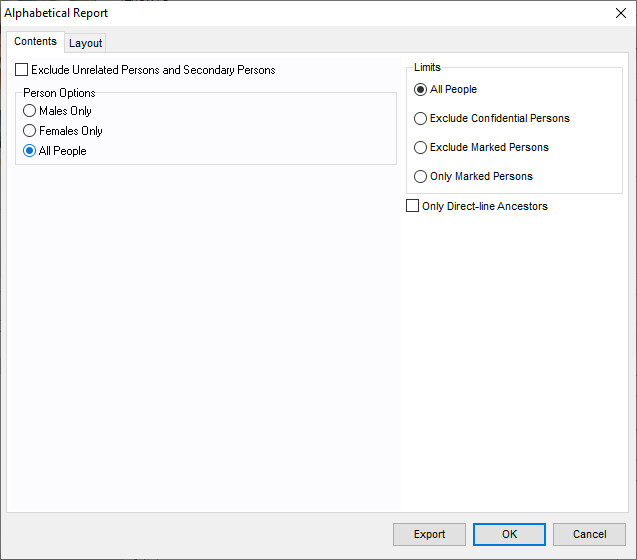
The layout of the reports
- Click on the Layout tab.
- Determine the layout of each report using the different settings proposed for the header, font, format, field styles, and colors.
Persons Report (By name or Alphabetical) – Layout
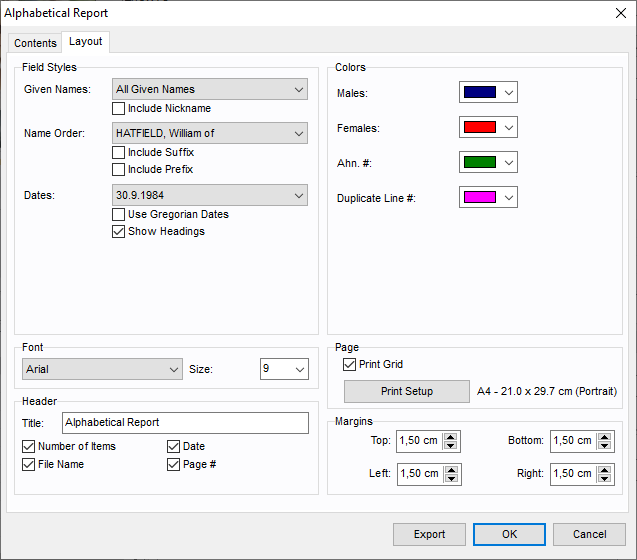
Font
For each edited state, select a font and character size.
Header
Each page of each state reproduces a header where you post:
- A personal text entered in the header area
- The total number of items on the report
- The date of the report edition
- The name of the genealogical file
- The number on the page.
Margins and Page
You can change several elements of the page format:
- The margins of the document.
- The printing of the grid. Check Print grid to frame the areas assigned to the different types of information in the cards or separate each of the persons listed.
- The layout. Click the Print Setup button to select a printer, choose the orientation of the paper (portrait or landscape), choose the size of the paper. The paper sizes suggested depend on the type of printer you have selected.
Field Styles
You can choose for each person displayed in the requested document, different layout options.
Click on the drop-down menus and find out all the statement possibilities that are available to you for:
Given names
- All Given names
- Only the first given name
- Only the usual given name (in the absence of a common declared given name, Heredis will take the first given name)
- The first given name followed by the initials of others.
Check the option include nickname if necessary.
The name order
Different possibilities are proposed to place the surname, particle and given names. Check the option include suffix and include prefix if necessary.
Dates
- Digit separated by a point (with or without the display of 0)
- Digit separated by a slash (with or without the display of 0)
- Month in letters (in full or abbreviated)
- Month in letters and the day of the week (whole or abbreviated)
- Only the year.

In each of these cases you can check the Dates option in the Gregorian calendar to view and print the dates in Gregorian format regardless of the calendar in which they were entered.
The Show Headings option precedes each date by the symbol corresponding to the type of event: ° for Birth, b for Baptism, x for Marriage, xR for Religious Marriage, xP for Other Union, mc for Marriage Contract, † for Death, (†) for Burial.
The places
- Name of the city only
- Name of the city and postal code
- Name of the city, postal code and subdivision of the place if there is one
- Full place name.
Sources (for some documents such as Biography)
- either they are ignored,
- or Heredis indicates the names of each of the associated sources,
- or Heredis details the description of each of the associated sources,
- or Heredis takes up the entirety of each of the associated sources, including the text of the deeds.
Private data
If you exclude private data, notes, events, sources, media for which the Private box was checked at the time of entry will not be printed in the requested document.
Colors
Differentiate each of the important elements of the edited state by assigning it a color. Select it from the drop-down menu. Items differ depending on the type of report requested.

Click OK to validate the creation of the document in .rtf format.
Note: This format opens with any word-processing software. Make sure you have a default software for files with the .rtf extension. Check out the Windows user manual or online tutorials to learn more.
Create a report of persons or events from Smart Search.
It is also possible to edit the result of a selection obtained with Smart Search as a report.
Search for one or more criteria from the Search > Smart Search Tab. Check out Smart Search article for more details.
- Click the Edit button in the processing selected persons area.
- Select the type of report of Persons or Events based on the tab selected in the search results.
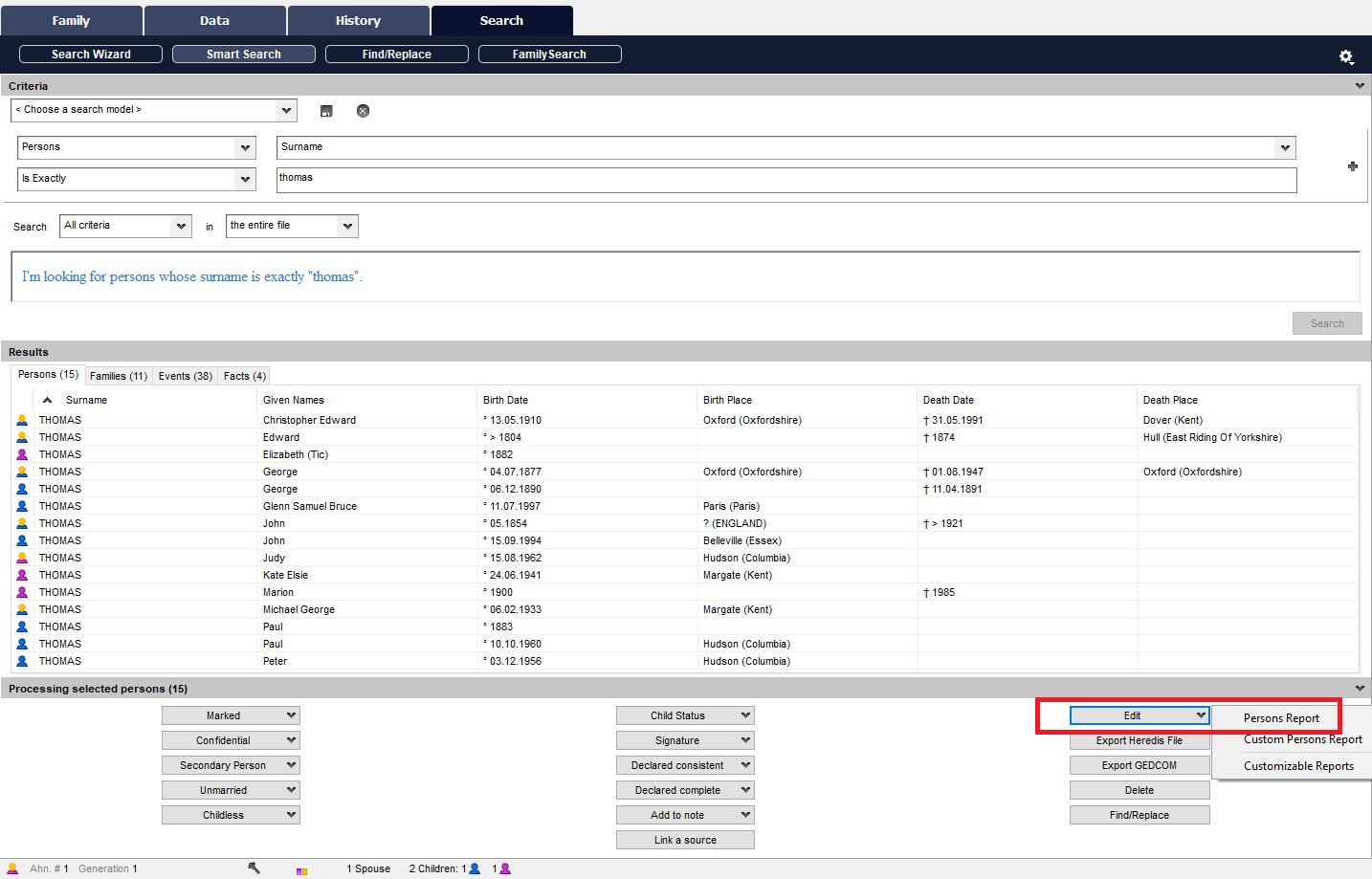
Exporting documents
The various documents, reports or sheets, are exportable in text format (.txt).
Click the Export button to create a .txt document or click on OK to create a .rtf document. Give the new document a name and specify its location before registering it.
Then open this document in adapted software: word processing, spreadsheet…
![]()
Note: Heredis is optimized for Microsoft Office (paid) or LibreOffice (free) word processing available for download. Heredis is compatible with Microsoft Office for Windows as from Office 2016 and for Mac as from Office 2019. As for LibreOffice, it is important that you have the latest version installed and not an older one.
- Posted In:
- Use Heredis






