Research Journal
Research Journal https://help.heredis.com/wp-content/themes/corpus/images/empty/thumbnail.jpg 150 150 Heredis Help Knowledgebase Heredis Help Knowledgebase https://help.heredis.com/wp-content/themes/corpus/images/empty/thumbnail.jpgAfter taking a break from your research, it is not uncommon to wonder where you had left things at and what is left to do.
The research journal is there to help you in this matter. It allows you to track your research progress. No more spending half an hour trying to figure out what you intended to look for on the internet, or, even worse, during a visit to the Archives’ reading room. There is nothing more annoying than wasting that kind of time when you have just made a special trip for the occasion.
For each event, enter the project to which you wish to attach the search, the status of your research, and other useful information about the status of the event so you know where you are standing.
Once this information has been entered, generate a Custom Report, selecting the Research Journal, and export it to CSV or Excel format.
From now on, no more scrambling when researching!
Specify the search status and various other useful elements
With every event you create, you can enter as usual the date, place, etc. Starting with Heredis 2023, a magnifying glass is at your disposal. Click on it and open the Search Data tab for the event.

Under the Search Data tab for the event, specify:
Search Status: Search record, No search record, Search in progress, or Untraceable record.
Note: you can change the default status in the Heredis preferences. On Windows, Tools menu > Preferences > Heredis Preferences > Format tab.
On Mac, menu Heredis > Preferences > Format tab.
If you choose to set “Search record” as the default Search Status, each new event created will be considered as a record to search for. Which means you will then only need to modify the events that shouldn’t be searched for as “No search record” once you have found them, or to qualify them as a “Search in progress” if the search has started but is not finished.
Project: to let you manage several projects, for instance the “Smith branch”, to access the searches related to this branch, or, as another example, “Killed in action” to manage searches related to persons who died on the battle field.
Document: to specify the type of document you need to consult, e.g., “vital records” or “notarial instruments”, etc.
Place: to indicate where to look. For example, the online Los Angeles County Registrar/Recorder, the NY Public Library, the Archives of Ontario, or even “at Grandma’s”, etc.
Date: what is the approximate date of the event, or also the date when you plan to do the research…
Call #: if you already know the exact reference of the document you want to consult. You could have found, for instance, thanks to the online inventory of your City Archives, that the call number for your document is 147 Q 50.
URL: a website address if the search is to be done online.
Note: this empty space allows you to type in a note to complete your search data if necessary.
Get a Research Journal
Once you have filled in this information, generate your journal by clicking on the menu Documents > Custom Reports > Research Journal.
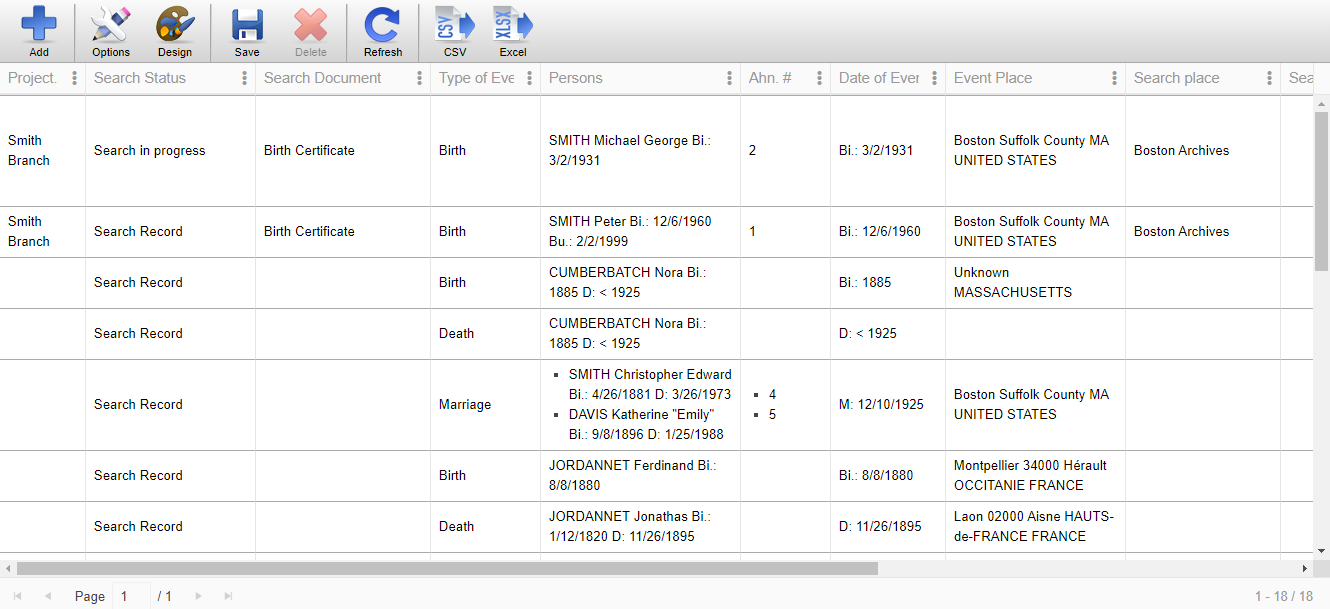
Click on the Options button to:
- Group by Project, Search status, Document or Place.
- Modify the search status or add other ones. By default, only events with the “Search record” status and “Search in progress” status are displayed.
- Limit the search to a project, a document, a place, a call number or a URL.
- Limit the search to Direct-line Ancestors Only or to Marked Persons Only.
- Limit the search to Known Dates Only or to a specific time range.
- Limit the search to Known Places Only or to a specific place.
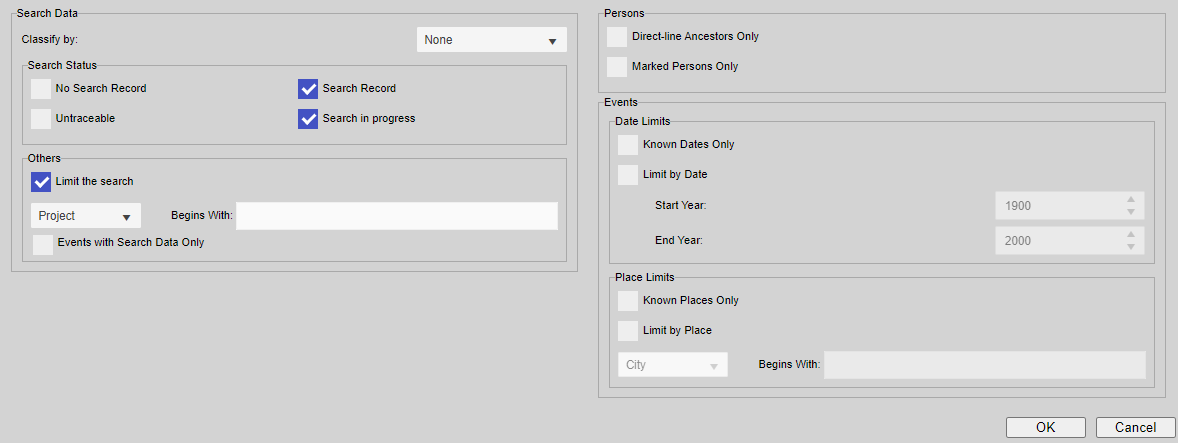
Click on Add button to insert additional columns that could be of interest to you: Event, Persons, Media, Sources, or Witnesses.
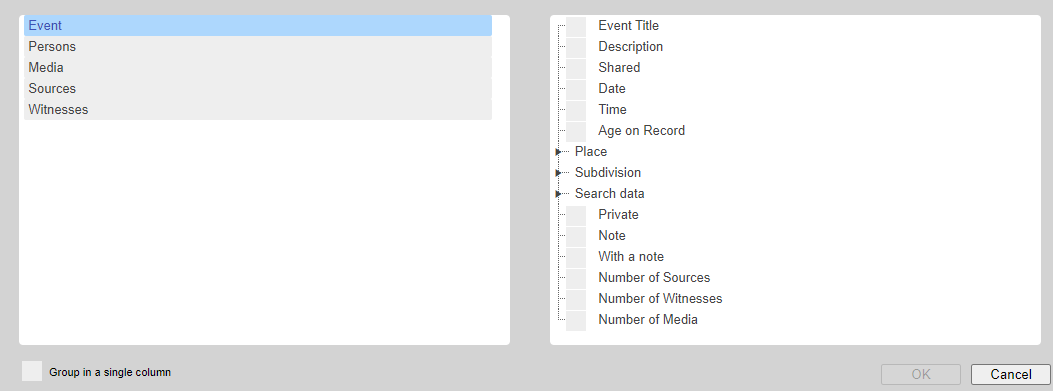
Just like in any other custom report, you can click on Design button to select a format for Given Names, for Surnames with a nobiliary particle, for Dates, for the Font size and Colors.
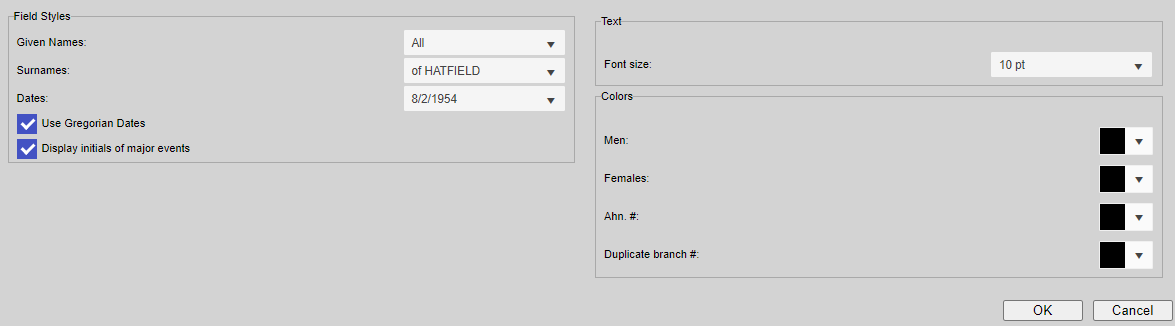
The Save button allows you to save your research journal “model” so you don’t have to go over every setting again each time you generate a research journal.
To delete a model (or template), once you have opened it, simply click on the Delete button.
Modify data in Heredis while keeping the research journal open. You can update your research data by clicking on Refresh.
The CSV and Excel buttons allow you to export your data to a CSV or Excel format so you can then open the journal in a spreadsheet with software programs such as Microsoft Excel or LibreOffice Calc.
Note: the exported version of your journal will become independent from Heredis and what you will modify in the spreadsheet will not be updated in Heredis.
See also the articles: Custom reports, Input events and Search Data tab of an event.
Access the Research Journal of an event directly from Search Tracking
Heredis offers a search tracking tool for the major life events of a person and his/her ancestors. (See the article on Search Tracking)
To modify a major life event, you can access the event search tab from the following icons: ![]() or
or ![]() or
or ![]() or
or ![]() .
.
 the event status is “No search record”,
the event status is “No search record”, the event status is “Search in progress”,
the event status is “Search in progress”, the event status is “Search record”,
the event status is “Search record”, the event status is “Untraceable”.
the event status is “Untraceable”.
- Posted In:
- Use Heredis




