What to do if something goes wrong in Heredis?
What to do if something goes wrong in Heredis? https://help.heredis.com/wp-content/themes/corpus/images/empty/thumbnail.jpg 150 150 Heredis Help Knowledgebase Heredis Help Knowledgebase https://help.heredis.com/wp-content/themes/corpus/images/empty/thumbnail.jpgLike with any other software, a technical issue may arise. To be prepared for such an event, we advise that you save your work on a regular basis.
How to back up your work: see the article How to save your file?
To check that the problem is not with your file, use the Check a genealogy function.
If your genealogy is sound, you can easily reset the application.
Resetting your application preferences might be an easy way to solve potential anomalies.
There are two modes you can use to reset your preferences: Simple Mode and Comprehensive Mode.
Reset – Simple Mode:
1. In Windows
- Before opening Heredis, press and hold the CTRL key on your keyboard.
- Click on the Heredis icon to launch the software (still holding the CTRL key down).
- Heredis is launching; once it is open, release the CTRL key and validate Clear Preferences.

- What will be reset:
o Columns and window sizes in reports, indexes, ranking of panels/search windows.
o Sorting preferences
o All connections: Heredis Online and FamilySearch
o Default toolbar
o Sheets and Books options
o All options for the Slideshow
o Family Tree Mapping
o Dashboard General Options
o Heredis theme
o License activation
2. On Mac
- Before opening Heredis, press and hold the ALT key on your keyboard.
- Click on the Heredis icon to launch the software (still holding the ALT key down)
- Heredis is launched; once it is open, release the ALT key.

- What will be reset:
o Columns and window sizes in reports, indexes, ranking of panels/search windows.
o Sorting preferences
o All connections: Heredis Online and FamilySearch
o Default toolbar (displayed again)
o Books and Sheets options
o All options for the Slideshow
o Family Tree Mapping
o Dashboard General Options
o Heredis theme
o Most recent files list
o License activation
Reinitialize – Comprehensive Mode:
3. In Windows
- Before opening Heredis, press and hold the CTRL and SHIFT keys on your keyboard.
- Click on the Heredis icon to launch the software (still holding the CTRL and SHIFT keys down).
- Heredis launches; once it is open, release the CTRL and SHIFT keys and validate the resetting of your preferences.

- What will be reset:
o All preferences reset in Simple Mode
o Genealogical preferences in term of consistency, data entry…
o The license activation
o Sync and sharing history
4. On Mac
- Before opening Heredis, press and hold the ALT and SHIFT keys on your keyboard.
- Click on the Heredis icon to launch the software (still holding the ALT and SHIFT keys down).
- Heredis launches; once it is open, release the ALT and SHIFT keys

- What will be reinitialized:
o All preferences reset in Simple Mode
o Genealogical preferences in term of consistency, data entry…
o The license activation
o Sync and sharing history
In case of problems and the reset doesn’t work
Heredis needs an internet connexion to activate your licence. Often, firewalls and antiviruses are too uncompromising and block Heredis. It can provoque white pages while trying to activate Heredis’ licence, blocking the installation of the software…
Check that the antivirus/firewall installed on your computer or embedded in your internet box does not block Heredis. If so desactivate it while installing Heredis and autorize Heredis to access the network, tell those software that Heredis is trustworthy.
(Windows) You have a black screen when lauching Heredis or when using a functionality?
On the Home page offering “Try”, “Buy” and “Login”, click on “Try” then follow the steps :
1 – Click on Tools -> Preferences -> Heredis Preferences -> Advanced
2 – Click on the option Deactivate hardware acceleration
3 – Quit Heredis and relaunch it
4 – Now, click on Login
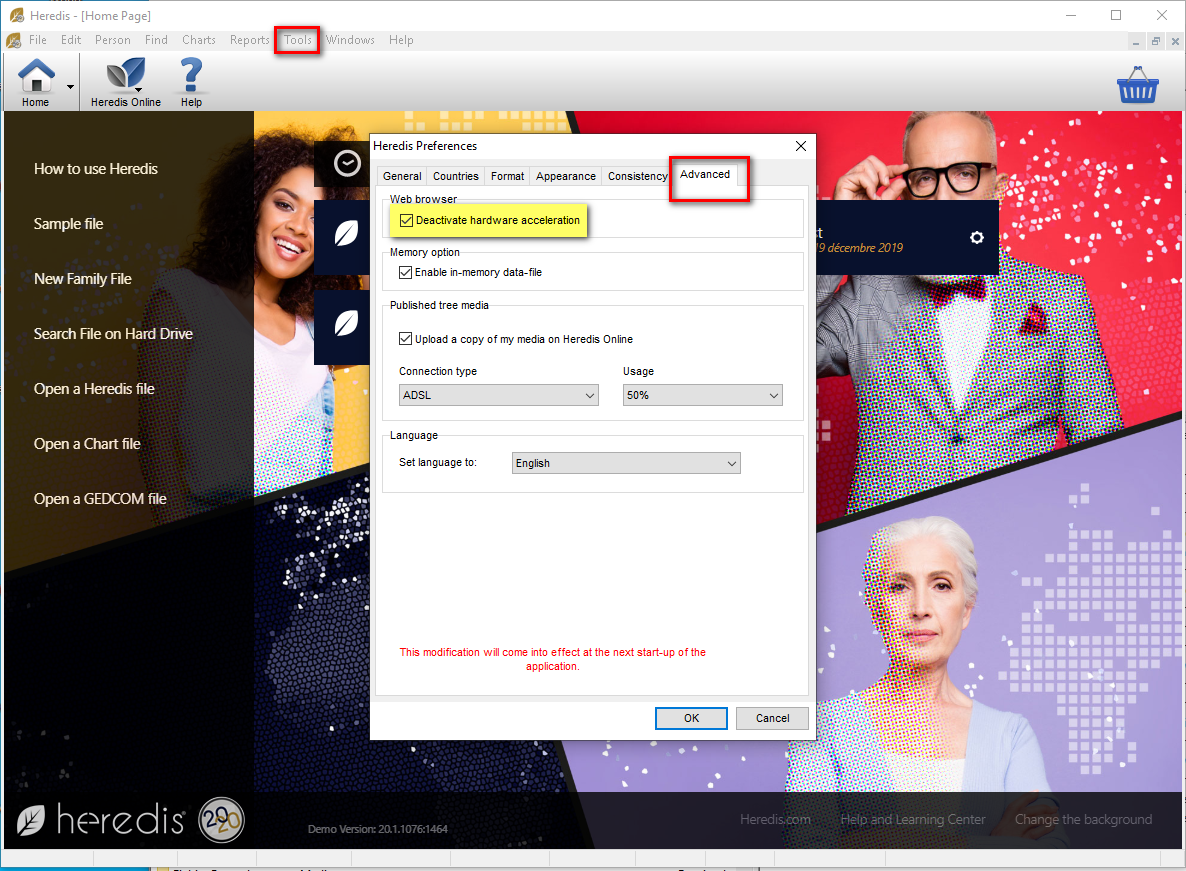
- Posted In:
- Use issues





