Repositories Index
Repositories Index https://help.heredis.com/wp-content/themes/corpus/images/empty/thumbnail.jpg 150 150 Heredis Help Knowledgebase Heredis Help Knowledgebase https://help.heredis.com/wp-content/themes/corpus/images/empty/thumbnail.jpgEvery new entry is inserted in the Repository Index. Heredis verify every data in the repository section.
To manage all repositories registered in your genealogy file
- select the Tools Menu > Repositories Index
- or directly from the Sources index,
- click on (Windows) Tools button / (Mac) Option (cogwheel) button then select Repositories Index;
- or from the toolbar click on the
 button in the Index
button in the Index  button.
button.
See also Indexes: generalities.
Create a new repository
When entering a new source, the Entering repository screen automatically opens if the repository doesn’t already exist in your file.
Windows Entering Repository
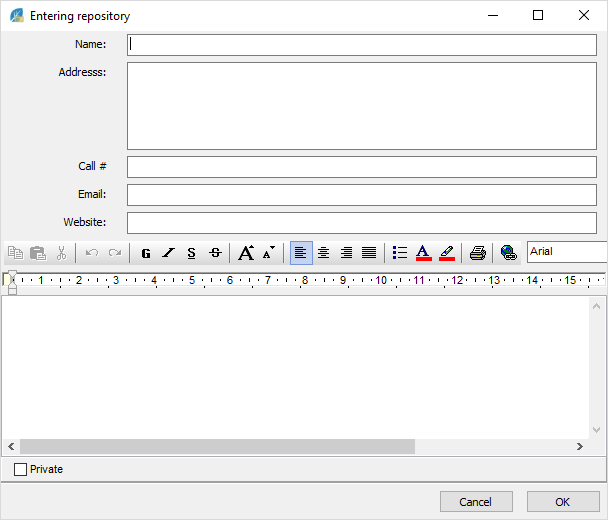
Mac Entering Repository
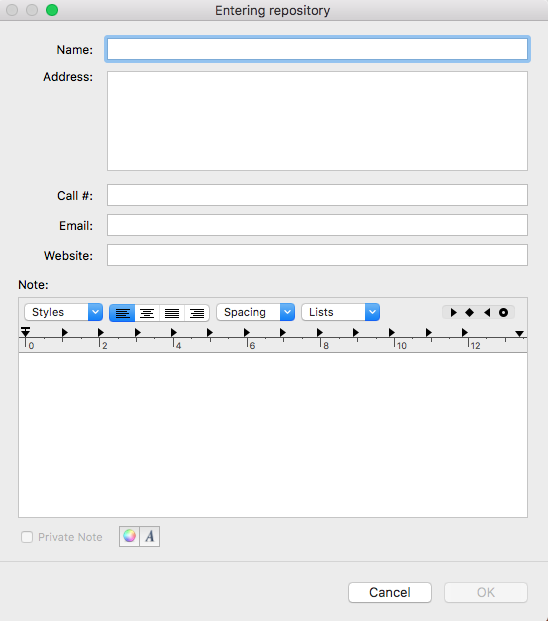
To add a new repository from Repository Index :
- Click on the
 button to enter a new repository.
button to enter a new repository. - Write all the data you dispose of on the new repository in the sections: name, address, call #, email, website.
You can also add a note: write directly in the word pressing, and use the toolbar if you wish to edit.
Check the Private Note box to exclude this note from file exports and publishing.
Access to a repository
Click directly in the Repository index in the displayed list.
or Press the arrow touch of your keyboard to access it.
or Enter the first letters of the repository in the search bar. You can reduce the repository list by ticking the box “unused repositories” to see only the unused repositories and eventually delete them.
When you select a repository in the list, find directly to the right the entered information: name, address, call #, email, website and note.
The sources using the repository are displayed under the repositories index.
Double-click on one of the use to display directly the detail of the concerned source.
Modify a repository
Heredis allows you to modify a repository at any time.
Select the repository to modify then click on the pencil ![]() button.
button.
Or double click on the displayed repository in the list.
Modify directly the sections you want. If you change the name of the repository, Heredis will impact this modification on every source linked to this repository.
Windows Modify a repository
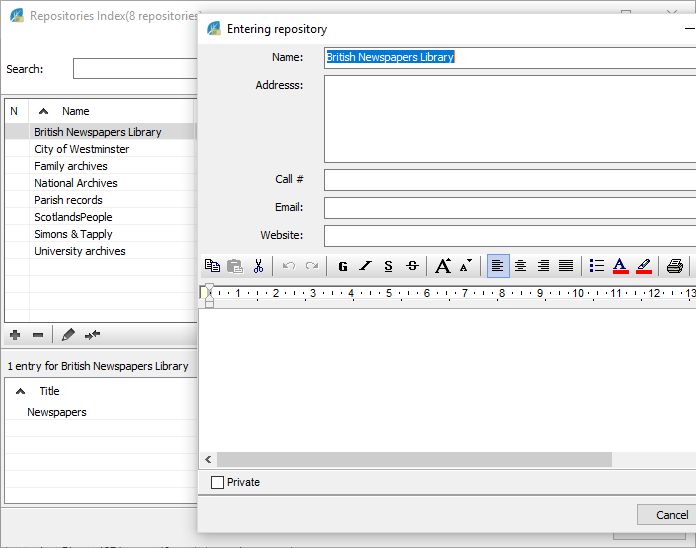
Mac Modify a repository
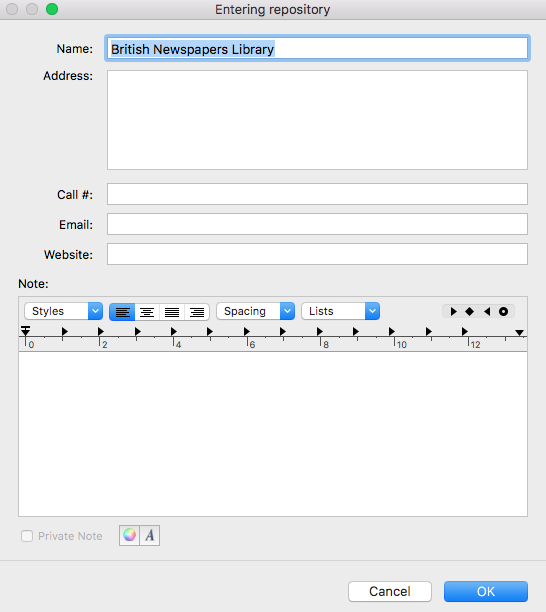
Merge 2 repositories
You may have save duplicates in the Repositories Index, merge them to keep only one in the Index.
- Select at first the repository to erase
- Click on the
 button
button - Select then the repository to keep
- Click on the Choose button
Windows Merge 2 repositories
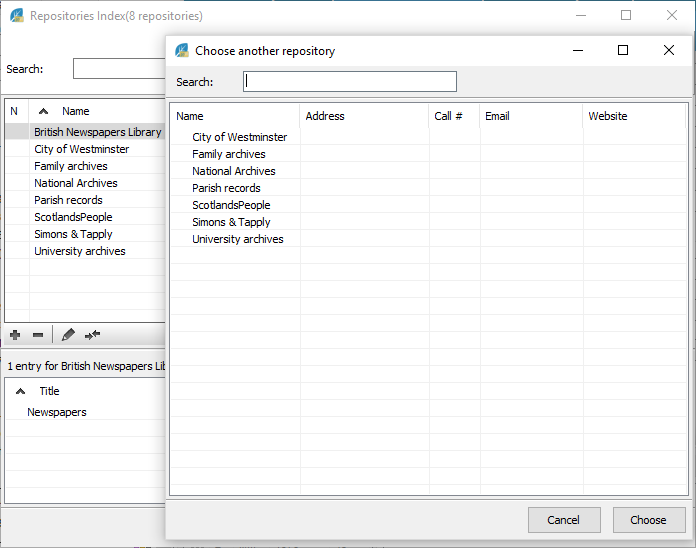
Mac Merge 2 repositories
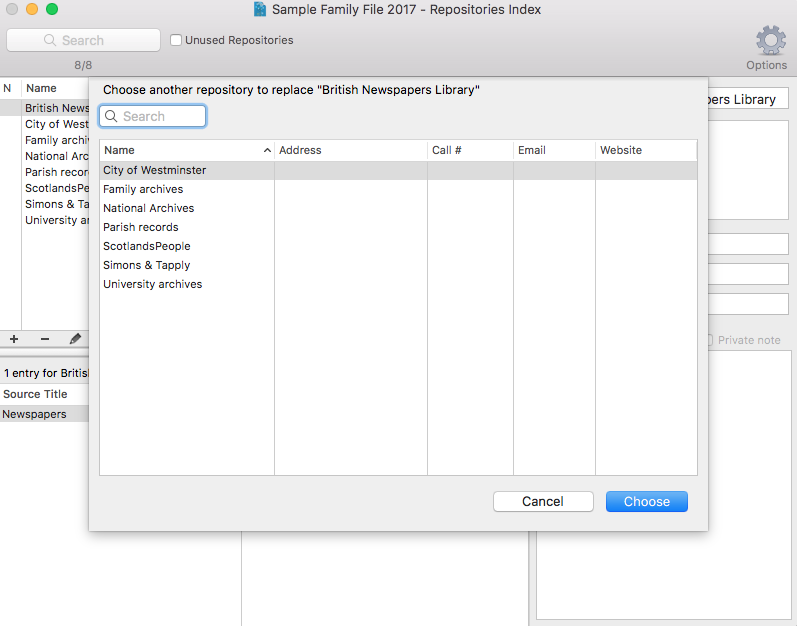
Erase a repository
- Select the repository to delete
- Click on the
 button. If you erase a used repository, it will also be erased from the linked source.
button. If you erase a used repository, it will also be erased from the linked source.
Multi-Selection
To treat multiple repositories at the same time:
- Press the (Windows) Ctrl or Maj / (Mac) Cmd or Maj key and, while holding this key down, click on the different repositories you wish to select.
- Then choose the appropriate action, erasing or replacement.
- Posted In:
- Use Heredis





