Input notes
Input notes https://help.heredis.com/wp-content/themes/corpus/images/empty/thumbnail.jpg 150 150 Heredis Help Knowledgebase Heredis Help Knowledgebase https://help.heredis.com/wp-content/themes/corpus/images/empty/thumbnail.jpgAdd specific details to your genealogy by using the available notes. You will find entry boxes for notes on persons, families, events, media, sources, surnames, given names, occupations and places. The notes are equipped with formatting tools integrated in the Heredis software. One may also paste formatted text from other applications (word processors, browsers, desktop publishing tools, etc.) though images are ignored. A note is a text block, it is not made to integrate images.
(Windows) Input Notes
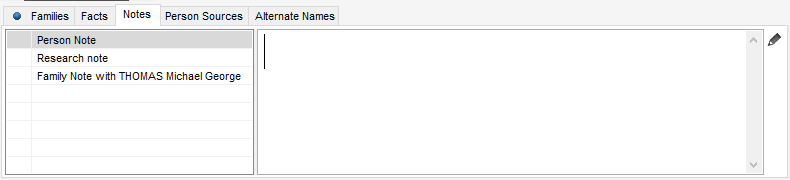
(Mac) Input Notes
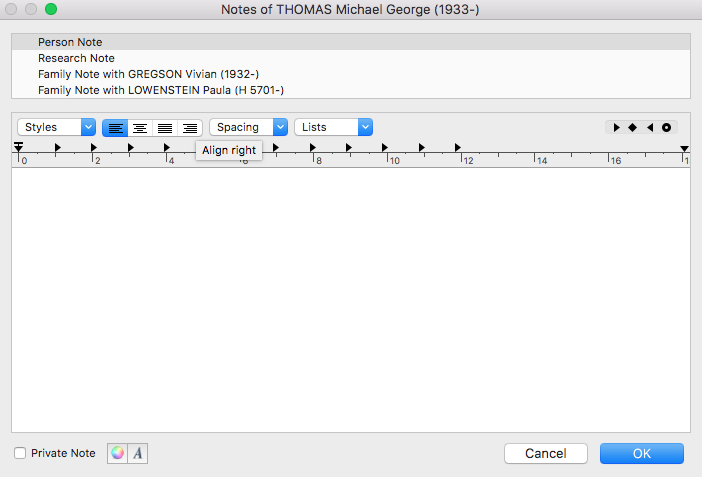
Individual, family and research notes
1. Display the notes:
- (Mac) Choose Person menu > Edit Person Note or Edit Family Note.
- (Windows) Choose Person menu > Edit Notes
- or Click the
 ou
ou  button in the toolbar if it is displayed.
button in the toolbar if it is displayed. - Click directly in the Note field when displayed on the navigation or data input screens (input tabs, indexes, media, etc..).
- In the Data screens, click on the pencil
 to access the note.
to access the note.
2. Enter the text of the note or paste the contents of the clipboard.
3. Use the formatting tools in the text editor.
4. Tick the Private Note box if you wish to keep this note excluded from export of the file, printing or publishing on the Internet.
Windows Info • When a note is filled in, the Notes tab is preceded by a blue bullet and the button ![]() displayed in the toolbar changes its appearance to
displayed in the toolbar changes its appearance to ![]() .
.
Mac Info • When a note is filled in, the Notes tab is preceded by an icon ![]() and the button
and the button ![]() displayed in the toolbar changes its appearance to
displayed in the toolbar changes its appearance to ![]() .
.
Info • If the note is not visible on the data input tabs, change the data display mode. See Customize Heredis > Select data entry method for further details.
Note of an event
(Windows) Note of an event
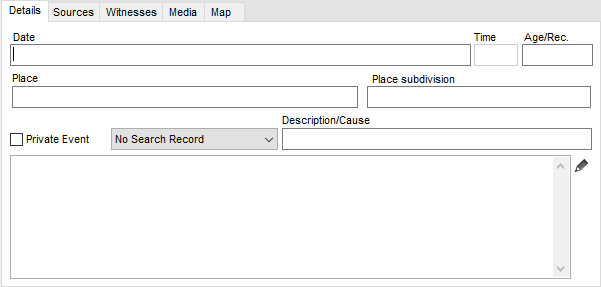
(Mac) Note of an event
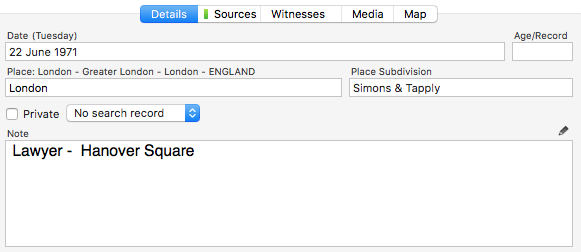
- Type directly your comment in the text box of Details tab
- or Click on the pencil
 to open the text box in a new window. You can write and modify the format of your note.
to open the text box in a new window. You can write and modify the format of your note.
They can be formatted with the usual word processing tools.
Info • If the note is not visible on the data input tabs, change the data display mode. See Customize Heredis > Select data entry method for further details.
Options of notes
For each notes, you can add a specific format with the text editor:
(Windows) Options of notes
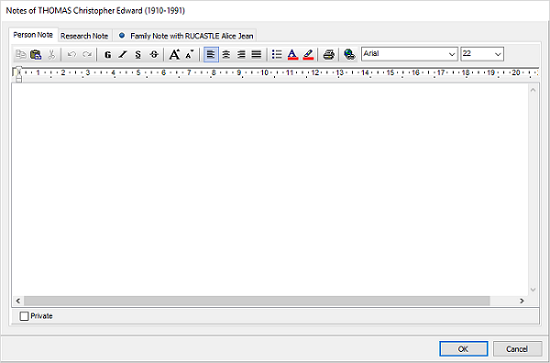
(Mac) Options of notes
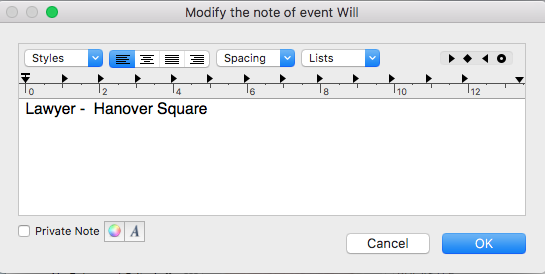
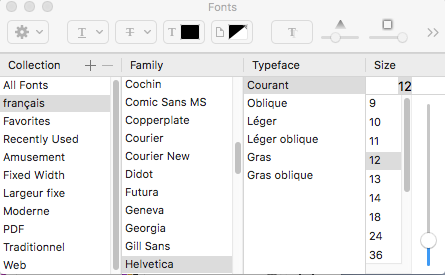
- Typeface: Bold – Italic – Underline
- Alignment: Align Center – Left – Right – Justify
- Choose the font style and size
- Manage the hypertext link
- Cut – Copy – Paste – Print
Text formatting tools are similar to the usual tools in your operating system.
Make a note private
Check the Private note box to prevent the note being exported or published if it contains information you do not wish to pass on.
The private box is available when you edit the note, or by clicking on the key ![]() under the pencil.
under the pencil.
(Windows) Note privacy in Personal Data tab

(Mac) Note privacy in Personal Data tab
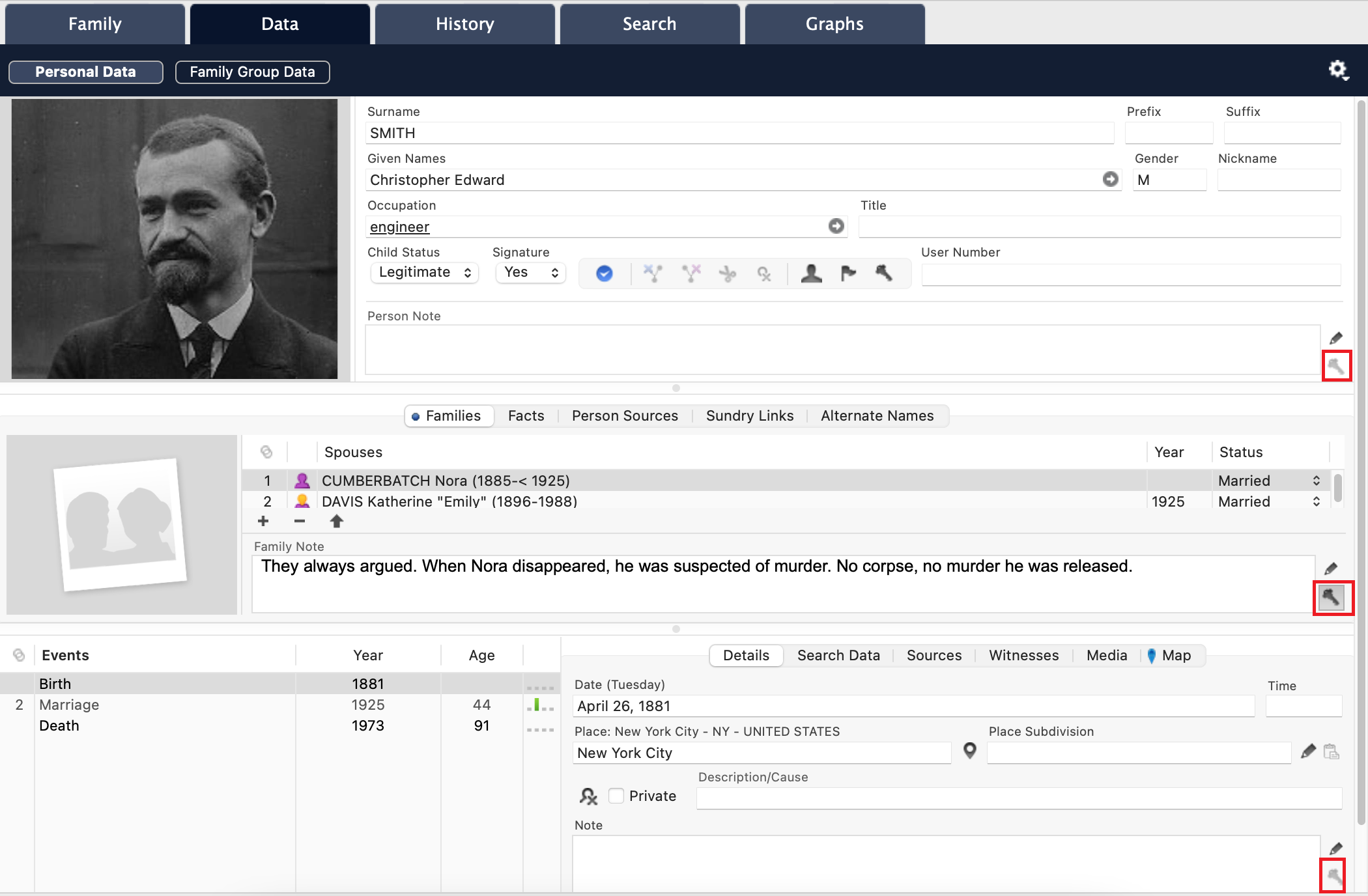
- Posted In:
- Use Heredis





