Activating Heredis
Activating Heredis https://help.heredis.com/wp-content/themes/corpus/images/empty/thumbnail.jpg 150 150 Heredis Help Knowledgebase Heredis Help Knowledgebase https://help.heredis.com/wp-content/themes/corpus/images/empty/thumbnail.jpgAs long as you are connected to the internet, you no longer need to enter your license number.
All you need to do is log into the account you used to purchase Heredis (on our online store) and your license will be activated automatically.
A Heredis license for Mac is valid only for Mac. Similarly, a Heredis license for Windows is usable only for Windows. If you change your operating system, you’ll need to acquire a license for the new system.
How to install and activate Heredis on a computer connected to the internet
Start with the purchase of a Heredis license on Heredis’ Shop, then download and install the Heredis software on your computer.
See also these articles to know how to download and install Heredis: (Windows) Install Heredis or (Mac) Install Heredis.
The first time you launch Heredis, it will display a page offering you to either try the software or to login to the account used to purchase Heredis.
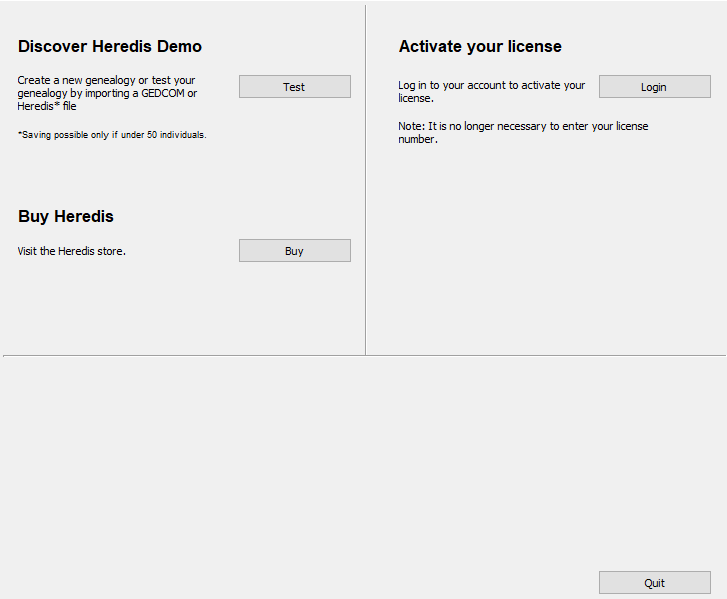
When you login to your Heredis account, the license you have just purchased will automatically be assigned to the computer on which you have just installed Heredis.
If you have forgotten your password, click on the link “Forgot your password?” to receive a reset email valid once.
If you are not sure if you have entered the password correctly, since Heredis 2022, click on the eye to see what you have written.
To know how to install Heredis on a second computer, see I have a new computer or a second computer – what to do?
How to install and activate Heredis on a computer that is not connected to the internet
Clicking on the Enter button will allow you to enter your license number and to get full access to your software and its many features.
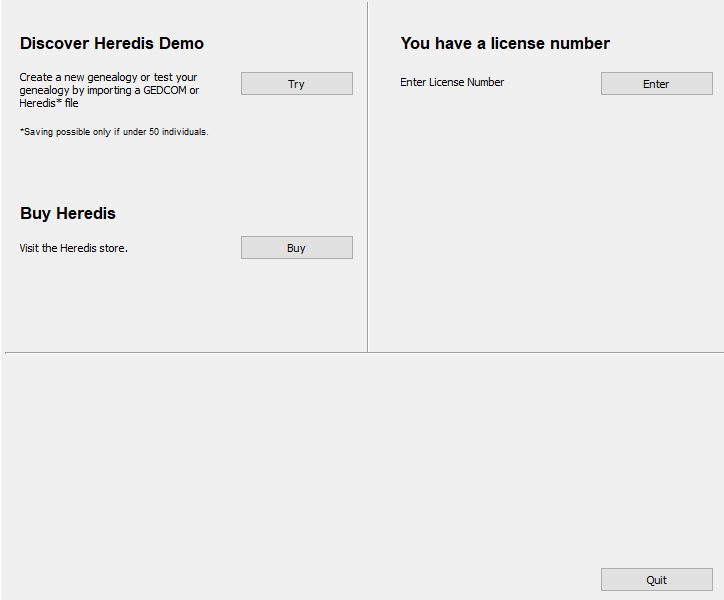
Then enter your license number. It was sent to you right after your order of Heredis.
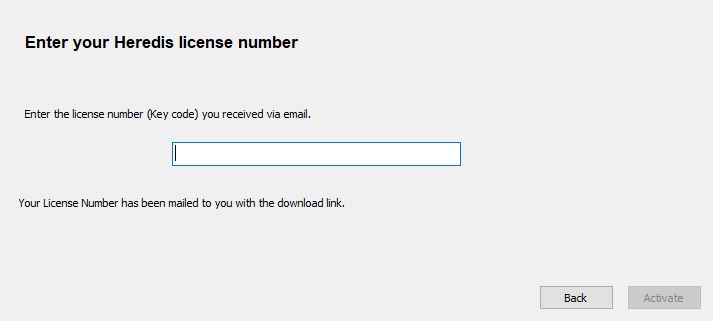
Note: If this computer is later connected to the internet, the following time Heredis is launched you will be asked to log in to your account to finalize the activation process. Some features require internet such as maps, access to Online Archives … but features that do not require internet are usable without a connection.
In case of problems
Heredis needs an internet connexion to activate your license. Often, firewalls and antiviruses are too uncompromising and block Heredis. It can provoque white pages while trying to activate Heredis’ license, blocking the installation of the software…
Check that the antivirus/firewall installed on your computer or embedded in your internet box does not block Heredis. If so desactivate it while installing Heredis and autorize Heredis to access the network, tell those software that Heredis is trustworthy.
- Posted In:
- Download and Install Heredis





