The places
The places https://help.heredis.com/wp-content/themes/corpus/images/empty/thumbnail.jpg 150 150 Heredis Help Knowledgebase Heredis Help Knowledgebase https://help.heredis.com/wp-content/themes/corpus/images/empty/thumbnail.jpgEach event entered can be localized to a given location.
Add an event to the person’s data entry form. See Input events.
As soon as you enter the first few letters, Heredis suggests places that might match your entry. The list depends on the countries selected in Heredis Preferences. See the article Heredis’ Preferences paragraph The “Countries” tab.
Heredis has the right place for you
After entering the event date, add the location.
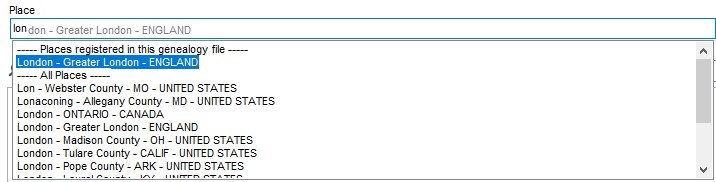
Heredis first suggests the places already used in the file, then all the towns that might match. The more you write, the smaller the list becomes.
If a location is suitable, click on it to confirm.
You can also use the arrows on your keyboard to scroll down to the one you’re interested in. Then press the Enter key on your keyboard.
The location is not offered by Heredis
There are several possibilities:
- the location is in a country not selected in Heredis’ preferences. Heredis therefore does not offer you the locations of this country. See the article Heredis’ Preferences paragraph The “Countries” tab to learn more about selectable countries.
- the location is in a country not included in the list of selectable countries in Heredis’ Preferences. In this case, you’ll need to create the location and geolocate it. See the article Geolocating places for all you need to know on this subject.
- the site is a former town that has now disappeared. Indeed, the databases consulted by Heredis offer current locations only.
In this case, create the location as a new location. Finish entering the location and move on to the next field. A window opens to create a new location.
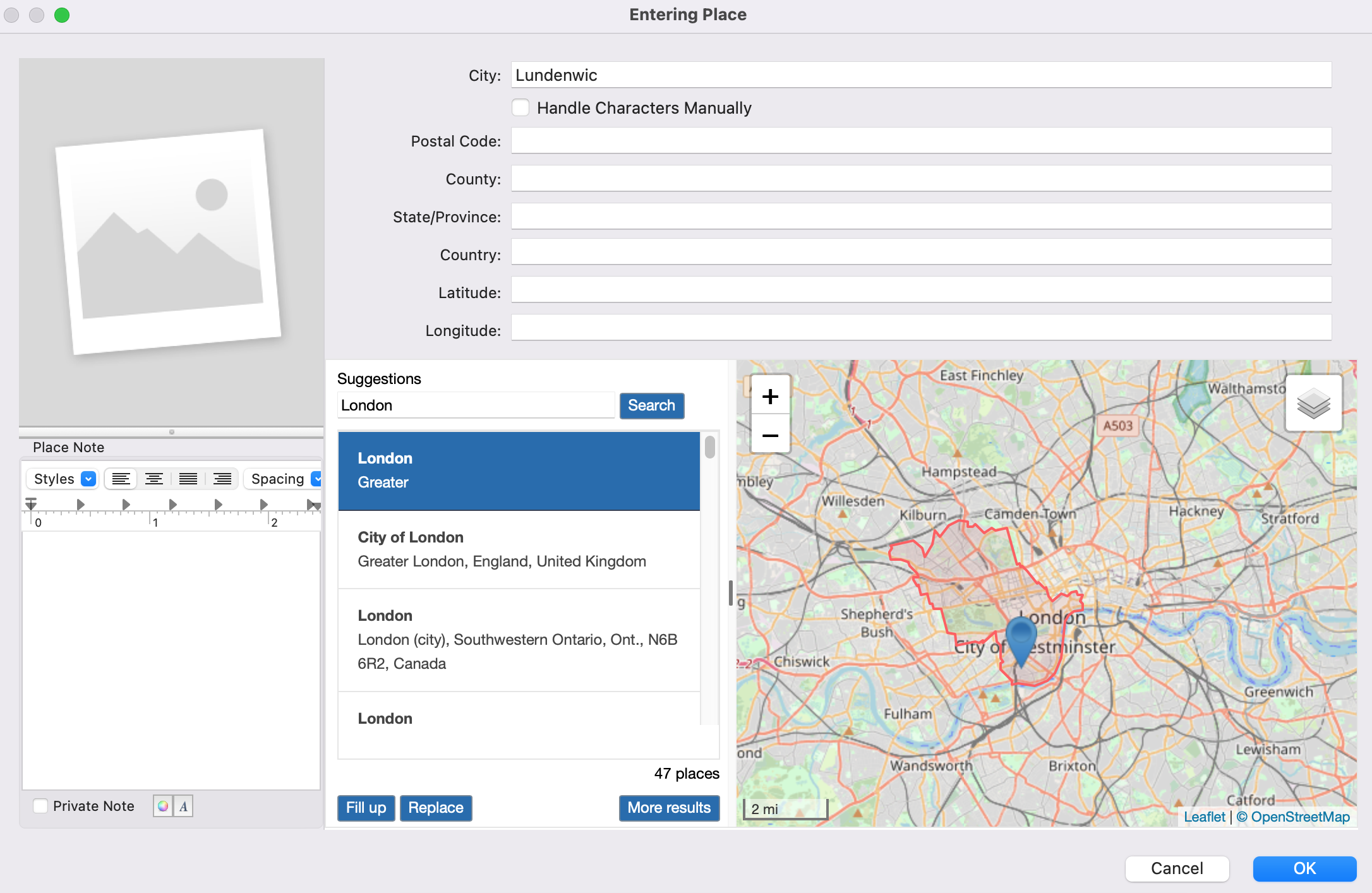
In the Suggestions section (Map tab on Windows), enter the name of the current location to launch the OpenStreetMap search.
Once you’ve found the location, check the map. If it’s the right place, click on Complete to automatically fill in the missing information.
Note: If you click on Replace, the location will have the current information and not its old name.
If the location does not appear in the list, it has been entered differently in OpenStreetMap. Try different formulation. Try searching with the name in the local language. –
If it doesn’t appear in the local language, it hasn’t been entered into OpenStreetMap. Enter the information manually after using a search engine.
OpenStreetMap is a database of places accessible to all. This database is completely independent of Heredis. We can therefore not guarantee that all locations are present and correctly indicated.
Each time a location is created or used, it is added to the places index. See Places index for more details.
Associate an existing location with an event
- Select the event in the Personal data screen.
- Take the location from the Places panel and release it on the event display area. The town is displayed in the event place section. Other location information is displayed in gray under the Place heading.
Drag from places panel > drop into an event
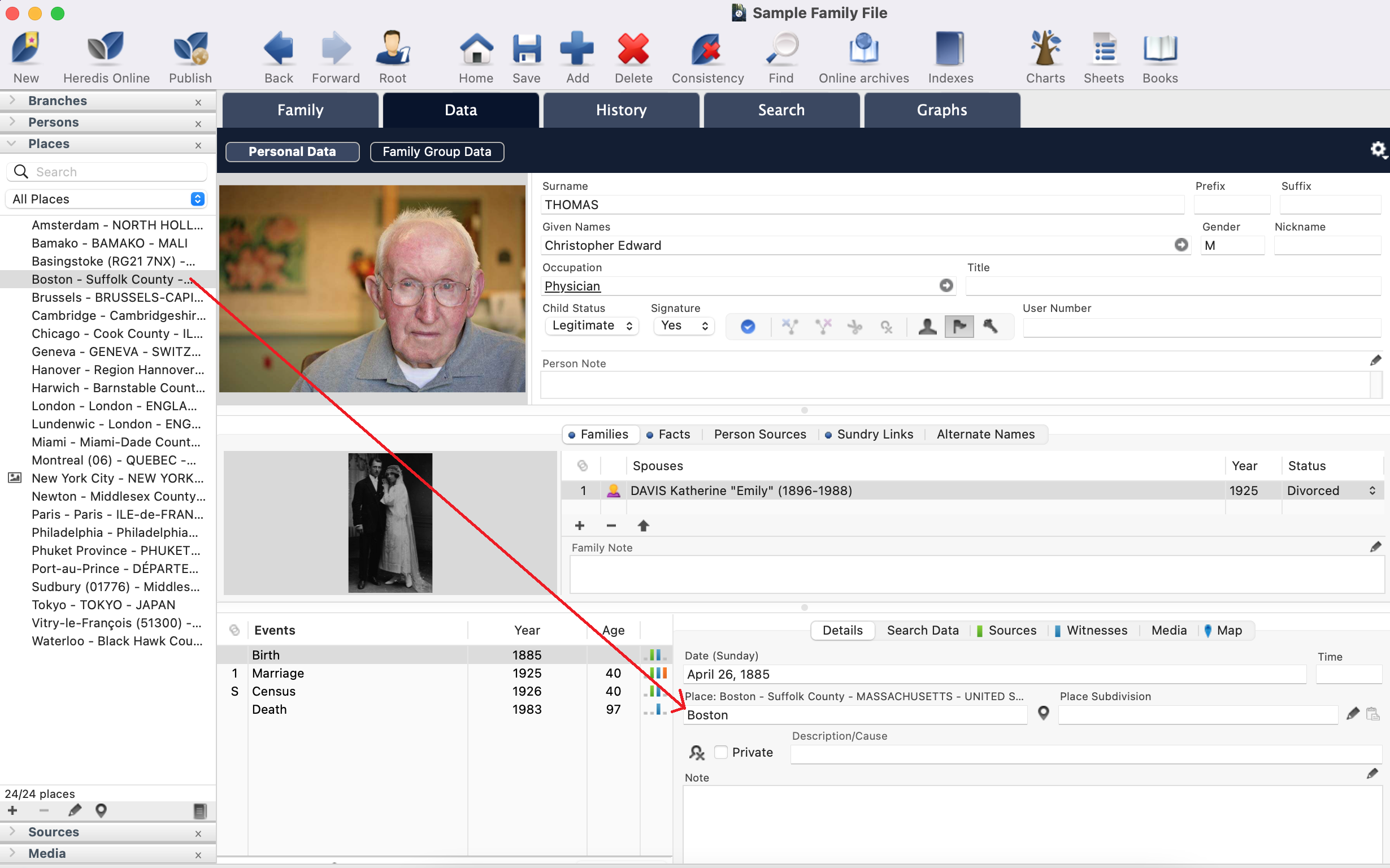
Associate an existing location with several events or personal entries
From Heredis 2025, you can add the same place to several events or facts.
Start the Smart Search with the desired criteria. See Smart Search for full details.
Select the Events or Facts tab in the search results area.
Then click on Add a new place.
Select the location from the newly opened location dictionary.
Click on (Windows) Choose / (Mac) OK to confirm.
Heredis informs you of the number of modifications. Click OK to confirm, or Cancel to cancel the changes.
(Mac) Add a new place
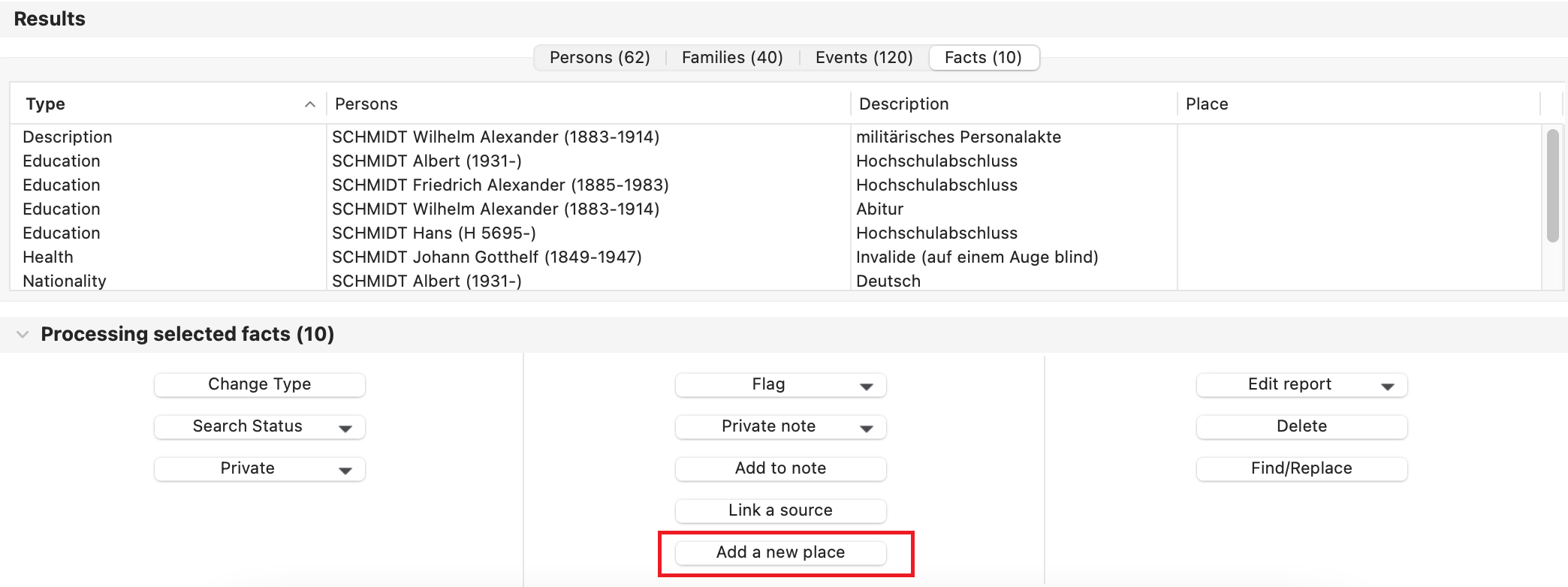
(Windows) Add a new place
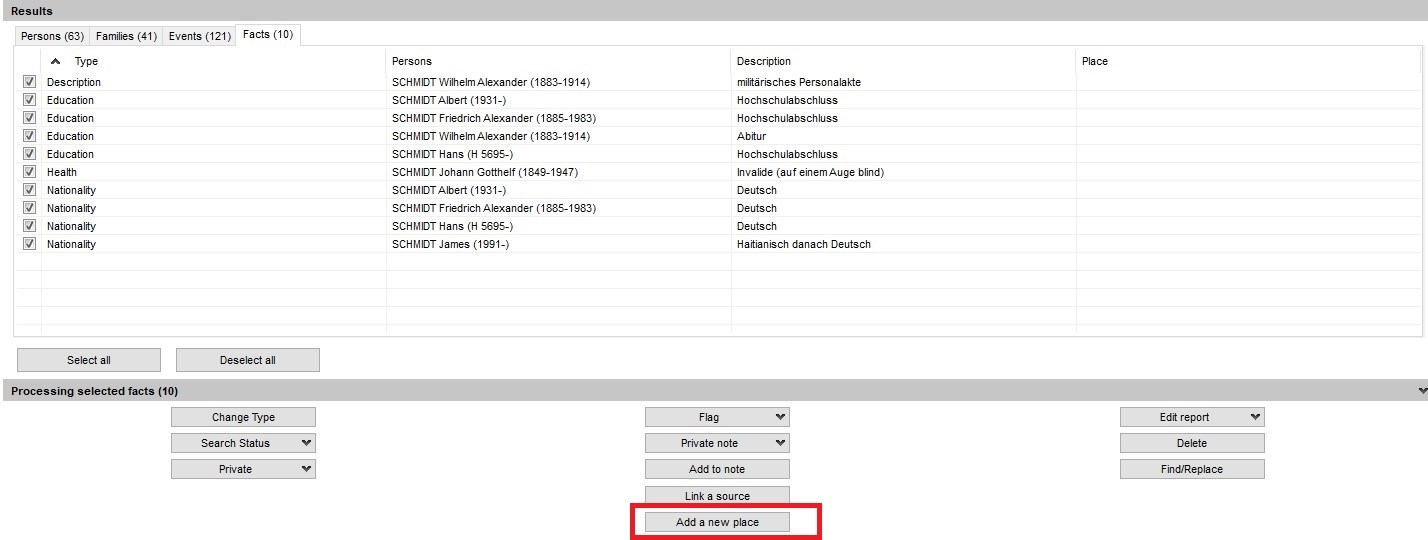
- Posted In:
- Use Heredis



