Search for Media
Search for Media https://help.heredis.com/wp-content/themes/corpus/images/empty/thumbnail.jpg 150 150 Heredis Help Knowledgebase Heredis Help Knowledgebase https://help.heredis.com/wp-content/themes/corpus/images/empty/thumbnail.jpgYou have several tools available for finding an item of media for assignment to data or for replacement.
With the Media panel
1. Open the Media panel.
2. Type the name or partial name of the media sought in the search box. Cancel the search by clicking on the (Windows) ![]() (Mac)
(Mac) ![]() Delete icon to the right of the search area.
Delete icon to the right of the search area.
3. Refine the search by selecting sort criteria from the pop-up menu: Recently Used Media, Unused Media, Private Media, Media Linked to Primary Person, Missing Media. The list is updated according to the chosen criteria. To cancel the sort criteria, select All Media on the pop-up menu.
4. To better identify the media selected, change the display mode for the media, as a list or in thumbnail images, by clicking the corresponding buttons. You may also enlarge the thumbnails by using the zoom slider.
Windows Media Panel – Search Criteria
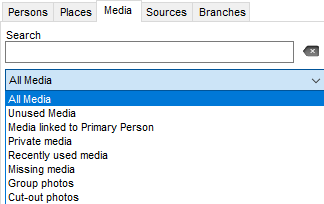
Mac Media Panel – Search Criteria
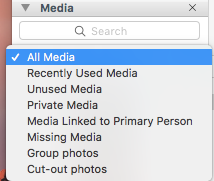
The number of items found matching your search is displayed at the bottom of the panel.
The media may be easily assigned to a data item of your file by drag and drop.
In the Media Index
Open the Media Index from the Tools menu, click the Index button ![]() on the toolbar or (Mac) click on the book symbol
on the toolbar or (Mac) click on the book symbol ![]() on the Media Panel.
on the Media Panel.
- In the Search box, type all or part of the name of the desired media. The number of items found matching your search is displayed (Winsdows) in the titel of the Media Index oder (Mac) beneath the Search box.
(Mac) Click on the magnifying glass to select the search mode Search Contains the word entered, or Search Starts With the entered letters.
to select the search mode Search Contains the word entered, or Search Starts With the entered letters.
To delete or replace the search word, click the (Windows) (Mac)
(Mac) Delete icon to the right of box.
Delete icon to the right of box. - Limit the search to a type of media by selecting from the pop-up menu: (Windows) All Media, All Pictures, Other Media, Missing Media, Private Media (Mac) All Media, All Image Files, Audio Files, Video Files, Other Types, Missing Media, Private.
- Limit the search based on the type of data to which the media is assigned by selecting from the second pop-up menu: Whole Index, Persons, Families, Events, Facts usw…
To better identify the media selected,
- Sort the thumbnails or (Mac) the list by the name of the media file or the date you entered.
- (Mac) Change the display mode of the media, as a list or thumbnails, by clicking the corresponding buttons in the first pop menu.
Info: You may also enlarge the thumbnails by using the zoom slider.
Mac Info • The results displayed in a list can be classified according to the presence of a note (N), a private media (P) or by the file name or date, by clicking the column header.
When media are selected from the list, see the data to which the media are assigned in the table at the bottom. (Mac) Double-click the data for display in a new screen.
For further details, see Media Index.
Starting with Heredis 2025, it has been possible to add personalized flags to persons. This means you can also search by flags. See Search for data linked to flags.
- Posted In:
- Use Heredis




