(Mac) Searching by theme (advanced searching) in Persons panel
(Mac) Searching by theme (advanced searching) in Persons panel https://help.heredis.com/wp-content/themes/corpus/images/empty/thumbnail.jpg 150 150 Heredis Help Knowledgebase Heredis Help Knowledgebase https://help.heredis.com/wp-content/themes/corpus/images/empty/thumbnail.jpgHeredis offers a simple and rapid search for persons based on their Surname, Given Names and Gender. If this research does not easily isolate the person you are looking for, you have available other search criteria corresponding to all the information you have entered. These advanced research criteria are grouped in the Persons panel and are classified by research theme (Personal Data, Relations, Events, etc.).
1. Open the Persons panel.
2. Enter if needed the Surname, Given Names and Gender.
When the list of search results is too long and does not isolate the person sought, unfold the pop-up menu and choose the theme of criteria that can most help.
Personal Data
- Select the criteria Personal Data from the enhanced criteria pop-up menu.
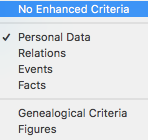
- The first criteria line concerns the identity fields entered on the Add or Choose… screen or on the Personal Data and Family Group Data tabs.
Select the item on the pop-up menu (Prefix, Suffix, Nickname, Occupation, Title, User Number) and then fill in the entry box with the desired information: «Jock» for the nickname or «Baker» for the occupation.
Info • Click the magnifying glass in the entry box to select the Is empty or Is not empty option.
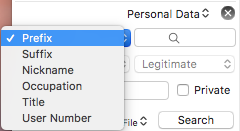
- The second line of criteria concerns the user fields you have created and completed.
The theme of identity includes the flags you have assigned to the person (Child Status, Signature, Media, Childless, Unmarried, Secondary, Marked, Confidential), tick the box on the second line and select the search criteria in the first menu and the value of this criterion in the second pop-up menu: Child Status is Adopted or Signature is Cannot Sign (the person cannot sign).
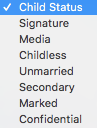
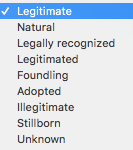
Info • Click the magnifying glass in the entry box to select the Is empty or Is not empty option.
- Enter a word or phrase in the Note search box to find the individual according to the content of his/her person note.
- Tick the Private box if you are looking for a private note. You can also click the magnifying glass in the search box to indicate that you are looking for a person whose note Is not empty or Is empty.
- Click Search to start the search over the entire file.
- To start another search, clear the criteria by clicking the Remove enhanced criteria button to the right of the choice of research topic menu and then select new criteria.
Relations
- Select the criteria from the Relations pop-up menu. This type of criterion gives access to combined information based on the links between the person and others related to him/her.
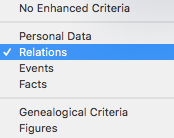
- Select the type of link (Father, Spouse, Child, etc.) from the menu.
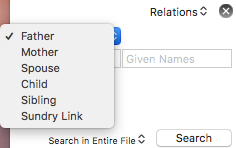
- Enter Surname and/or Given Names of individuals linked to the person.
- If you are looking for a «Judy», whose brother’s name was «Peter», you will enter «Judy» in the Given Names field at the top of the Persons panel, then select the Siblings criterion on the pop-up menu and finally, enter «Peter» in the Given Names field for advanced criteria.
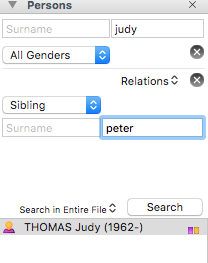
-
- When searching for an person by his/her spouse, you can specify the family status. Tick the Family Status box, then select the status from the pop-up menu (Married, Divorced, etc.). You can add a word or phrase in the Note search box to search according to the content of the Family note. Tick the Private box if you know you are looking for a private note.
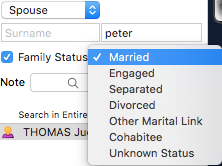
-
- When searching for an individual by the people that you have linked to the person, specify the type of link (Adoptive Parent/Child or Heir/ Testator, etc.). Tick the Type of Link box and select it from the short cut menu. (see also Sundry Links)
You can add a word or phrase in the Comments search box to search for what you have entered in the commentary on the link.
- When searching for an individual by the people that you have linked to the person, specify the type of link (Adoptive Parent/Child or Heir/ Testator, etc.). Tick the Type of Link box and select it from the short cut menu. (see also Sundry Links)
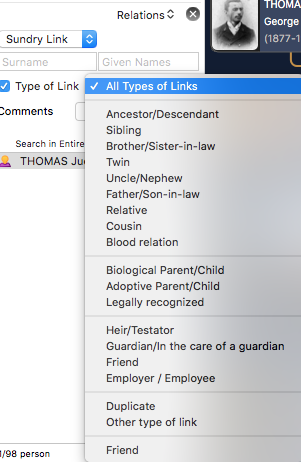
- Click Search to search the entire file.
- To start another search, clear the criteria by clicking the Remove enhanced criteria button, to the right of the choice menu for a research theme, and select new criteria.
Events
Find one or more persons in your file based on recorded events.
- Select the criteria in the Events menu.
- Leave the Any Event criterion or select the type of event to be considered. You can choose either all person events or family events, or a particular event.
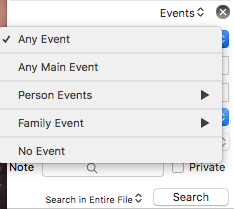
Info • Heredis allows you to display all persons for whom you have not entered an event to guide your research.
- Enter Place (that is to say any field for the place), Subdivision, Start Year and/or End Year of the event to find the person.
- To search based on dates (incomplete, approximate, empty, expressed in a particular calendar), select the criteria from the pop-up menu.
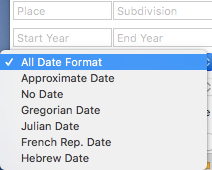
- To search based on elements assigned to the event (Sources, Witnesses, Media) or details of the event (Private Event, Cause of Death), tick the box on the fifth line and select the corresponding search term.
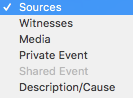
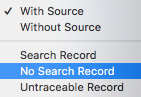
- In the Note research field, enter a word or phrase to search by content of the Note event. Tick the Private box if you are looking for a private note. Click the magnifying glass to select the Is empty or Is not empty option.
- Click the Search button to search the entire file.
- To start another search, clear the criteria by clicking the Remove enhanced criteria button, to the right of the choice menu for a research theme, and select new criteria.
Facts
Find all the persons sharing the same kind of Facts.
- Select the criteria Facts on the pop-up menu.
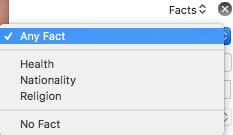
- You will find all the categories you created. Choose the one you want.
- Select the item from the pop-up menu (Religion, Health, Nationality, etc.), then complete the entry box with the appropriate keyword: «blind» if you selected “Health” or “Catholic” if you are looking for information on Religion.
- Click the Search button to search the entire file.
- To start another search, clear the criteria by clicking the Remove enhanced criteria button, to the right of the choice menu for a research theme, and select new criteria.
Genealogical criteria
To learn more about your genealogy or to correct any errors, you can identify individuals based on genealogical criteria.
- Select Genealogical Criteria on the pop-up menu.
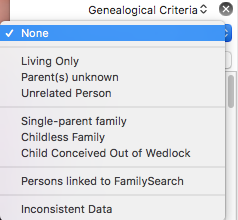
- Choose the most relevant genealogical criteria proposed in the menu: Living Only, Treetop, Unrelated Person, Single-Parent Family, Childless Family, Child conceived Out of Wedlock, Inconsistent Data.
- Click the Search button to search the entire file.
- To start another search, clear the criteria by clicking the Remove enhanced criteria button, to the right of the choice menu for a research theme, and select new criteria.
Calculated data
You can identify persons based on data calculated by Heredis from the information you enter concerning:
- the life of the individual: age at death, age difference with spouse, number of children…
- changes to your genealogical file: creation date or modification date for a person
1. Select Figures on the pop-up menu.
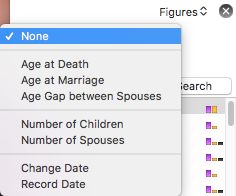
2. Choose the type of search to perform: Age at Death, Age at Marriage, Age Gap between Spouses, Number of Children, Number of Spouses, Record Date, Change Date.
3. Select the appropriate operator (Is Equal, Is Greater Than, etc.), then enter the desired number or date.
4. Click the Search button to search the entire file.
5. To start another search, clear the criteria by clicking the Remove enhanced criteria button, to the right of the choice menu for a research theme, and select new criteria.
Limit the extent of the search
The search is performed throughout the genealogical file.
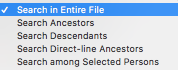
However, you can limit the search to Ancestors of the primary person, his Descendants, the Direct-line Ancestors of this genealogy.
You can also search Among Selected Persons only already shown in the Persons panel, which allows you to refine an initial search with additional criteria.
Use the pop-up menu next to the Search button and select the branch to be considered for research.
Starting with Heredis 2025, it has been possible to add personalized flags to persons. This means you can also search by flags. See Search for data linked to flags.
- Posted In:
- Use Heredis





