Summaries
Summaries https://help.heredis.com/wp-content/themes/corpus/images/empty/thumbnail.jpg 150 150 Heredis Help Knowledgebase Heredis Help Knowledgebase https://help.heredis.com/wp-content/themes/corpus/images/empty/thumbnail.jpgEach person, source, place… has a summary in the Tools Panel usually on the down right of the Heredis screen. You will find brief information and clickable links.
For example, click on a father’s name, it will open the father’s data.
Summary Heredis Windows

Summary Heredis Mac

Each summary has a foldable panel allows you to visualize or hide data so that you can customize your display and view useful data only.
The display you have chosen for the summaries will be saved by the application and will remain unchanged until you decide to modify it.
In the persons summaries, find the person’s media as well as the list of union events completed but also other events. If the person has multiple media in his/her identity area (profile photo), you can scroll through the media using the carousel tools. Use the arrows to change media.
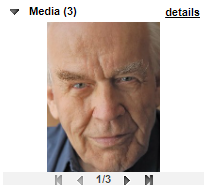
If you have declared an person complete, the icon ![]() also appears in the abstract.
also appears in the abstract.
Thanks to the lock below the summary, you can block the display on the summary of a person, a source etc.
Click on the lock to close it. So, even if you navigate on another person or source or place etc., the summary does not change.
Click the lock again to open it and the summary changes while browsing.
- Posted In:
- My first steps with Heredis





