Search Tracking
Search Tracking https://help.heredis.com/wp-content/themes/corpus/images/empty/thumbnail.jpg 150 150 Heredis Help Knowledgebase Heredis Help Knowledgebase https://help.heredis.com/wp-content/themes/corpus/images/empty/thumbnail.jpgHeredis displays, by generation, indicators of progress concerning the persons found and the level of completion of their major events, birth, union and death.
To display the Search Tracking,
- select Find menu > Search Tracking
- or from Heredis’ toolbar click on the
 button.
button.
Search Tracking Tab

Each generation has a synthetic view and a more detailed one. You can switch from one to the other by clicking on the arrow on the left ![]() .
.
Synthetic view
![]()
On each generation, the following information is displayed:
- the number of the generation, G2 for generation number 2 for example
- the number of ancestors you found
- the number of ancestors that can be found. You found only half of the findable ancestors in generation 4, ie 4 ancestors out of the theoretical 8; therefore, you will be able to find only the parents of these 4 ancestors: either 8 potentially findable ancestors instead of the 16 theoretical. If, during your research, you find additional ancestors at generation 4, Heredis will automatically update your calculation.
- from Heredis 2021
 , untraceable parents are deduced from the findable ancestors and found ancestors.
, untraceable parents are deduced from the findable ancestors and found ancestors. - the duplicate branch (implex) of the generation, if there are any. Heredis shows here the number of persons appearing several times in the generation (shown with a ++ before the anhentafel number in the detailed view).
- the progression in the search for major events of persons. The orange progress bar, Search progress, allows you to see the progress of your research by making a report of the information you hold about the major events of found ancestors in all of the information you should collect on these found ancestors for them to be considered complete. Heredis takes into account your preferences. Set up what you think is important to consider a complete event in Heredis Preferences. (Windows) Tool menu > Preferences > Heredis Preferences > Apprearance ; (Mac) Heredis menu > Preferences > Appearance.
(Windows) Event Completion Preferences
![]()
(Mac) Event Completion Preferences

- the percentage of ancestors found. A purple progress bar Found Ancestors indicates the percentage of ancestors found in relation to findable ancestors.
Detailled view
At a given generation, if you notice that the number of found ancestors is less than the number of findable ancestors, unfold the previous generation and locate the gray filiations icons. They tell you about individuals with no parents, who are therefore not found and which will not figure in the next generation.
When you click on a generation to display its detailed view, Heredis lists all ancestors ordered by Ahnentafel number. If you selected «Ancestors» as the scope in the dashboard options, this number may not be entered.
Other information displayed in detailed mode are:
- The surname and given name of the person. In the case of a duplicate branch, they are displayed in red.
- The filiation icon
 indicating the presence or not of the parents of the person. Blue indicate the presence of the father, violet of the mother.
The absence of colour indicates the absence of the parents. Since Heredis 2021
indicating the presence or not of the parents of the person. Blue indicate the presence of the father, violet of the mother.
The absence of colour indicates the absence of the parents. Since Heredis 2021 , when a parent is declared untraceable, the icon has a blue cross for
, when a parent is declared untraceable, the icon has a blue cross for  untraceable father or
untraceable father or  pink for untraceable mother. See also the article Untraceable Parents.
pink for untraceable mother. See also the article Untraceable Parents. - Dates, places and sources for major birth, union and death events.
- The note icon which indicates the presence or absence of a search note. By clicking on this icon you can view, edit or add a search note.
- The date of the last modification of the person. Click on the header of this column for it to be sorted in descending order, you will thereby know on which individual you worked recently.
![]()
Note: Remember to refresh the information of this page by clicking the ![]() button, so the changes you just made are included.
button, so the changes you just made are included.
Heredis helps you to visualize distinctly and quickly the events considered as complete from those incomplete, based on the preferences you defined on the sofware. Heredis colors automatically the events boxes so called complete.
Note: You know you will never find the information you need on a person and you declared it complete (Search Tab> Search Wizard > Button ![]() or since Heredis 2021
or since Heredis 2021 ![]() from Data > Personal Data tab), it will appear visually as complete in the search tracking with this button
from Data > Personal Data tab), it will appear visually as complete in the search tracking with this button ![]() displayed in front of the name of the person to report that you have forced his status to complete. This person will also be counted in the percentage of completion.
displayed in front of the name of the person to report that you have forced his status to complete. This person will also be counted in the percentage of completion.
A Common-Law Union is considered by Heredis as a complete union event.
The last column indicates the last time you updated that person. This information is useful to know what was the latest ancestor you worked on. You can sort out the column by decreasing date to have the latest date first.
Heredis proposes by default in the preferences a maximum age at death fixed at 90 years for men and 100 years for women. If one of your male ancestors is still alive after 90 years, it will not be considered complete. Your Search Tracking will indicate that it is missing the date of death. Simply change this in «Preferences – Consistency» to increase maximum age at death for your entire file.
Filter
It is possible to filter
- By Treetops, to display only individuals on top of a branch and know where you need to search
- By Dead Ends, to identify the branches where you will have to search in specific archives or completely stop searching.
Click on the desired filter in the upper left corner. Heredis unfolds the first generation affected by this filter and colors in blue the other generations where you will find Treetops or Dead Ends.
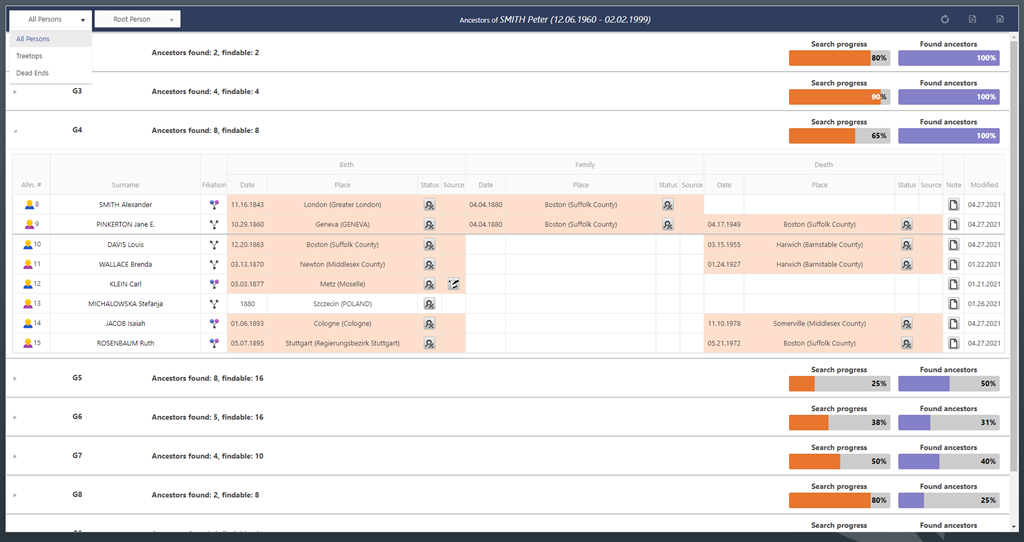
A second drop-down menu allows you to change the scope of search tracking. If you selected
- Root Person: Heredis lists the ancestry by generation of the root person of your file.
- Primary Person: to show the ancestry of the primary person you selected in Heredis. If you need to change the primary person, don’t forget to refresh with the button
 .
.
Export Search Tracking
The table «Search Tracking» can be exported
- in Excel format: click on the button
 .
. - in PDF format: click on the button
 .
.
Of course, the data in this Excel table or PDF will not automatically update.
This function has a simplified view in the My Dashboard page, where you can display a progress graph of search progress and ancestors found limited to the first 15 generations. Click the ![]() button to export this chart to PDF or PNG.
button to export this chart to PDF or PNG.
- Posted In:
- Use Heredis





