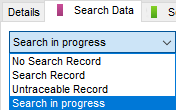Search Data tab of an event
Search Data tab of an event https://help.heredis.com/wp-content/themes/corpus/images/empty/thumbnail.jpg 150 150 Heredis Help Knowledgebase Heredis Help Knowledgebase https://help.heredis.com/wp-content/themes/corpus/images/empty/thumbnail.jpgThis article complements Input events.
To help track your searches, fill in the Search Data tab, indicate which search action you need to take.
You can identify if an event has search information entered using the pink icon ![]() in front of the event name or in front of the Search Data tab. If nothing is entered, the icon is greyed out and small in the list of events and not displayed in the title of the tab.
in front of the event name or in front of the Search Data tab. If nothing is entered, the icon is greyed out and small in the list of events and not displayed in the title of the tab.
Select the search status to indicate where you are with the search for this event.
- No Search record: if you do not need to search data for this event.
- Search record: if you need to search for more data on this event.
- Search in progress: if you already started the search for more data on this event.
- Untraceable record: if you have search for more data but can not find anything on this event even though you are sure of the info you already entered.
Note: You can choose the default option for each new event in (Mac) Heredis menu > Preferences > Format, (Windows) Tools menu > Preferences > Heredis Preferences > Format.
Heredis offers you to specify useful information for your research that can be published in the research journal.
The Project field allows you to manage different projects and give them a name. Example: I would like to have a “Tommies” project that identifies all the persons in the file who died fighting during the World War I. Or, I do my research by branch, so I have a project by branch and names, for example, Smith branch my paternal branch.
The Document field allows you to put the type of document to search for, example: Civil records, Court records etc.
In the Search Place indicate where you should search for the document, for example, in the attic of Aunty Jacqueline, National Archives etc.
The Search Date is useful to indicate when or on what specific day you plan to search. This allows you to organize your trips.
In the Call # field, indicate the document number to check. Many Archives centres have put their inventories online, which allows you to anticipate and forecast the documents to be consulted without having to search on site the call number of the records. Thus, you can, on some websites, order the document by internet so that it is ready the day of your arrival and not waste any time.
The URL field allow you to enter the website on which to search for the information. If you click the button (Mac) ![]() , (Windows)
, (Windows) ![]() while a URL is entered, your default web browser opens and you navigate to the site in question.
while a URL is entered, your default web browser opens and you navigate to the site in question.
Finally, the Note block below the search data fields allows you to comment on the search. For example: record not found in the records of Boston from 1800 to 1850, see Cambridge.
Click on the pencil ![]() to the right of the note to have the note editing tools and format or indicate that the note is private.
to the right of the note to have the note editing tools and format or indicate that the note is private.
Thanks to the search status, you can edit lists of acts to search for or make an smart search to identify them, which will guide your genealogical searches and save you time.
You can also, from Heredis 2023, edit a Research journal with all the data you were able to enter.
See the Research Journal article. To focus the Research journal on some of the information, use the Smart search or filters in the Research Journal with the Options button.
Copy research information
The search data you entered on one event should be transferred to another?
Save time and click the button ![]() to copy all the information, navigate to the event where you want to copy the information and click the paste
to copy all the information, navigate to the event where you want to copy the information and click the paste ![]() button.
button.
Delete Search Information
You have completed your searches for an event, so you can change the search status to No Search Record and click the button ![]() to delete the search data.
to delete the search data.
- Posted In:
- Use Heredis