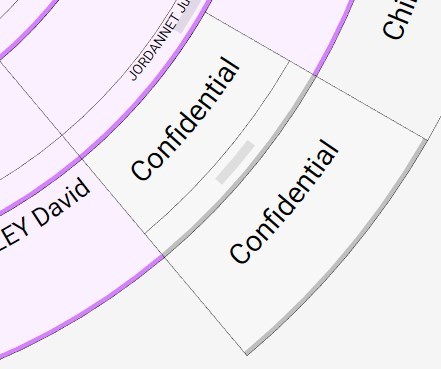Mixed wheels
Mixed wheels https://help.heredis.com/wp-content/themes/corpus/images/empty/thumbnail.jpg 150 150 Heredis Help Knowledgebase Heredis Help Knowledgebase https://help.heredis.com/wp-content/themes/corpus/images/empty/thumbnail.jpgThe Graphs tab features the Ancestors and Descendants wheels.
The Mixed wheels have been added as well.
To access them, click on the Graphs tab from the main screen, then on Mixed Wheel.
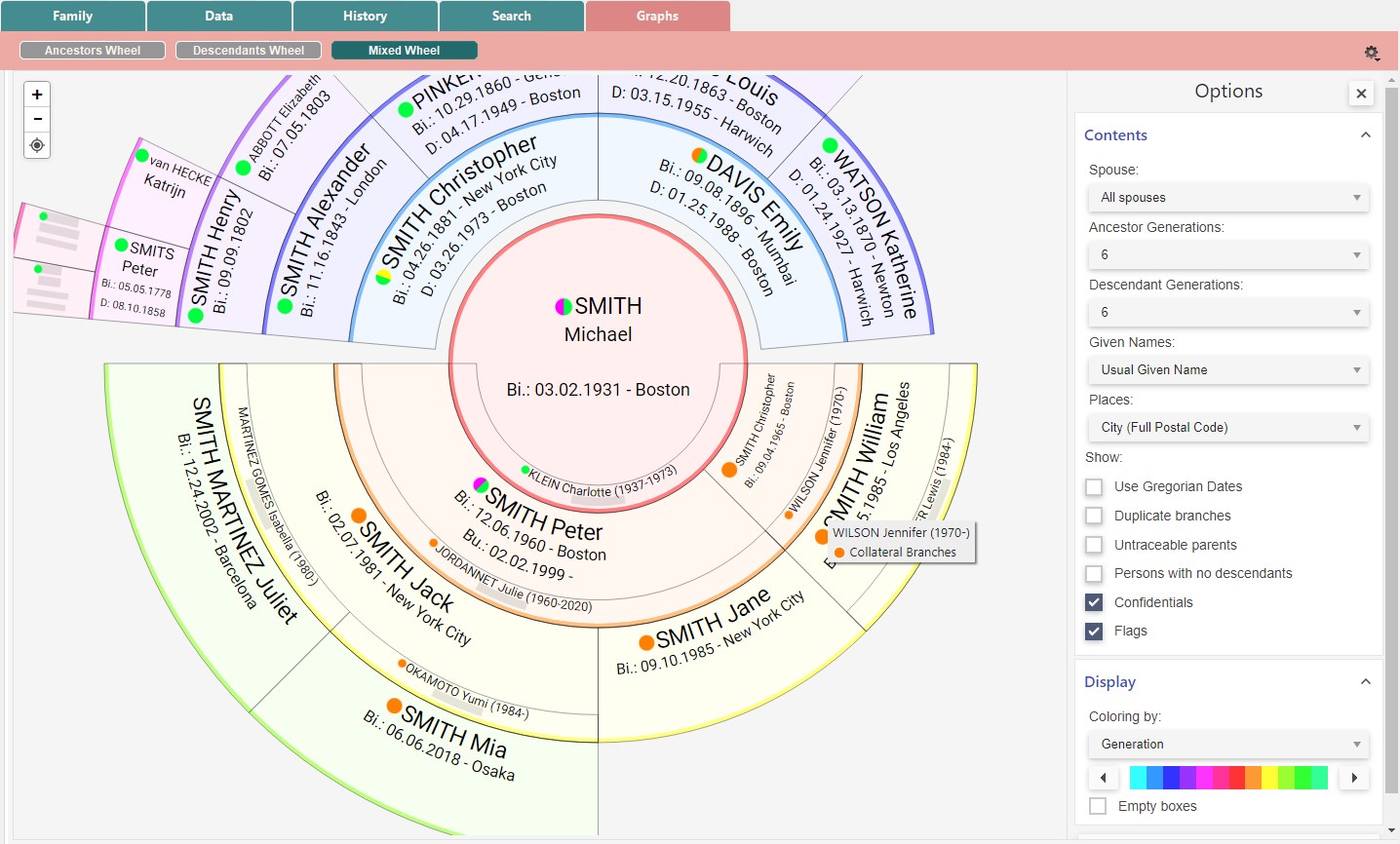
The mixed wheel lets you display both the ancestors and descendants of the primary person.
Navigate
Use the + and – buttons to zoom in and out. You can also hold down the CTRL key (Windows) or Cmd key (Mac) on your keyboard and zoom in/out using the mouse wheel.
Hold down the left-click on the wheel to drag it. Use the target ![]() button to reposition the wheel in the center.
button to reposition the wheel in the center.
Right-clicking on one of the wheel’s boxes will open the same contextual menu as in the Ancestors and Descendants wheels.
The menu provides the following information about the selected person:
- his/her relatives,
- the option of placing him/her as the primary person; the wheel is then recalculated,
- the option of printing the Person Sheet for the person you selected,
- the option of defining him/her as the root person,
- the option to add him/her to the Bookmarks,
- the option to highlight/unhighlight the Ancestors or Descendants branch, depending on whether the selected person is part of the primary person’s ancestors or descendants,
- the option to show all occurrences and better visualize the various boxes in case of duplicate branches.
Display/Hide options
Just as with the other wheels, you are offered a panel of options that can be removed using the cross ![]() . Click on the burger
. Click on the burger ![]() button to reopen it.
button to reopen it.
Note: Since Heredis 2026, the options panel has been optimized. Click on the Contents or Display title to reduce the number of options displayed.
Contents options
Sets of parents
Since Heredis 2026, it has been possible to add several sets of parents. For example, adoptive parents and biological parents. It is not possible to represent them all on a wheel.
So, if your primary person has several sets of parents, you will be able to choose the parents for which you want to see the ancestry.
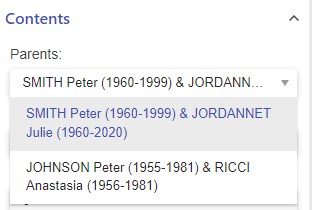
If a person has several sets of parents in their ancestry, Heredis shows the main set of parents. See the article Add several sets of parents.
Spouses

If the primary person had multiple spouses, select one of the spouses to display only their descendants from that marriage. To do this, click on the drop-down menu.
If you choose all spouses, you will see all the descendants of the primary person.
If the primary person has children who do not belong to any of the spouses, a question mark will appear to show their descendants from an unknown parent.
Number of generations
Click on the drop-down menu to select the number of Ancestor Generations to be processed (between 4 and 12 generations). Do the same to select the number of Descendant Generations.

Note: the more generations you select, the greater the load on your computer’s processor. If your computer is overloaded or has a weak processor, it will have difficulty displaying lots of generations. Keep this in mind, and above all avoid having other software or your web browser open simultaneously, as these will also put a strain on your processor.
Given names
Click on the drop-down menu and choose the format for first names that suits you by clicking on the drop-down menu.

Places
Click on the drop-down menu and choose the format of the locations mentioned in the boxes.

Use Gregorian dates
We currently use the Gregorian calendar. You may have entered dates in another calendar, such as the Republican calendarif you have French ancestors.
Tick the box Use Gregorian dates to convert Republican dates to the Gregorian calendar for your family’s understanding.
Duplicate branches
Marriages between cousins were common. The wheel allows you to identify duplicate branches aka implexes.
Tick the Duplicate branches box.
The text in the relevant boxes will then turn red.
Right-click on the person in the duplicate branch and choose to display all occurrences in order to locate them among the multiple branches in the implex. You will see the boxes for the person in question highlighted, making it easier to locate their multiple appearances in the wheel.
Untraceable parents
To identify branch ends that do not require further research. See the article Untraceable Parents.
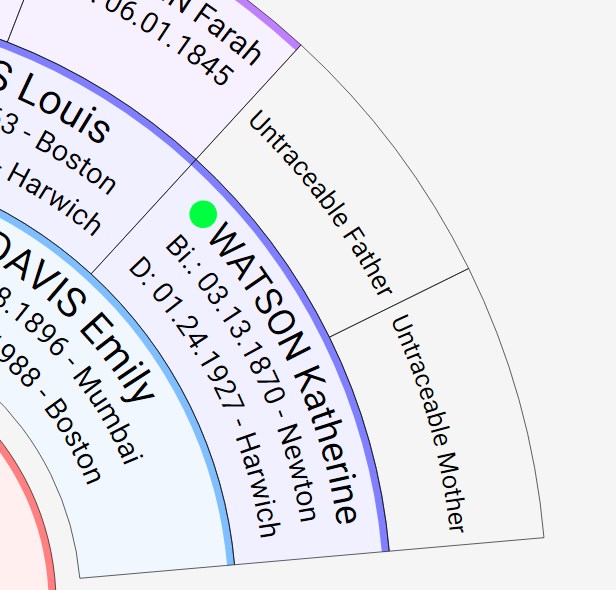
Persons with no descendants
If you have checked the label ‘Childless‘ (see the article Flags suggested by Heredis) in the personal data tab, you can display the end of the branch by checking the box ‘Persons with no descendants’. A box will then clearly indicate the end of the branch.

Confidentials
Confidential allows you to choose whether or not to display persons marked as confidential in the family tree. If ‘Confidential’ is unchecked, persons will appear with the label Confidential in their box. (See the article Flags suggested by Heredis).
Flags
If you have flagged persons in your family tree and you tick the box, the persons present will display the icon for the flag(s). See the article Personalized flags.
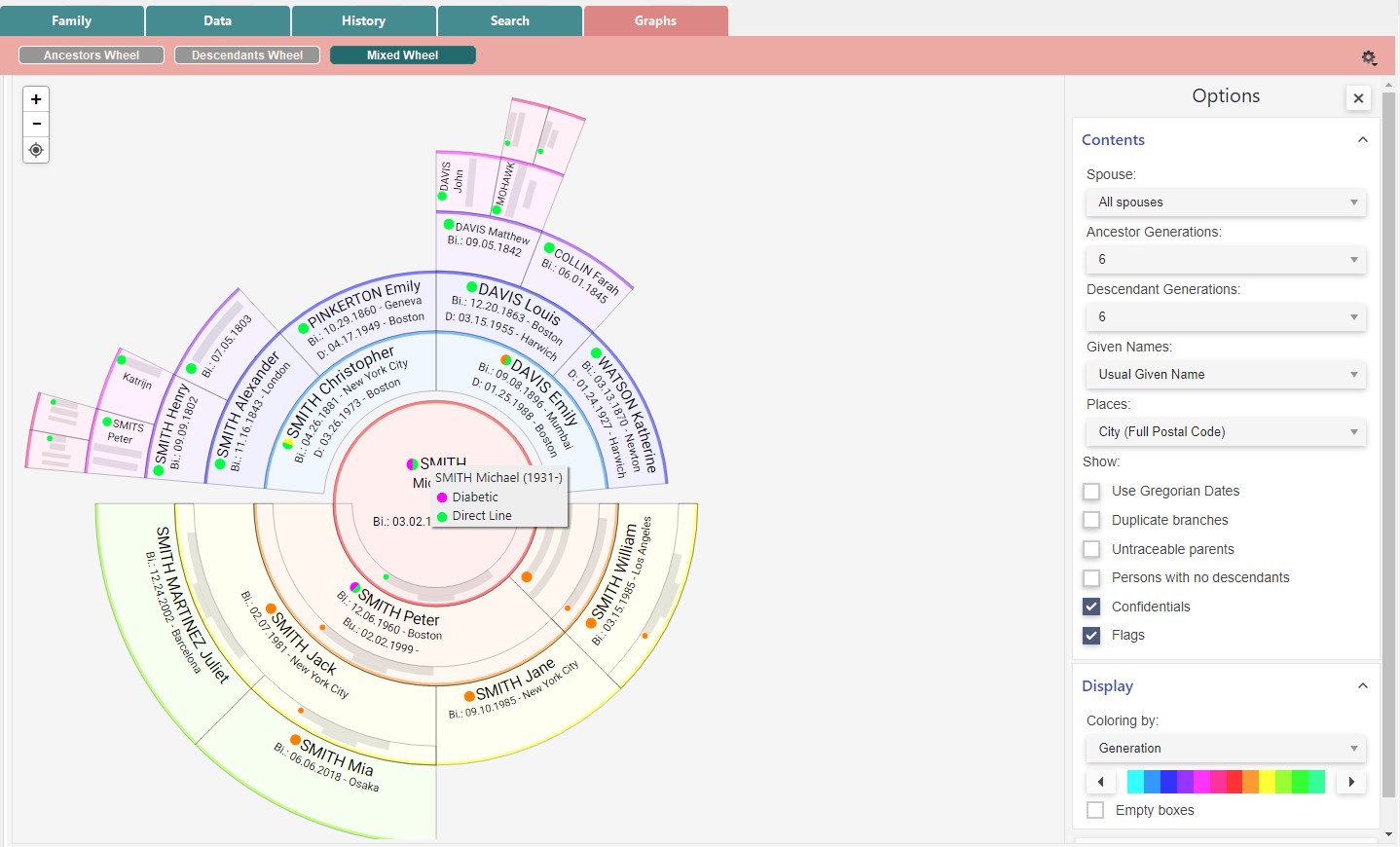
Diplay options
Filters
Apply colors based on the following filters:
- by generation. The wheel displays a different color for each Ancestor and Descendant generation. Use the slider to select the desired starting color.

- by gender. To show the male/female breakdown. Move the cursor to select the color for men, for women and for persons of unknown gender ( i.e. stillborn babies). By unchecking a category, you can choose not to select a color, in which case gray will be applied.

- by Ahn. Number. Move the cursor to select the color. Please note that Ahnentafel numbering is applied in relation to the root person and only in the ascending line. There will therefore be no coloring option for descendants.
If the primary person is not one of the ancestors of the root person, not all of his/her ancestors will be colored.
You can, however, check the Not Ahn. Number box to apply a particular coloring to individuals who are not in direct line with the root person.

- by Complete Person. Move the cursor to select the color. This option allows you to visualize how much work is left to do. “Completeness” varies according to your Heredis preferences. For more details, see the Heredis’ Preferences article, “Completeness of data” paragraph, Event Icons.
You can also choose to color Incomplete person by checking the related box.

- by Marked/Unmarked Person. Marking allows you to easily identify persons according to a specific criterion, i.e. all those who died in the city of London. See the article Flags suggested by Heredis.

- by birth Place. See the Location Wheels article for details on how to use it.
Export for printing
See article Export a personal or family timeline or wheel for printing for details.
- Posted In:
- Use Heredis