Export a personal or family timeline or wheel for printing
Export a personal or family timeline or wheel for printing https://help.heredis.com/wp-content/themes/corpus/images/empty/thumbnail.jpg 150 150 Heredis Help Knowledgebase Heredis Help Knowledgebase https://help.heredis.com/wp-content/themes/corpus/images/empty/thumbnail.jpgYou can create personal timeline, family timeline and wheels.
See the articles Personal timeline, Family timeline: interface overview, Dynamic ancestrors wheel, Descendants wheel, Mixed wheels, Location wheels.
Since Heredis 2026, export options have been enhanced. Export for printing works in the same way for all these functions.
Export for printing
In the History tab > Personal Timeline, click on the cogwheel and choose Export for printing.
 In the Graphs tab > Wheel (whichever wheel you choose), click on the cogwheel and select Export for printing.
In the Graphs tab > Wheel (whichever wheel you choose), click on the cogwheel and select Export for printing.
 In the Family timeline, click on the Export button.
In the Family timeline, click on the Export button.
![]() The window that opens is the same for all 3 types of representation.
The window that opens is the same for all 3 types of representation.
Set export for printing
In the options panel, click on the button
- Hide pages preview to avoid displaying the number of pages.
- Use or Delete assembling link-up zone to have or not have a white band for mounting after printing on several pages.
- Edit title to change the default title.
- Hide title to hide title.
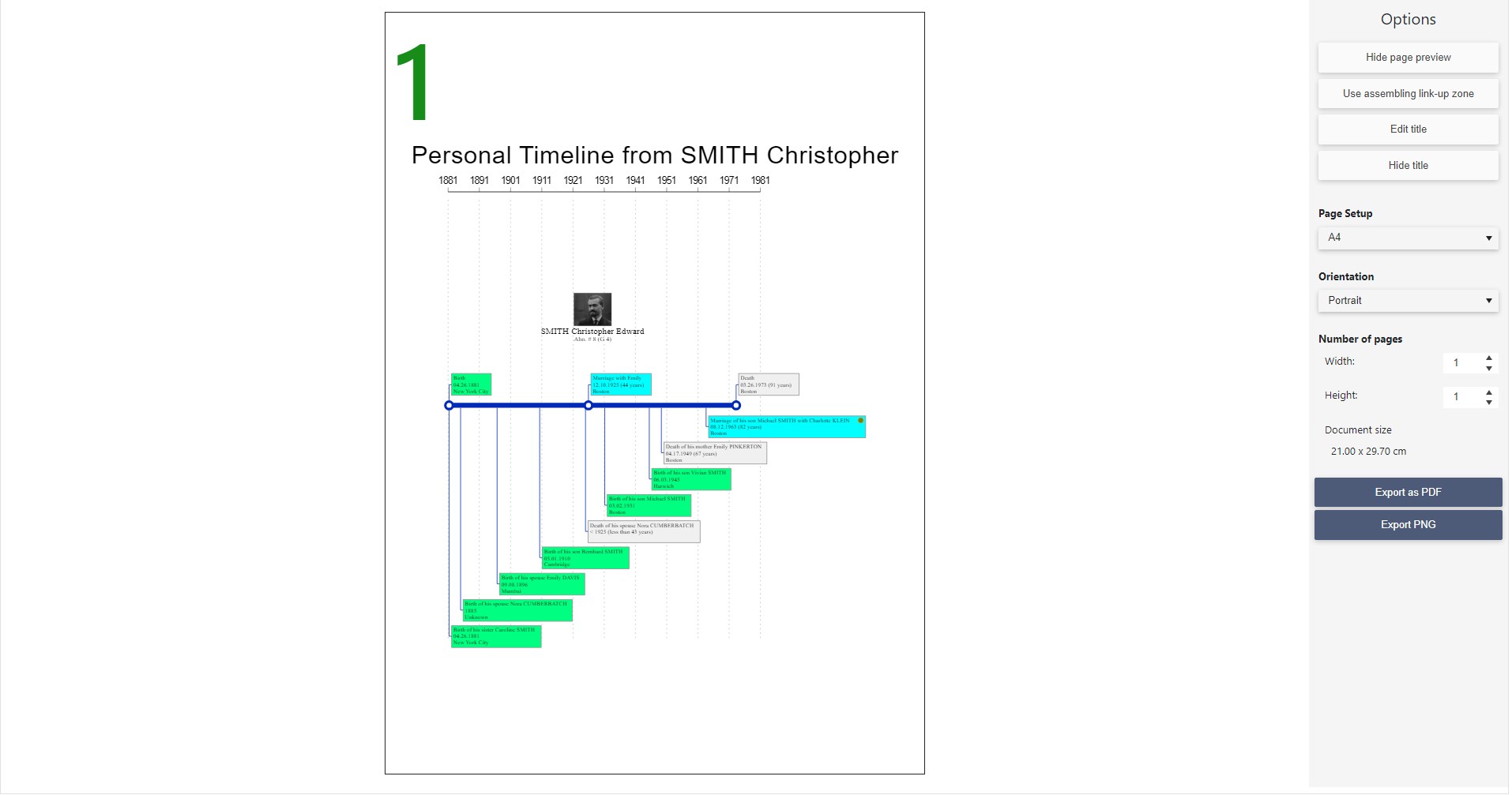 Choose the print format from the suggested format, or customize if you’re having the print job done by a printer with a large roll.
Choose the print format from the suggested format, or customize if you’re having the print job done by a printer with a large roll.
Note: If you’re going to print, export as a PDF. The PDF format can go up to 5 meters, so if your tree is larger and your printer has rolls larger than 5 meters, remember to remove the assembling link-up zone.
Select portrait or landscape orientation. Depending on the type of representation, you may want to experiment.
Change the number of pages in height and width. Be careful, this affects the print factor. If you reduce a lot and choose a small format, the result may be illegible.
Tip: before sending this export to a printer or family member, open the file and check that the result is readable at 100% zoom.
Export
Select export format.
Click on the Export PDF button to obtain a PDF (non-editable document) and provide it to a printer or send it to a person of your choice. This is the preferred format for printing.
Click on the Export PNG button to obtain an image of the performance. You can then add it to a book, for example. Remember to adjust the print format for best quality and legibility.
Note: PNG is an image format, so your export will always be on a single page. Make sure you choose the right format (Quad Demy) and set the number of pages to 1 x 1 for both height and width.
- Posted In:
- New Features
- Use Heredis



