How to export your Family Tree from Ancestry.com
How to export your Family Tree from Ancestry.com https://help.heredis.com/wp-content/themes/corpus/images/empty/thumbnail.jpg 150 150 Heredis Help Knowledgebase Heredis Help Knowledgebase https://help.heredis.com/wp-content/themes/corpus/images/empty/thumbnail.jpgYour Family Tree is stored on Ancestry.com? You want to get it back in order to use Heredis? Follow the steps.
Connect to your Ancestry.com account.
Open your family tree.
Under the menu bar, next to your tree’s name, there is a drop-down arrow, click on it and choose Tree Settings.

Click on Export Tree.
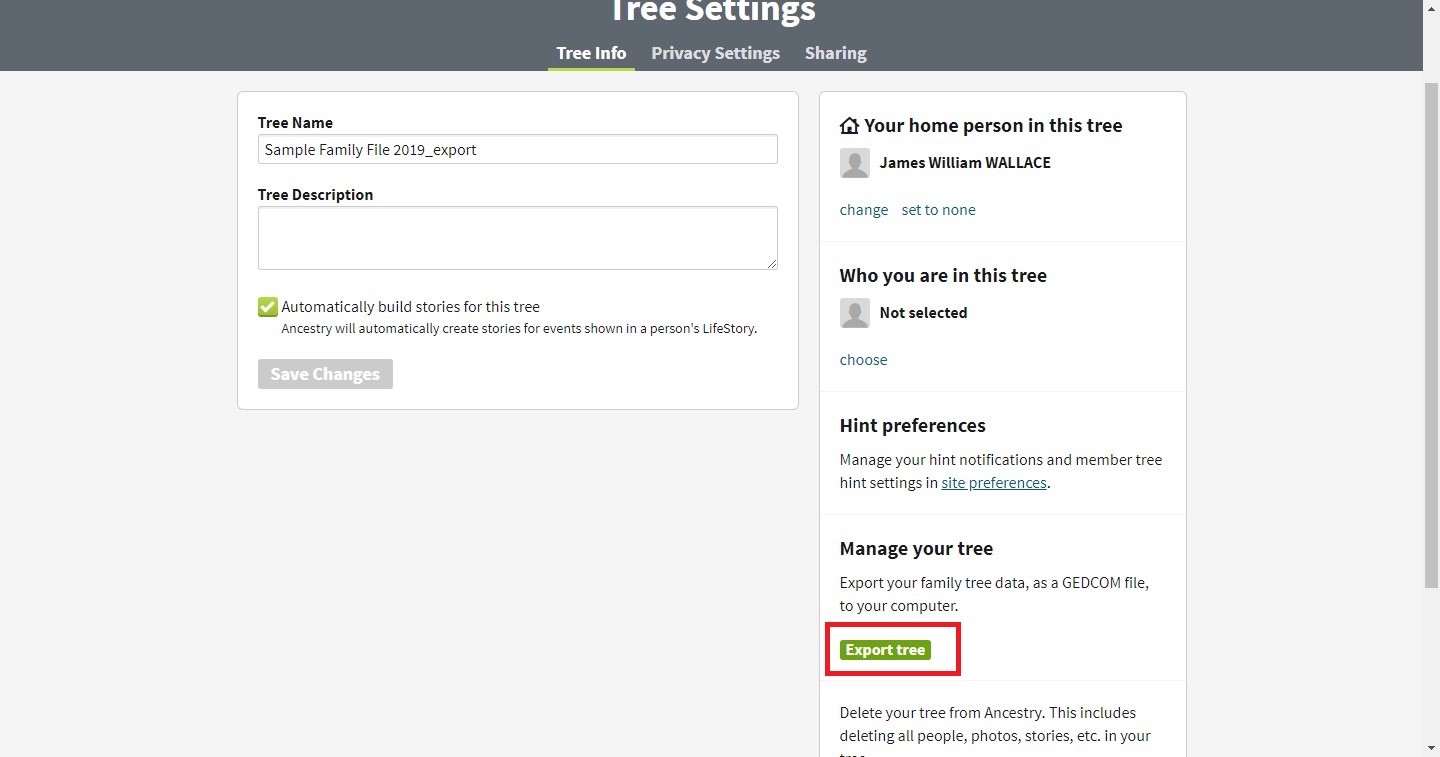
It might take a few minutes to create your GEDCOM file.
When its ready, click on Download your GEDCOM file.

Your GEDCOM file is stored on your computer, you can now launch Heredis to open it. See how to open a GEDCOM file on the article Import a GEDCOM file in a new file. Do not forget to get your media back from Ancestry. Click on Media Gallery then do a right clic on each media to Save as on your hard drive. Do not change the name even if it is not a good one, because your GEDCOM has this name on it to identify the media.
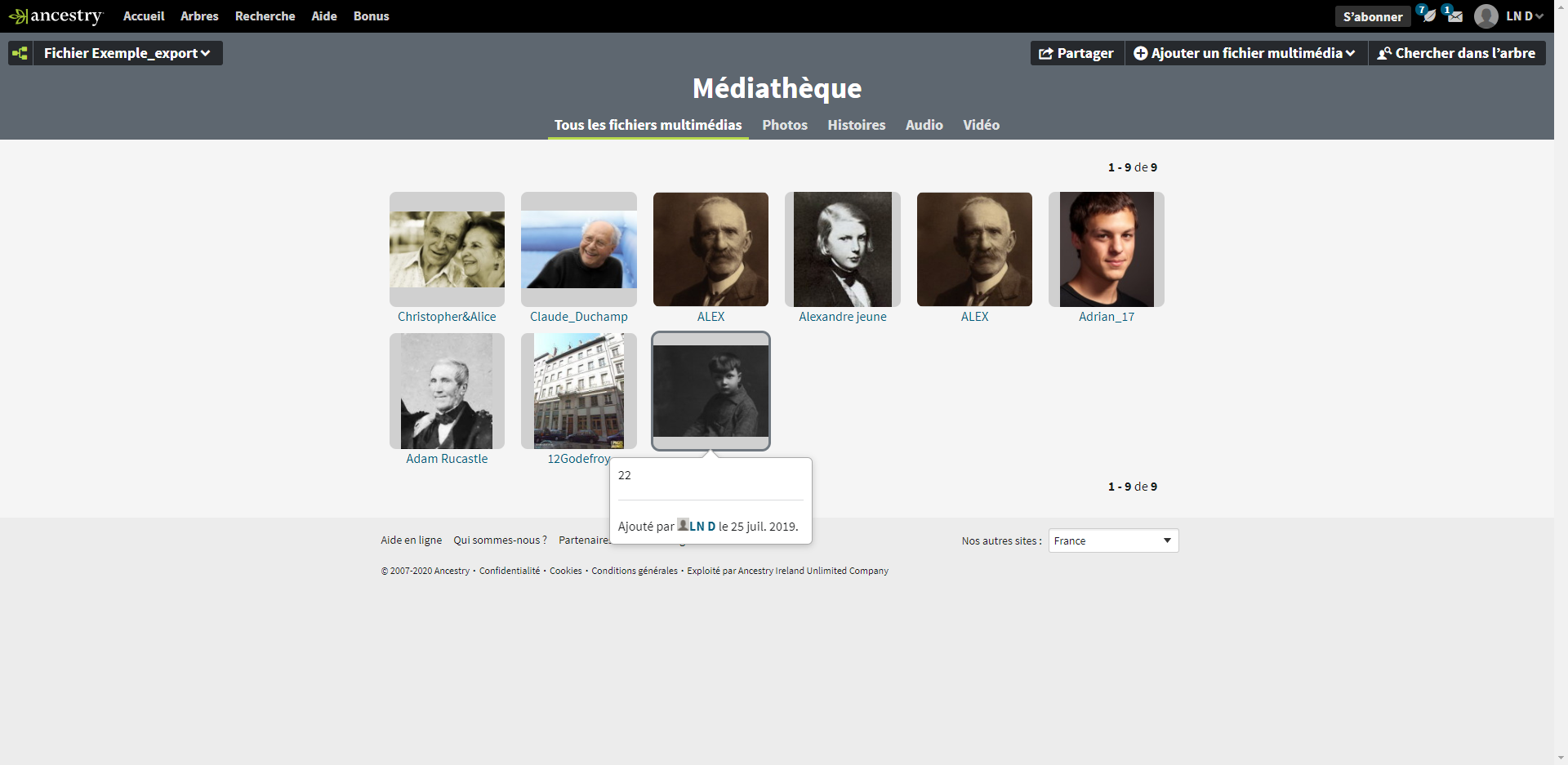
Note: A GEDCOM file is a text format file. It means your media are not include in it, a GEDCOM file only includes the names and paths to your media. When you export a GEDCOM from Ancestry.com, think to download your media from the Media Gallery to your hard drive’s computer. Then, use Heredis’ media index to Check your media and tell Heredis were to find your media. See also the article Media to understand how to check missing media.
If your media from Ancestry has strange names, do not rename them. Heredis would not find them automatically if you do so. And if Heredis can’t recognize them after Checking missing media, contact us here.
- Posted In:
- Gedcom & Heredis' file




