“Families from my Village” Books
“Families from my Village” Books https://help.heredis.com/wp-content/themes/corpus/images/empty/thumbnail.jpg 150 150 Heredis Help Knowledgebase Heredis Help Knowledgebase https://help.heredis.com/wp-content/themes/corpus/images/empty/thumbnail.jpgFamilies from my Village is a kind of book you can create with Heredis. In a Families from my Village book, you will find all the persons who had a major life event in the village you selected. This book follows the same logic as one-place studies, such as the Ortsfamilienbuch used by German genealogists.
Create a « Families from my Village » book
To start creating a Families from my Village book, click the ![]() Books button on the toolbar or use the pull-down menu: Documents > Books.
Books button on the toolbar or use the pull-down menu: Documents > Books.
Select Families from my Village. Choose a theme just as you would do it for any other type of Heredis book.
In the lower part of the Book Layout window, choose the desired options. Remember to choose them before creating the book, as it will not be possible to change them after the book is created. You would otherwise need to restart the entire creation process to add data.
Click on Select a place to choose among pre-existing places in your genealogy. Indicate a title, an author, and choose a photo as an illustration.
(Mac) Select a book, a theme, and a place
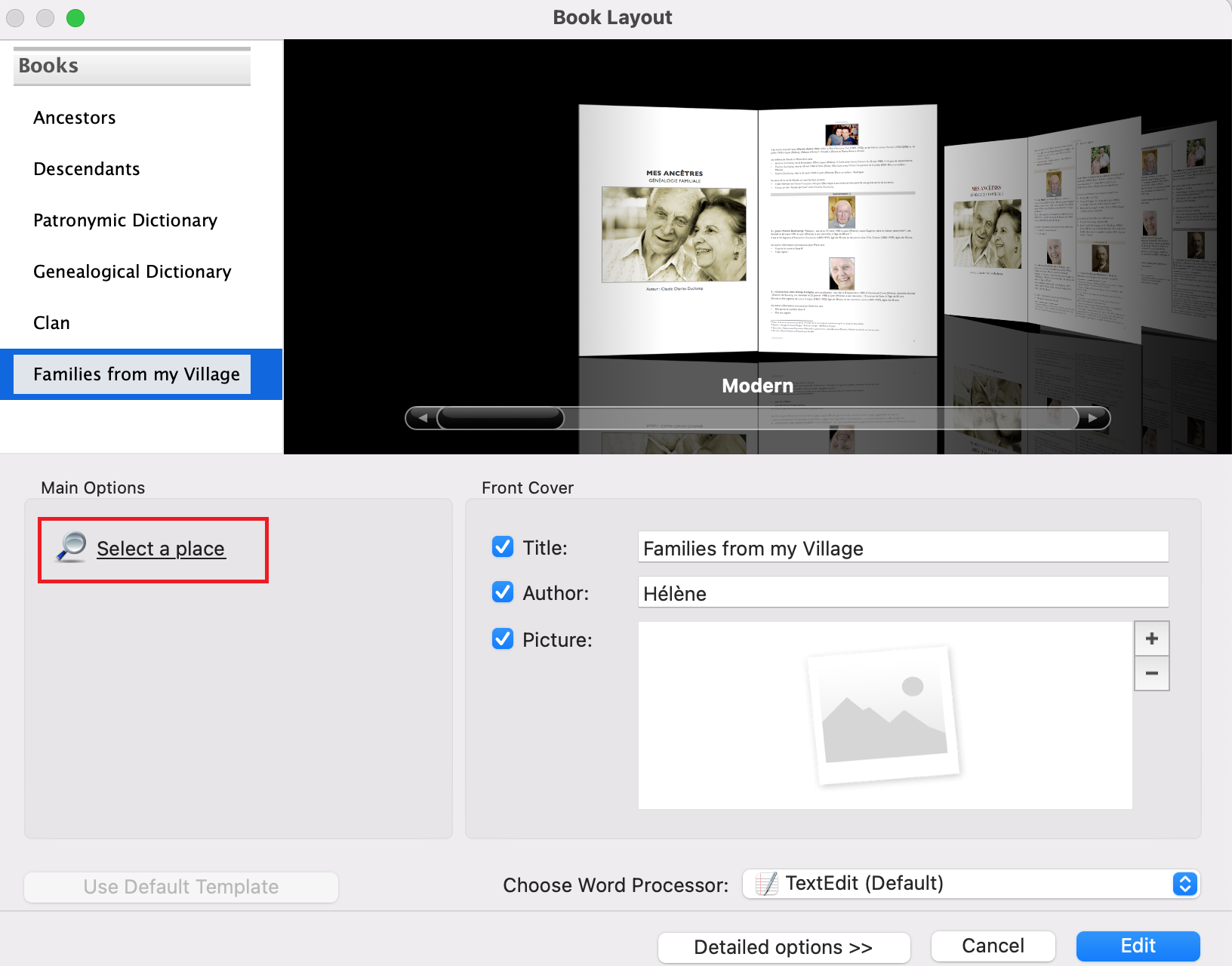
(Windows) Select a book, a theme, and a place
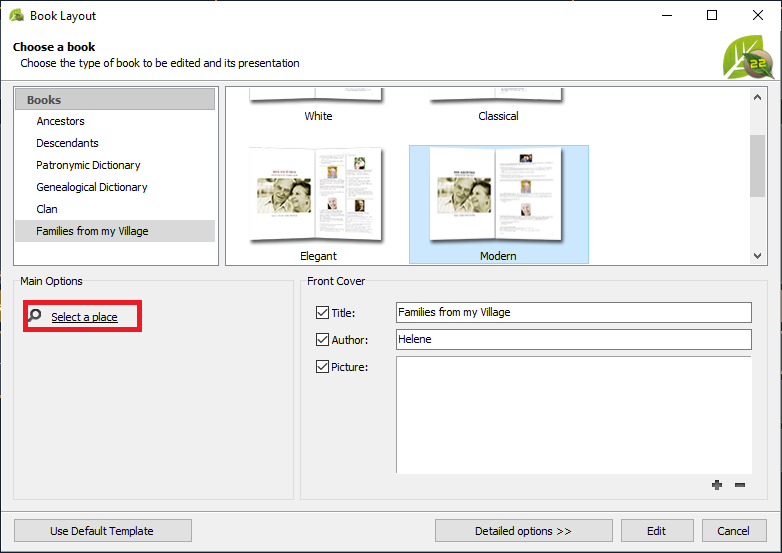
(Mac) Choose the type of word processor you wish to use.
For additional options, click on Detailed options >>. Various tabs will allow you to further customize your book.
Structure tab
(Mac) Structure tab
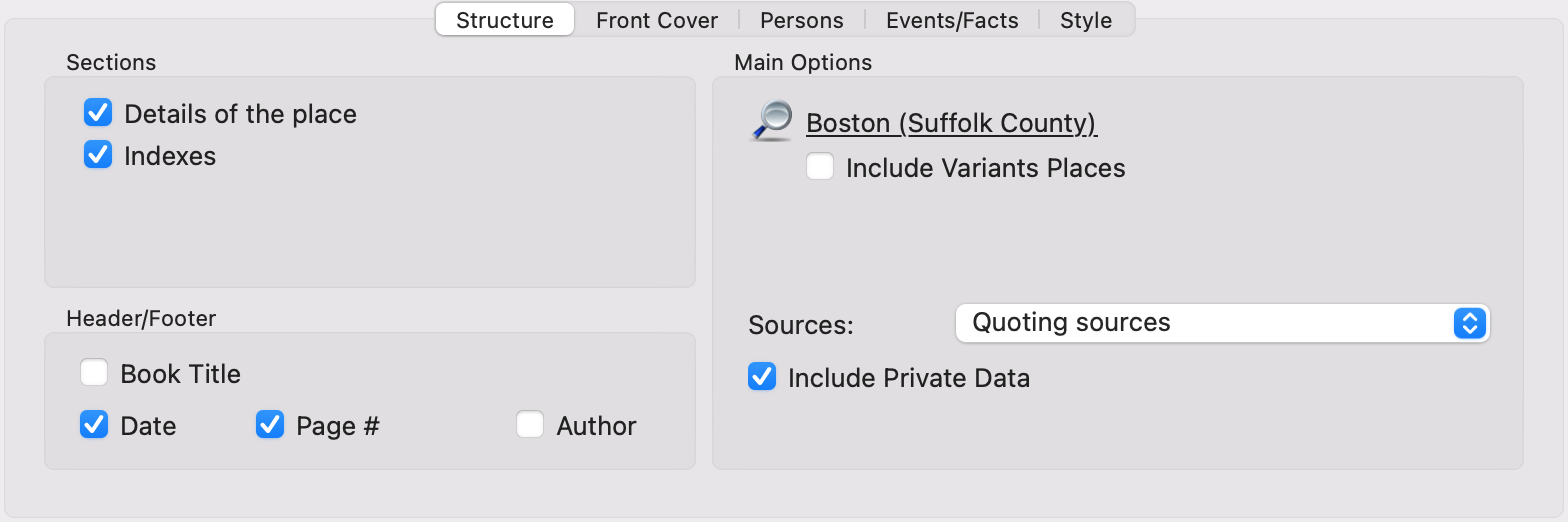
(Windows) Structure tab
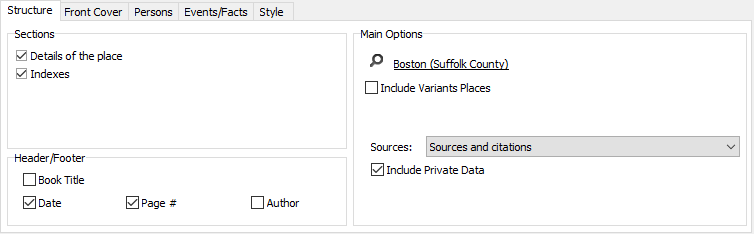
Check each of the boxes you are interested in. You are given the option to:
- Add Details of the place. The book will include data from the Places Index: full name, notes, places subdivisions, name variants, and media available for the place.
- Add (= generate) Indexes for persons and places.
- of persons
- other locations
- occupations
It will let you locate where in the document (book) the person or place etc. you are looking for is mentioned. The number of elements in the book is indicated at the top of the index.
- Include a Book Title, a Date, Page numbers, and the name of the Author.
- Select a place and also add every person entered in the place variant(s) if there is any. In which case you can check the box Include Variants Places.
- Choose Quoting sources – or not.
- Include Private Data – or not. Uncheck the box to not include the data.
Front Cover tab
(Mac) Front Cover tab
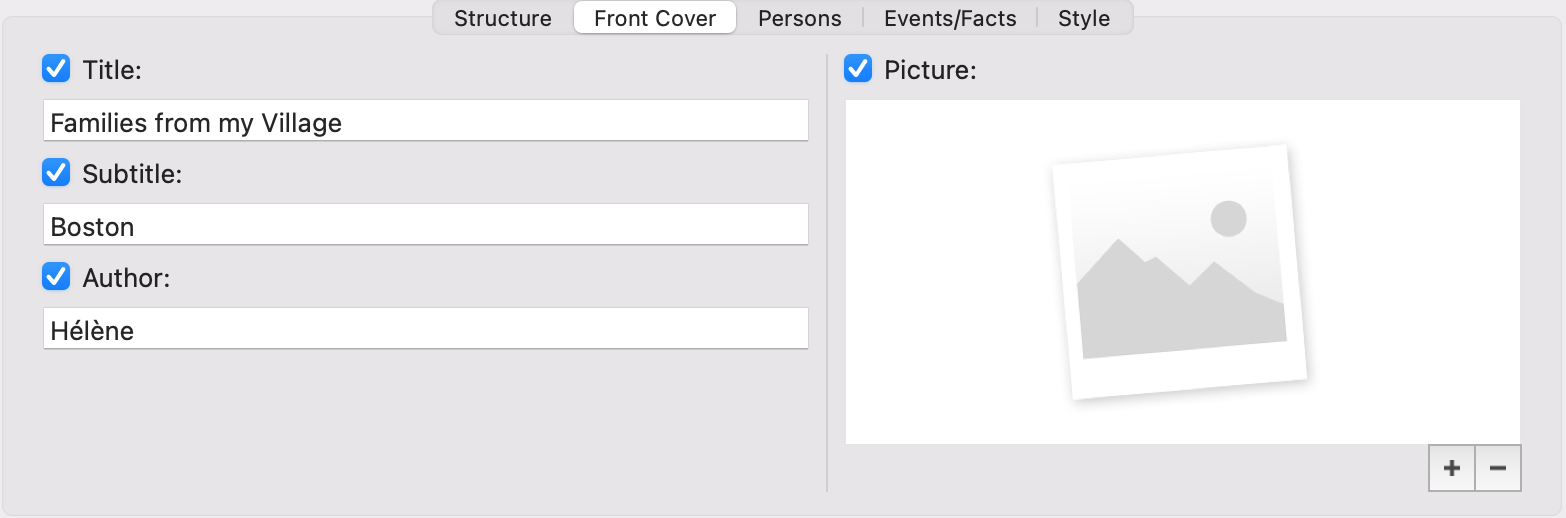
(Windows) Front Cover tab
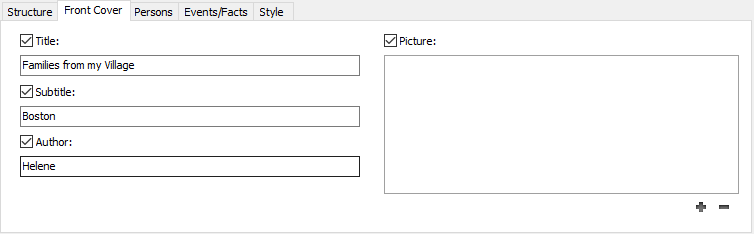
It will let you choose a Title, Subtitle, Author and a cover Picture. Uncheck boxes to ignore the fields you do not wish to include on the book cover.
Click on ![]() to add a picture, or on
to add a picture, or on ![]() to remove it.
to remove it.
Persons tab
(Mac) Persons tab
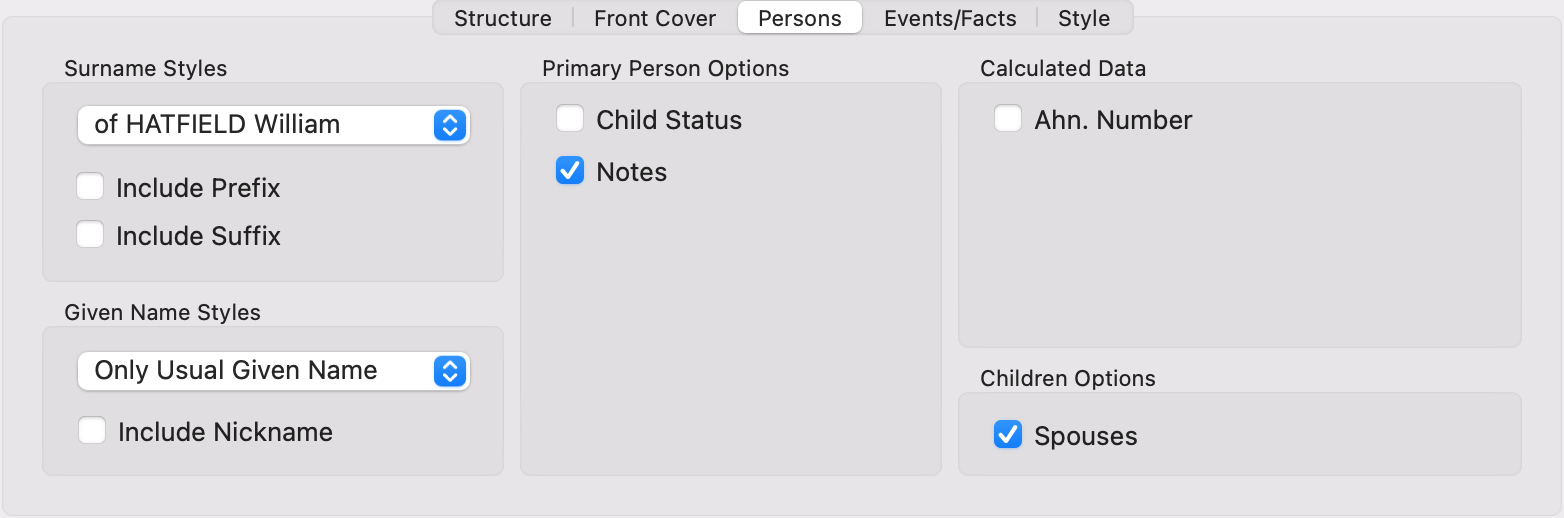
(Windows) Persons tab

Surname Styles: you can set up your preferred format for a person’s full name, with the option to include his/her Prefix or Suffix – if you have provided such information in the person’s data.
Specify which given names should be mentioned: All Given Names, Only First Given Name, Only Usual Given Name, or even First Given Name and Initial of Others. Check the box entitled “Include Nickname” to include your ancestors’ nicknames in the book.
Check additional boxes available under this tab to include additional personal data such as Child Status – legitimate, adopted, etc. – Notes, Ahnentafel Number and children’s Spouses.
Events/Facts tab
(Mac) Events/Facts tab
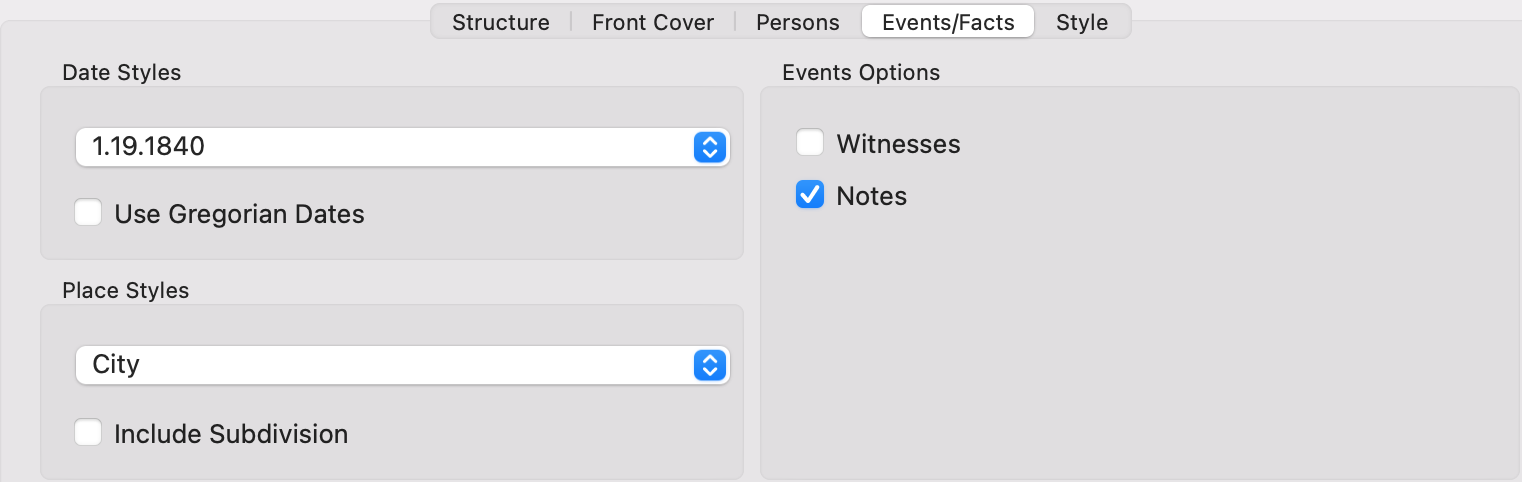
(Windows) Events/Facts tab

Choose among the Dates Styles offered which should be used. If some dates have been entered using specific calendars, e.g. the French Republican Calendar, check the box entitled “Use Gregorian Dates” and Heredis will convert the dates for you automatically.
Choose among the Places Styles offered which should be used. Check the box to Include Subdivision – providing you have entered one.
Check the Witnesses and/or Notes boxes if you want them to be mentioned in the book.
Style tab
(Mac) Style tab
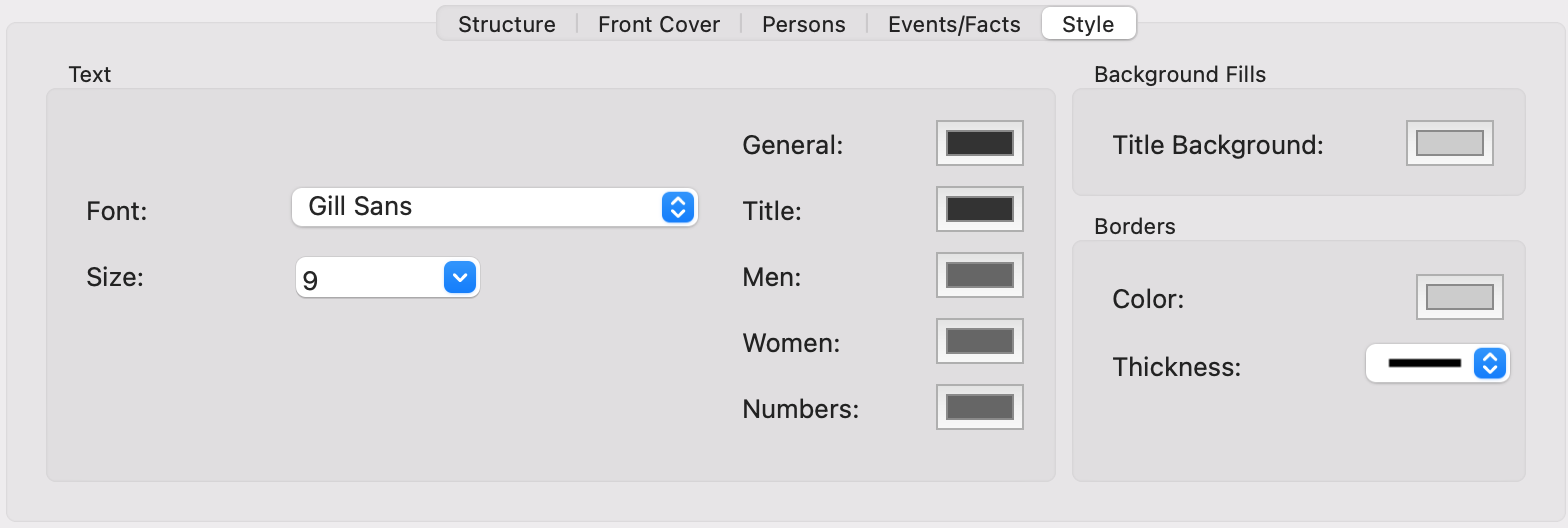
(Windows) Style tab

Under this tab, you may choose among various fonts and font sizes and/or set colors according to the types of data available. Click on the color squares to modify the default color for each type of data. Click on the Font and Size drop-down list to modify them.
Once your book layout is completely set up, click on Edit to generate your book in a .docx format. This document will no longer be linked to your Heredis software and will be automatically opened in your default or selected word processor.
Note on Windows: make sure your default word processor can handle .docx files.
Consult the generated book
By default, on Windows, Heredis saves the document under Documents > BSD Concept > Heredis > Heredis Genealogy Reports.
On Mac, you need to specify where to save the document after clicking on Edit.
As soon as it is created, the document will open up on your computer screen. You will be able to enter additional information: acknowledgments, a dedication, an introduction.
Use your word processor’s features as usual. Changes made to the document will not affect your Heredis data since the document is independent from your genealogy software.
Pictures can be resized or even removed if – for instance – they turn out to be low-quality photos. All you need to do is select the picture and hit the backspace or delete button on your keyboard.
This document is defaulted to list family members under the name of the male spouse (usually the head of household), immediately followed by his parents’ info. For this reason, female spouses and children – in general – are not listed at the “first level” as primary persons prefixed by a cross-reference number. They are “attached” to their spouse or parents.
Content of the edited book
The main persons presented in this document are:
- All persons who are “heads” of a family who have lived in the place.
- All persons «isolated» with only one major individual event in the place.
These main persons appear at the first level in the book, sorted alphabetically, with a number in front of their name.
Data displayed
Primary Person
Person’s number
Ahnentafel number
Surname Given Name
If a person’s surname is a variant, the main surname will be displayed and the variant will be between parenthesis. Example : SMITS (SMITH)
Child Status, Religion, Occupation, Title
Date and Place of Birth-Baptism / Date and Place of Death-Burial
Parents’ Surname, Given Name
Cross-reference number
Child Status, Religion, Occupation, Title
Parents’ date and place of Birth-Baptism / date and place of Death-Burial
Family/Spouse(s)
Spouses are listed chronologically in the document and include the following information:
Spouse’s Surname, Given Name
Cross-reference number
Child Status, Religion, Occupation, Title
Spouse’s date and place of Birth-Baptism / date and place of Death-Burial
Spouse’s Parents’ Surname, Given Name
Child Status, Religion, Occupation, Title
Spouse’s Parents’ date and place of Birth-Baptism / date and place of Death-Burial
Children (from each family/spouse)
A numbered list of the children born from each family
Surname Given Name
Cross-reference number
Child Status, Religion, Occupation, Title
Children’s Date and Place of Birth / Date and Place of Death
For each child’s family
To be displayed in chronological order:
Spouse’s Surname Given Name
Cross-reference number
Child Status, Religion, Occupation, Title
Children’ spouse’s Date and Place of Birth / Date and Place of Death
Marriage Date and Place
Cross-reference numbers
Each main person in the place (village) has a cross-reference number.
If a person is described in a family group then they have a cross-reference number to quickly access all their information.
The cross-reference number is clickable in the document by holding the CTRL key on Windows or Command key ![]() on Mac.
on Mac.
(cross-reference number) = will send you to the same person
{ cross-reference number } = will send you to the family under which the person is listed (which is usually the case for women and children)
Notes and sources
If you have checked the “Notes” box in the Events/Personal Topics tab, all the notes of the persons, unions and events mentioned are grouped under the main person block.
If you chose “Sources and Citation” in the Struture tab, the person and event sources are also displayed under the main person block.
Indexes
Under the persons list, if you checked the option before editing, it is possible to display indexes.
- Names and Variants Index
SMITH…….. p 8, 15
SMITS (SMITH) - Other Places Index
This index lists other places mentioned, sorted in alphabetical order, with the name of the person and cross-reference number.
Abbreviations
Bi = Birth
M = Marriage
rM = Religious Marriage
Mc = Marriage Contract
O = Other Type of Marriage
D = Death
B = Burial
F = Father M = Mother
Export persons from the book Families from my Village
See the article Export persons from a book.
- Posted In:
- New Features
- Use Heredis




