Create persons on Heredis iOS
Create persons on Heredis iOS https://help.heredis.com/wp-content/themes/corpus/images/empty/thumbnail.jpg 150 150 Heredis Help Knowledgebase Heredis Help Knowledgebase https://help.heredis.com/wp-content/themes/corpus/images/empty/thumbnail.jpgHeredis for iOS allows you to have your genealogy always with you.
Convenient when you go into the family and want to add genealogical information to your file.
See also Create a new genealogy on Heredis iOS and Open a genealogy on Heredis iOS created on another device.
Create the first person
After creating a new genealogy, you need to create the first person. He/She will be the root person, that is, at the base of the tree.
Tap Create First Person.
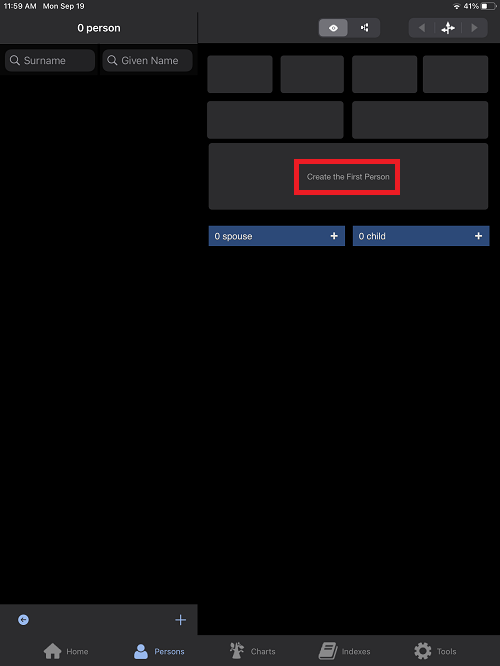
Indicate their surname and given names.
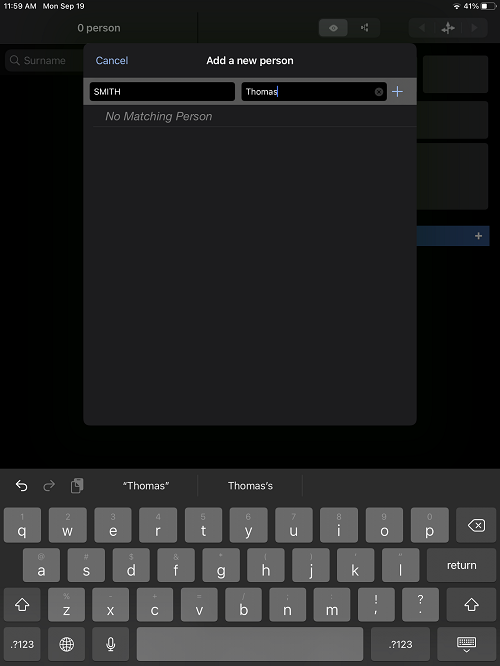
Tap the + to add information.
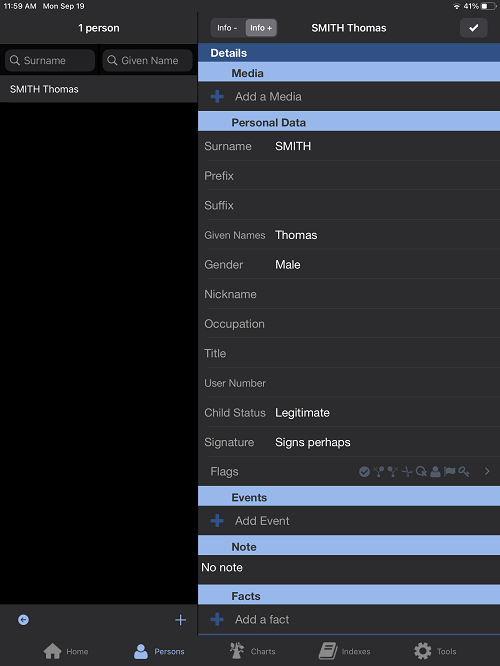
Fill in the information you have.
Tap Add Media to put the person’s photo. Choose the photo from your phone or take a photo with your device’s camera.
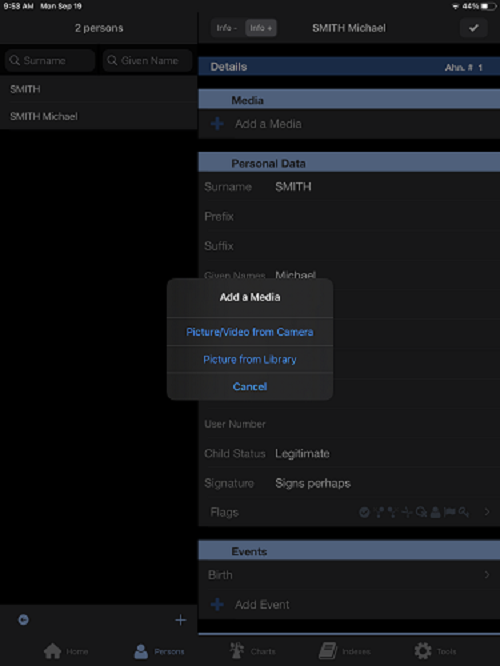
Swipe from the bottom to the top to see the additional topics available in the person sheet.
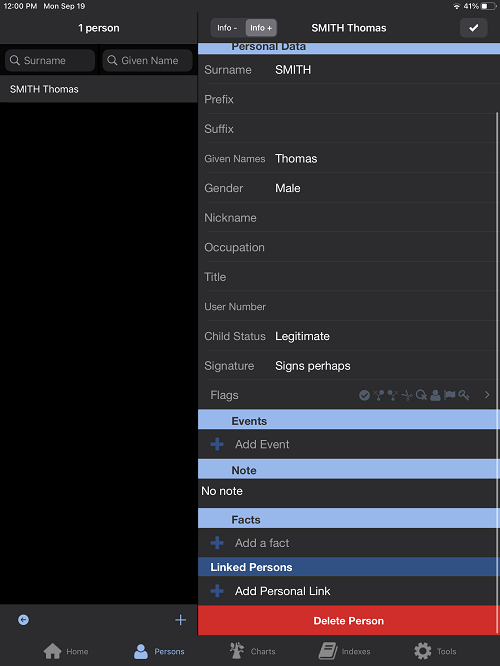
Tap Add Event to add a birth, death, and more.
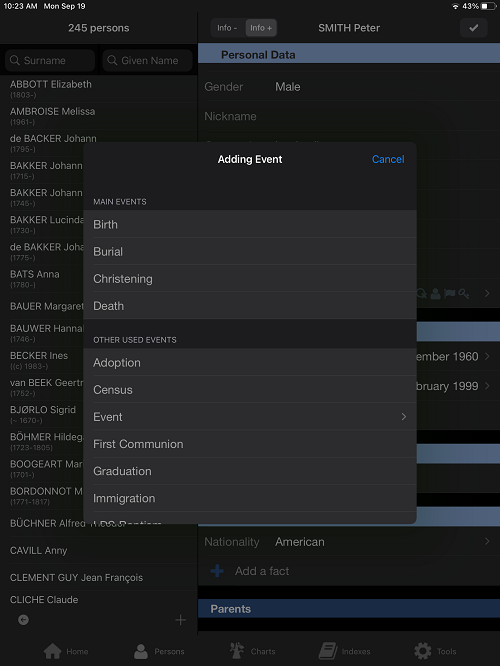
Tap Add Facts to enter information that is not an event such as health information, religion etc.
Tap Add Personal Link to link 2 people whose blood link isn’t quite known or has no blood ties. For example, a servant or a cousin present at the wedding but you do not know to what degree or branch this cousin is from.
The validation ![]() button at the top right allows you to return to the reading of the person’s sheet.
button at the top right allows you to return to the reading of the person’s sheet.
To edit the sheet, tap the person to bring up their sheet and tap the pencil.
Create parents, spouse and children
From the Family ![]() Core, tap Add Father or Add Mother or the + button to add a spouse or child.
Core, tap Add Father or Add Mother or the + button to add a spouse or child.
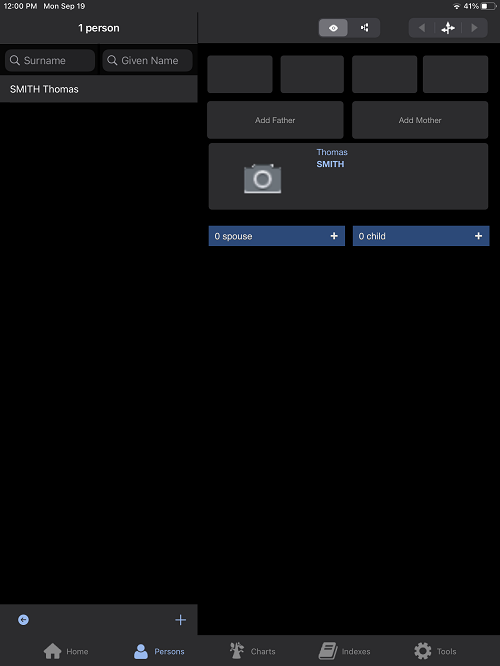
As before, fill in the information about the person: Surname, Given name and press the + to add the other information.
Note : If the person to whom you are trying to add a spouse does not have a specified gender, you will not be able to add the spouse to them. By default, Heredis adds the opposite sex when adding a spouse. However, you can change it in the person’s sheet to have a same-sex marriage.
- Posted In:
- iOS and Android mobile versions




