Illustrating your genealogy in Heredis iOS
Illustrating your genealogy in Heredis iOS https://help.heredis.com/wp-content/themes/corpus/images/empty/thumbnail.jpg 150 150 Heredis Help Knowledgebase Heredis Help Knowledgebase https://help.heredis.com/wp-content/themes/corpus/images/empty/thumbnail.jpgEvery item of data may be illustrated with media. Tap the camera button or on the photo displayed in the box of the primary person of the Immediate Family screen to take a photo or select a photo from the media library. The selected media will illustrate the person in printouts and in trees.
To illustrate an event, a source or place on the data input screens, tap Add Media.
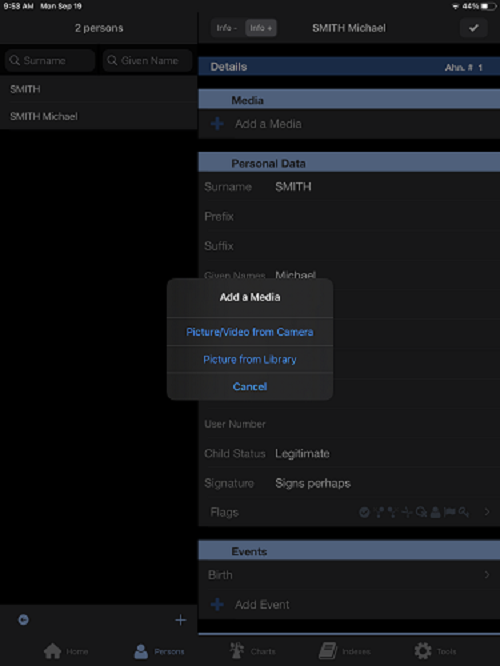
To see all the media associated with your data, tap the Media area of the Data screen. The media are displayed as thumbnail pictures. The thumbnails are arranged by type of media: images, sounds and videos, and other file types (documents prepared with a word processor, a spreadsheet, PDF, etc.).
Tap the pictures, sounds or videos for display in the appropriate viewer. When several images are associated with the person or the data, drag them to see them all. Tap Media to return to the thumbnail view.
Tap any other media to launch the application to view them: Heredis will display the list of applications on your device which allow reading of the type of media file.
Tap Edit to remove media: tap the red minus sign shown opposite each item to delete. Tap Done to return to the media consultation screen.
- Posted In:
- iOS and Android mobile versions




