Summaries
Summaries https://help.heredis.com/wp-content/themes/corpus/images/empty/thumbnail.jpg 150 150 Heredis Help Knowledgebase Heredis Help Knowledgebase https://help.heredis.com/wp-content/themes/corpus/images/empty/thumbnail.jpgEach person, source, place… has a summary in the Tools Panel usually on the down right of the Heredis screen. You will find information on selected data and clickable links.
Click once on
- a person in the Immediate Family, the XXL Family, the Persons panel, in the Add Father/Mother/Spouse/Child/ Unrelated Person window, etc.
- a source in the Sources tab of Personal data tab or in the Sources panel
- a media item in the Media panel
- a place in the Places panel.
- a link in someone’s summary
- etc.
In a person’s summary, for example, click on the father’s name to make him the primary person.
Since Heredis 2025, the summary contains a tiny-tree to visually show parents, spouses and children.
You’ll also find Heredis flags and personalized flags.
See the articles Flags suggested by Heredis and Personalized flags for all you need to know about flags.
Summary Heredis
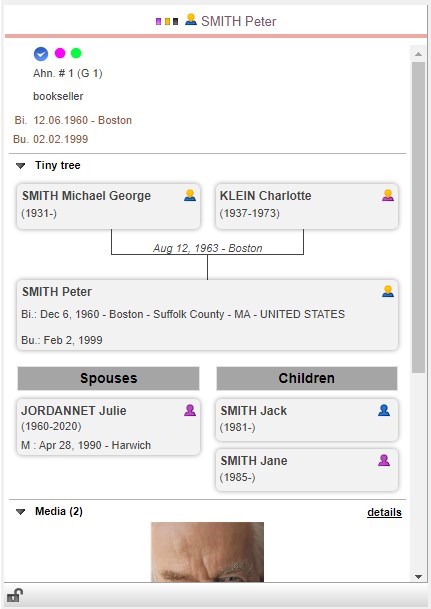
Each summary has a foldable panel allows you to visualize or hide data so that you can customize your display and view useful data only.
The display you have chosen for the summaries will be saved by the application and will remain unchanged until you decide to modify it.
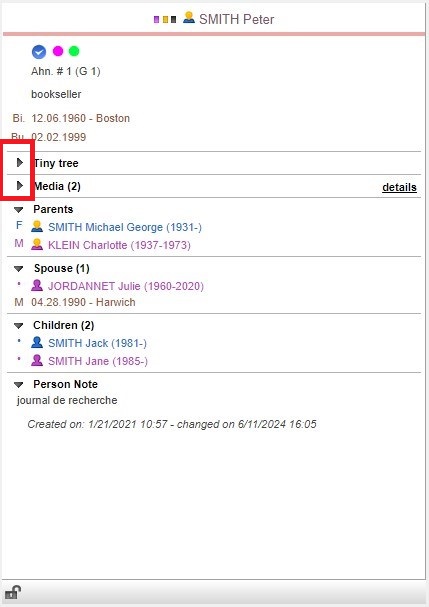
In the persons summaries, find the person’s media as well as the list of union events completed but also other events. If the person has multiple media in his/her identity area (profile photo), you can scroll through the media using the carousel tools. Use the arrows to change media.
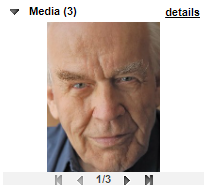
If you have declared an person complete, the icon![]() also appears in the abstract.
also appears in the abstract.
Thanks to the lock below the summary, you can block the display on the summary of a person, a source etc.
Click on the lock to close it. So, even if you navigate on another person or source or place etc., the summary does not change.
Click the lock again to open it and the summary changes while browsing.
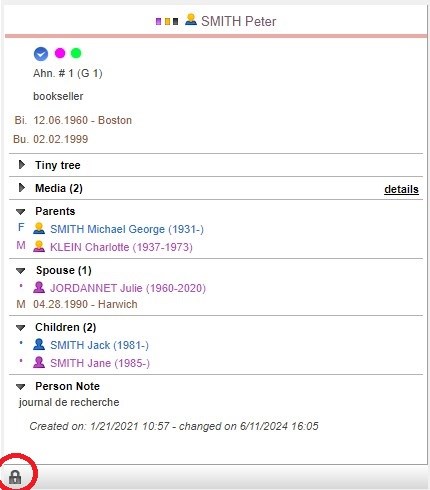
Since Heredis 2025, only the information you have entered appears, and you will no longer see fields with no information.
- Posted In:
- My first steps with Heredis
- Use Heredis




