Location Tree
Location Tree https://help.heredis.com/wp-content/themes/corpus/images/empty/thumbnail.jpg 150 150 Heredis Help Knowledgebase Heredis Help Knowledgebase https://help.heredis.com/wp-content/themes/corpus/images/empty/thumbnail.jpgUnder the Ancestors dynamic view, Heredis will automatically color code the banner of each box in the family tree, based on the place of birth of the persons displayed.
Heredis will also let you see the criteria on which the color coding is based, that is either the persons’ City, County, State/Region, or Country of birth.
How to display the Location Tree
Standard Ancestors Tree Chart
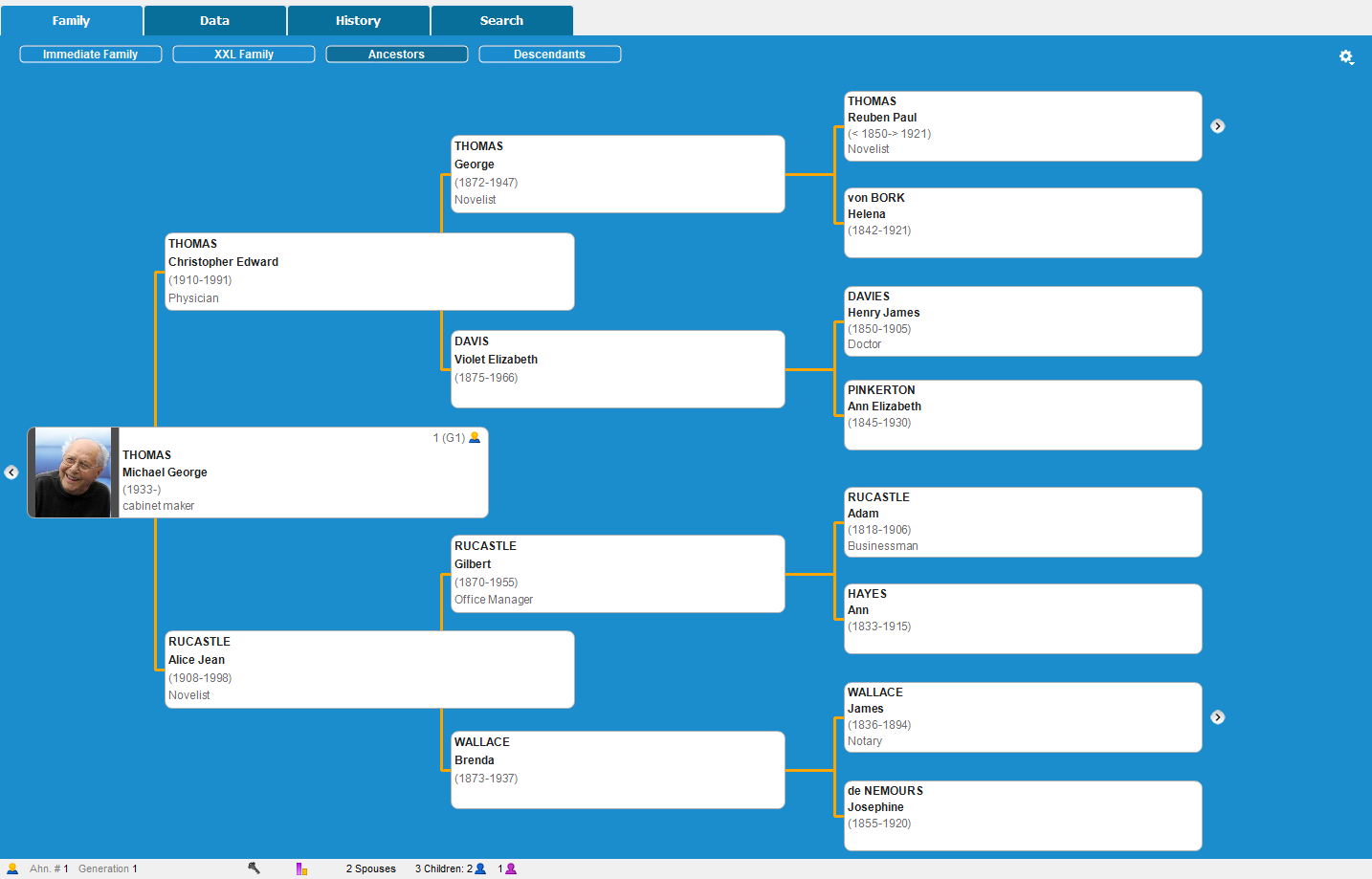
- Click on the Family tab > Ancestors,
- Click on the cogwheel
 ,
, - Select Location tree.
- Choose the administrative level: City, County, State/Province or Country.
- From Heredis 2025, choose the type of event for the banner coloring: Birth, Marriage or Death.
Note: if the person has had several spouses, it is the marriage to the spouse cited in the ancestry that will be taken into account.
Location Tree
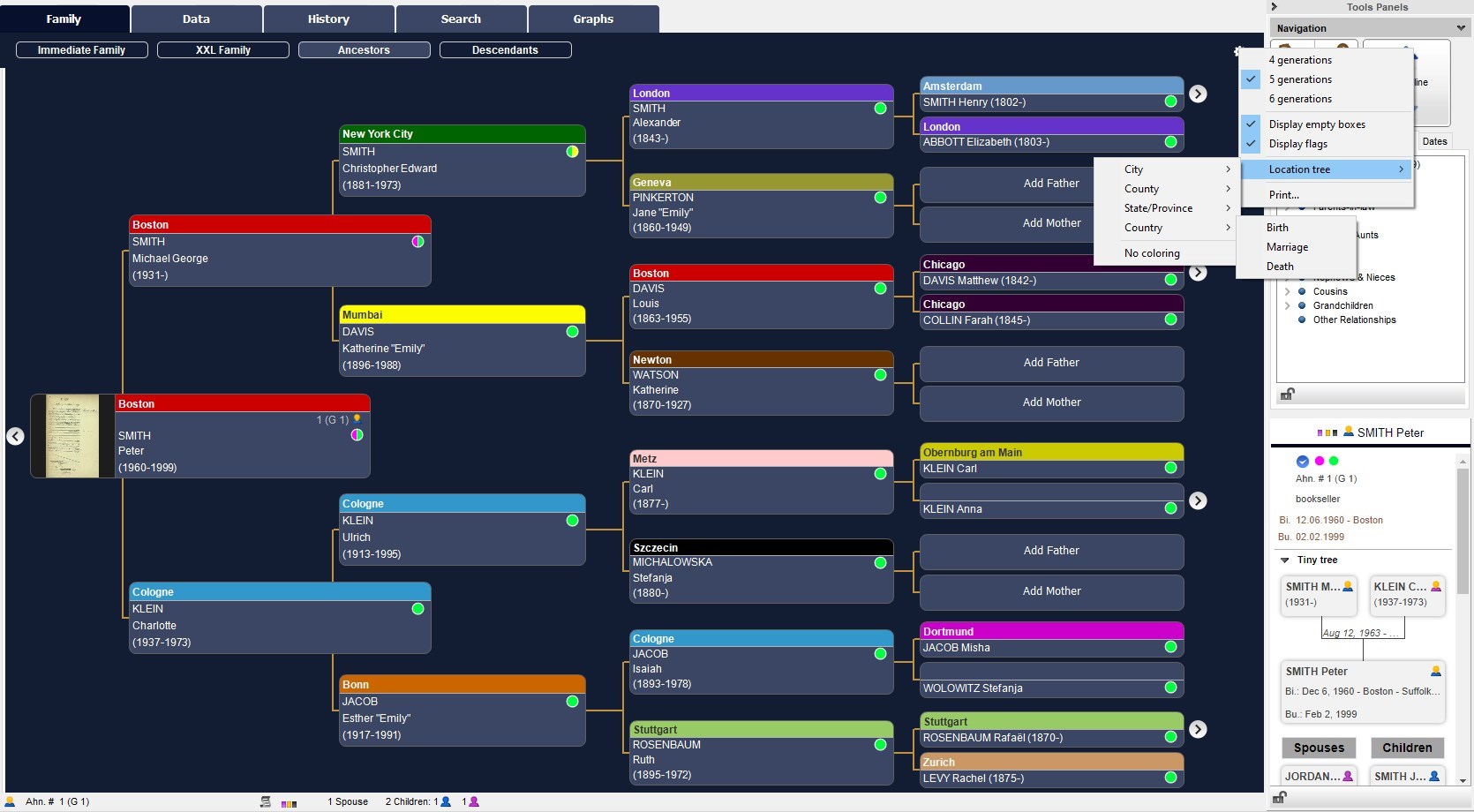
Note: When no place has been entered for the person’s major event selected, his/her banner is displayed empty without coloring. (Background coloring of this empty box depends on the Heredis theme chosen)
You can choose to increase or decrease the number of generations displayed in this Location Tree by clicking on the wheel ![]() and selecting the desired option.
and selecting the desired option.
Printing the Location Tree
You can also choose to print the Location Tree by clicking again on the cogwheel ![]() and then on Print.
and then on Print.
(Mac only) The printing format will depend on the size of your screen.
The Print window of your operating system pops up.
(Windows) Print window
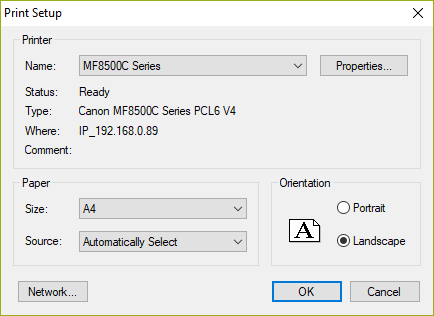
(Mac) Print window
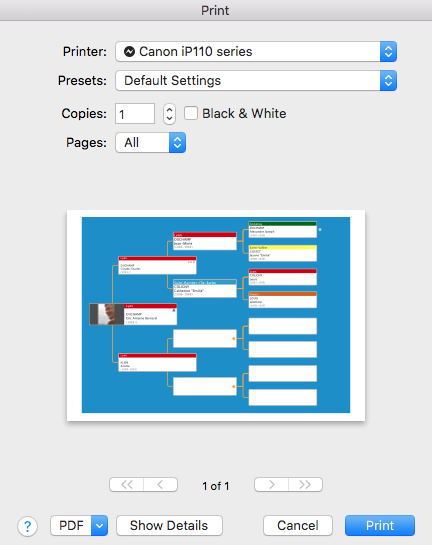
Export to PDF
(Windows) If you wish to export to PDF, instead of choosing your printer, select Print-to-PDF or any other PDF add-on installed on your computer.
(Windows) Export to PDF
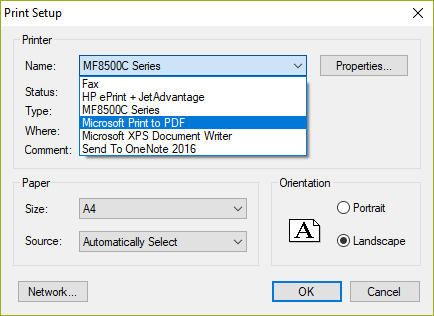
(Mac) Click the PDF button in the lower left corner of the Print window then select Save as PDF.
(Mac) Export to PDF
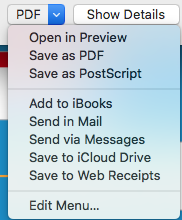
- Posted In:
- New Features
- Use Heredis





