(Windows) Heredis cannot detect my remote devices – I am getting Bonjour messages.
(Windows) Heredis cannot detect my remote devices – I am getting Bonjour messages. https://help.heredis.com/wp-content/themes/corpus/images/empty/thumbnail.jpg 150 150 Heredis Help Knowledgebase Heredis Help Knowledgebase https://help.heredis.com/wp-content/themes/corpus/images/empty/thumbnail.jpgBonjour Services has to be installed on your computer to allow syncing your genealogy to an other device.
This service, created at first by Apple to display available printers on your network, will be used by Heredis to see other devices on which Heredis is installed.
This tool might not be installed on your computer or the version installed might be too old, or it might not launch. What should you do when you encounter Bonjour messages?
Heredis cannot detect your remote devices (phone, tablet, printer).
Make sure the Bonjour service is enabled in your Windows system. The latest Windows 10 updates tend to disable this service. Yet Bonjour is the application that allows your computer to communicate with remote or removable devices such as your USB key, your mobile phone, your printer…
To enable Bonjour:
– press CTRL ALT DELETE on your keyboard
– choose Task Manager
– click on the Services tab

– select the Bonjour Service line and right click on it.

– If it is disabled, click Start.
“The Bonjour service is not installed on your computer…“?
1. Download the software Bonjour to enable automatic discovery of all your computers and devices, the Apple Bonjour networking service must be installed on your PC.
Download the free application from the Apple web site: http://support.apple.com/kb/DL999?
After you have installed this service on your computer, you will be able to synchronize your Heredis file to all the different devices which are connected to your local network.
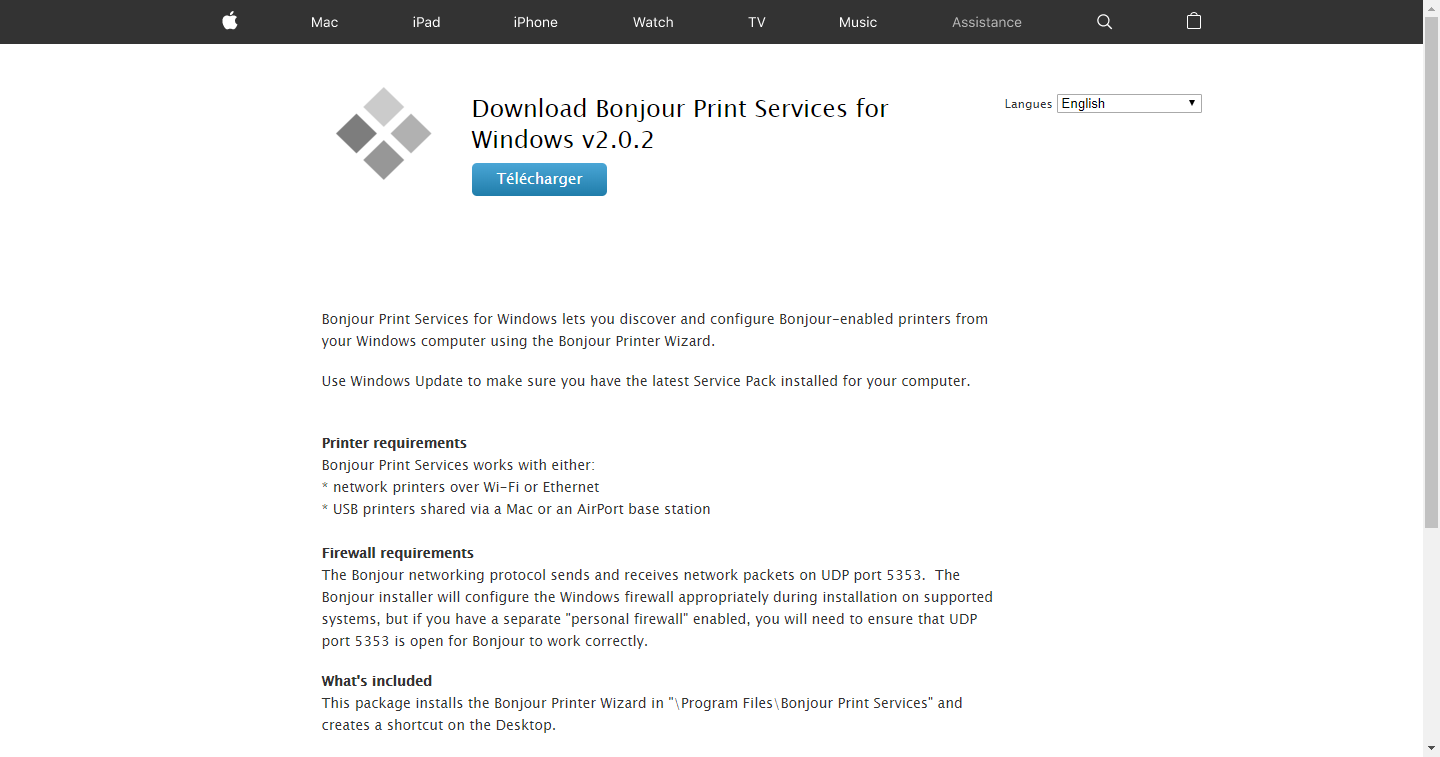
2. Open the Downloads folder in Windows Explorer or in your web browser and double click the downloaded file entitled BonjourPSSetup.exe.
3. Click Run to start the installation.
4. Once the installation of Bonjour is complete, quit Heredis, then restart Heredis.
Bonjour service is installed but you are still getting this message?
1. Check your Bonjour version number using Control Panel / Programs / Programs and features.
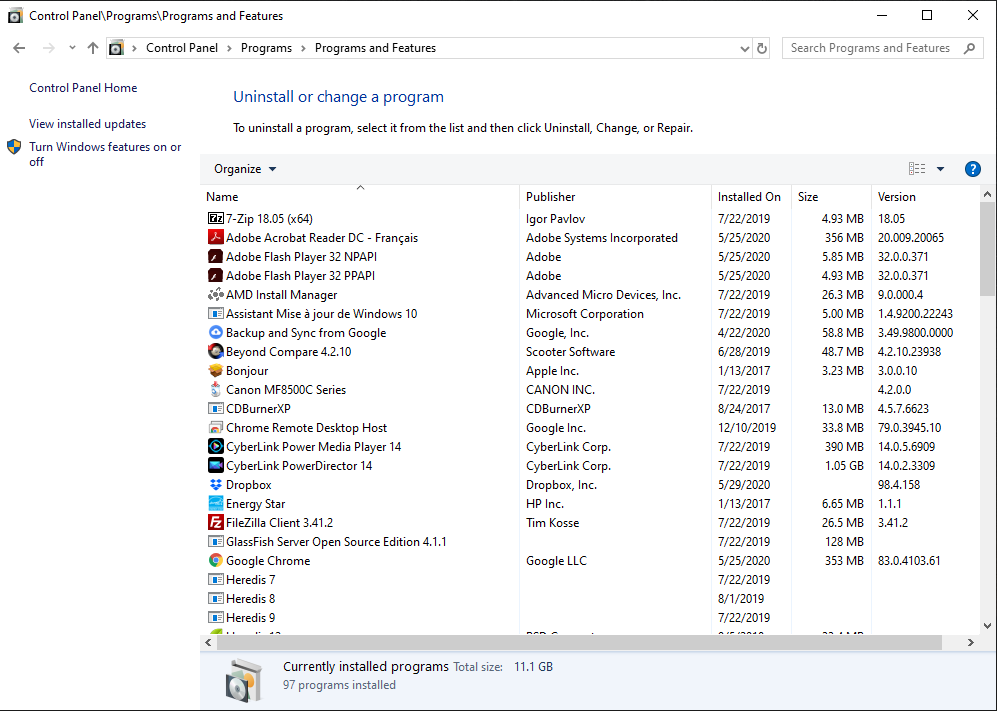
2. If your version number is earlier than the 2.0 version, uninstall Bonjour, then download and install the latest available version.
3. Restart Heredis.
The correct version of Bonjour is installed but you are still getting this message?
1. Open Windows Task Manager: on the Windows taskbar, right click in an empty area and choose Start Task Manager from the pop-up menu.
2. Click the Services tab.
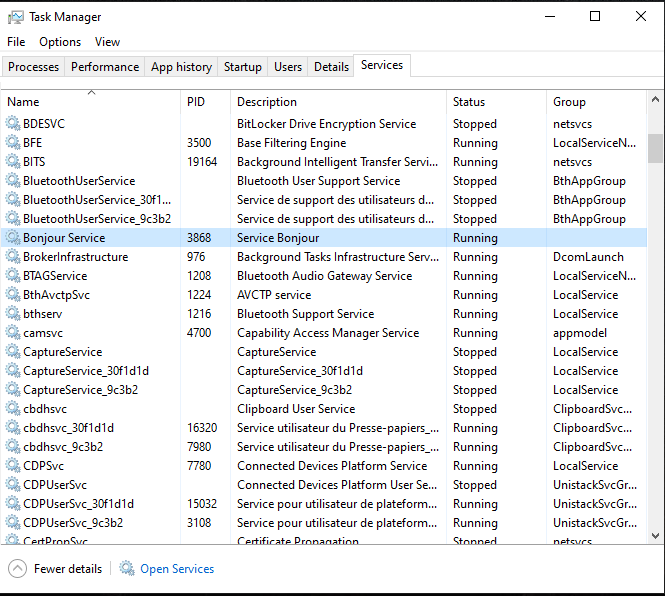
3. Choose Bonjour Service and make sure that the status is « Running ».
If it is not, click the Services… button at the bottom. Search for Bonjour Service then right click on it and choose Start.

4. Restart Heredis.
If the service does not start, then there is a network problem; as a last resort, try restarting the computer.




