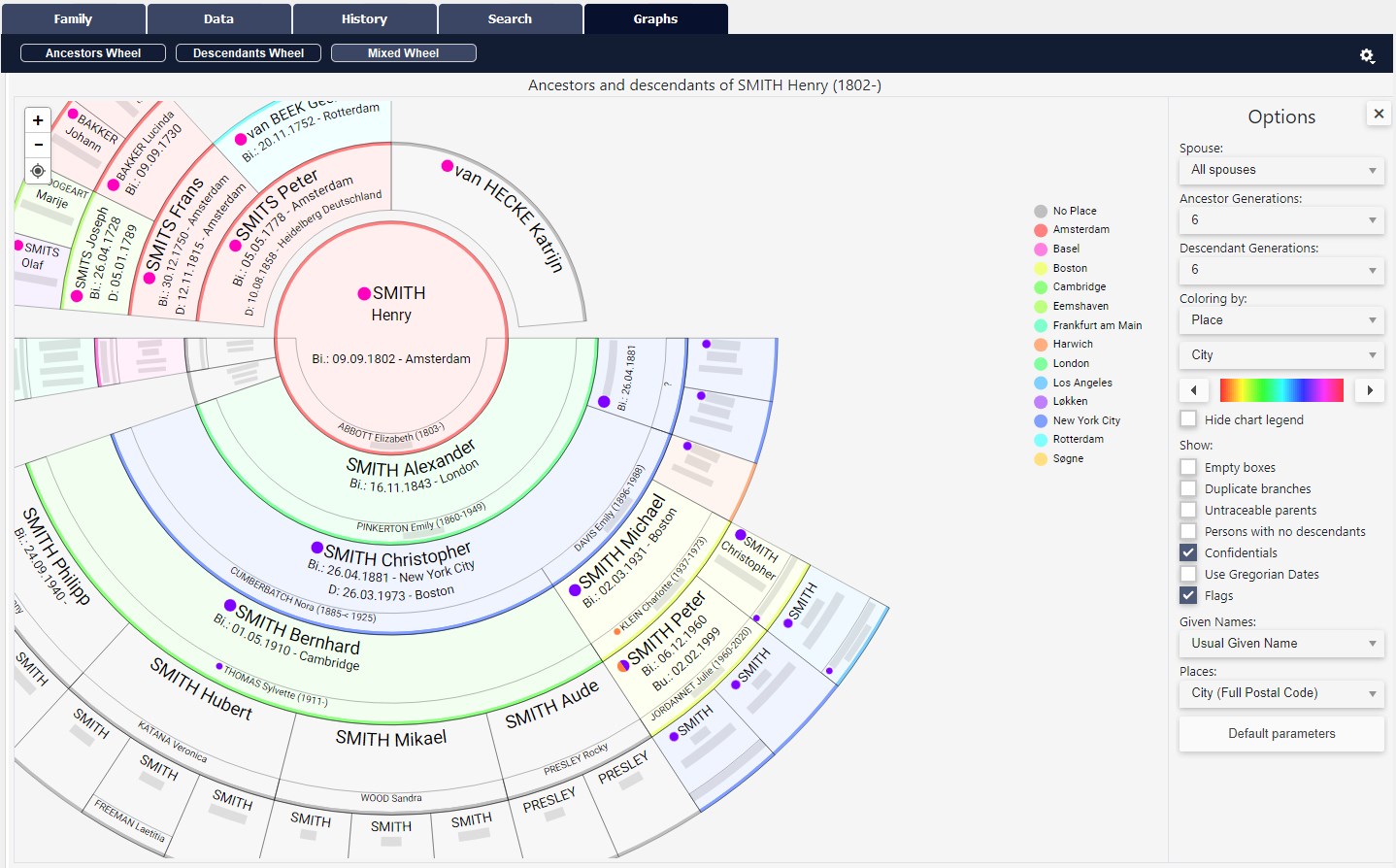Location Wheels
Location Wheels https://help.heredis.com/wp-content/themes/corpus/images/empty/thumbnail.jpg 150 150 Heredis Help Knowledgebase Heredis Help Knowledgebase https://help.heredis.com/wp-content/themes/corpus/images/empty/thumbnail.jpgThe Ancestors and Descendants wheels can be found under the Graphs tab.
You can apply an additional filter to create a “location wheel” and see at a glance the geographical origin of your ancestors and of their descendants.
Create a location wheel
Select the primary person for whom you wish to create an Ancestors or Descendants location wheel.
Click on the Graphs tab.
Click on the type of wheel you have in mind: Ancestors Wheel or Descendants or Mixed Wheel .
Under Options, select the shape of the wheel and the number of generations you wish to include.
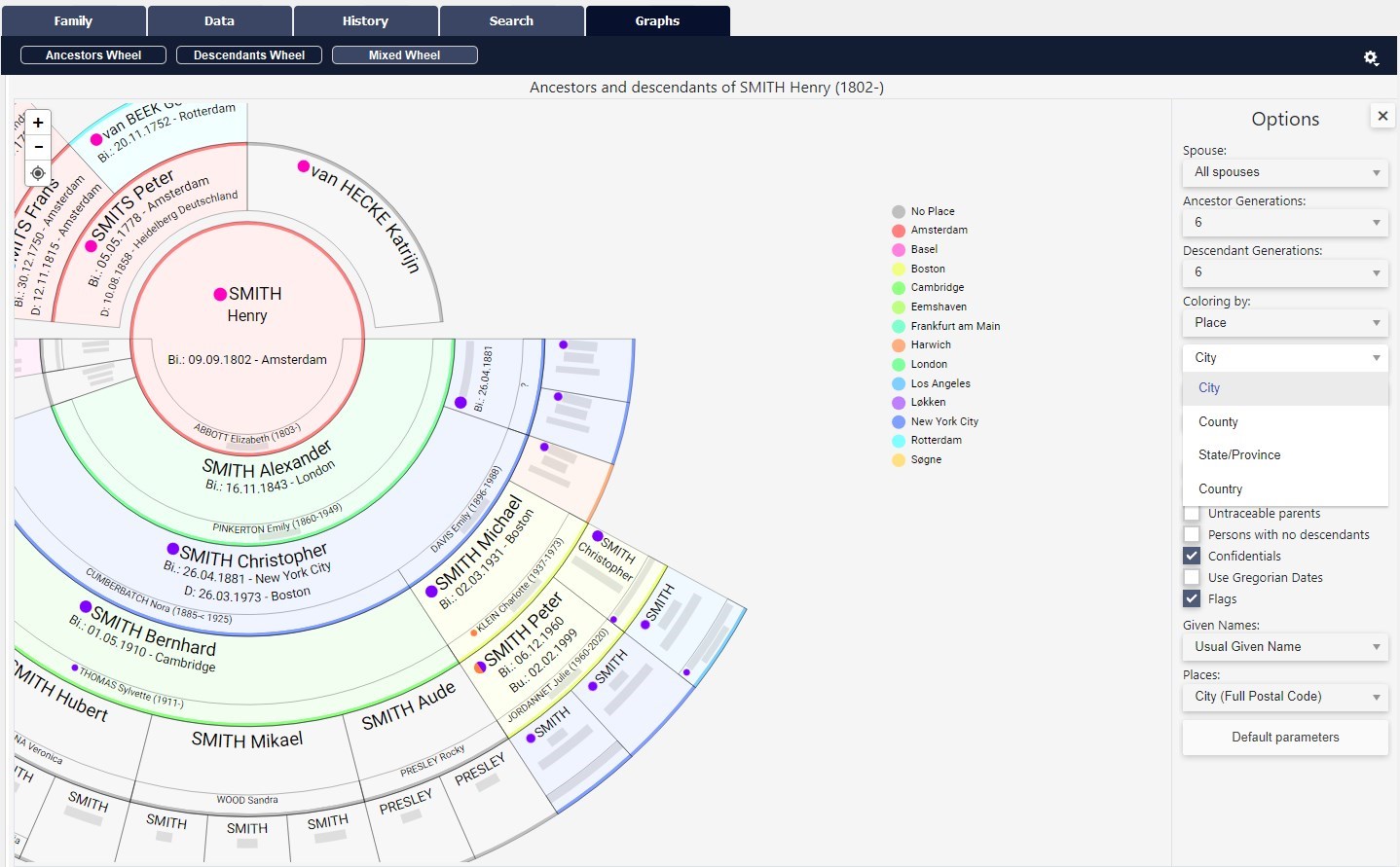
Click on the dropdown list and choose the coloring by Place, then proceed in the same manner with the next dropdown list to choose the coloring either by
- city
- county
- state/province
- country
You can modify your wheel’s base color by clicking on the arrows or hold your mouse left click on the color strip and drag to the desired color.

Click on Hide the legend to remove the color legend available to the right of the wheel.
If you click on a location in the legend, all occurrences are highlighted. You can click on multiple locations at once.
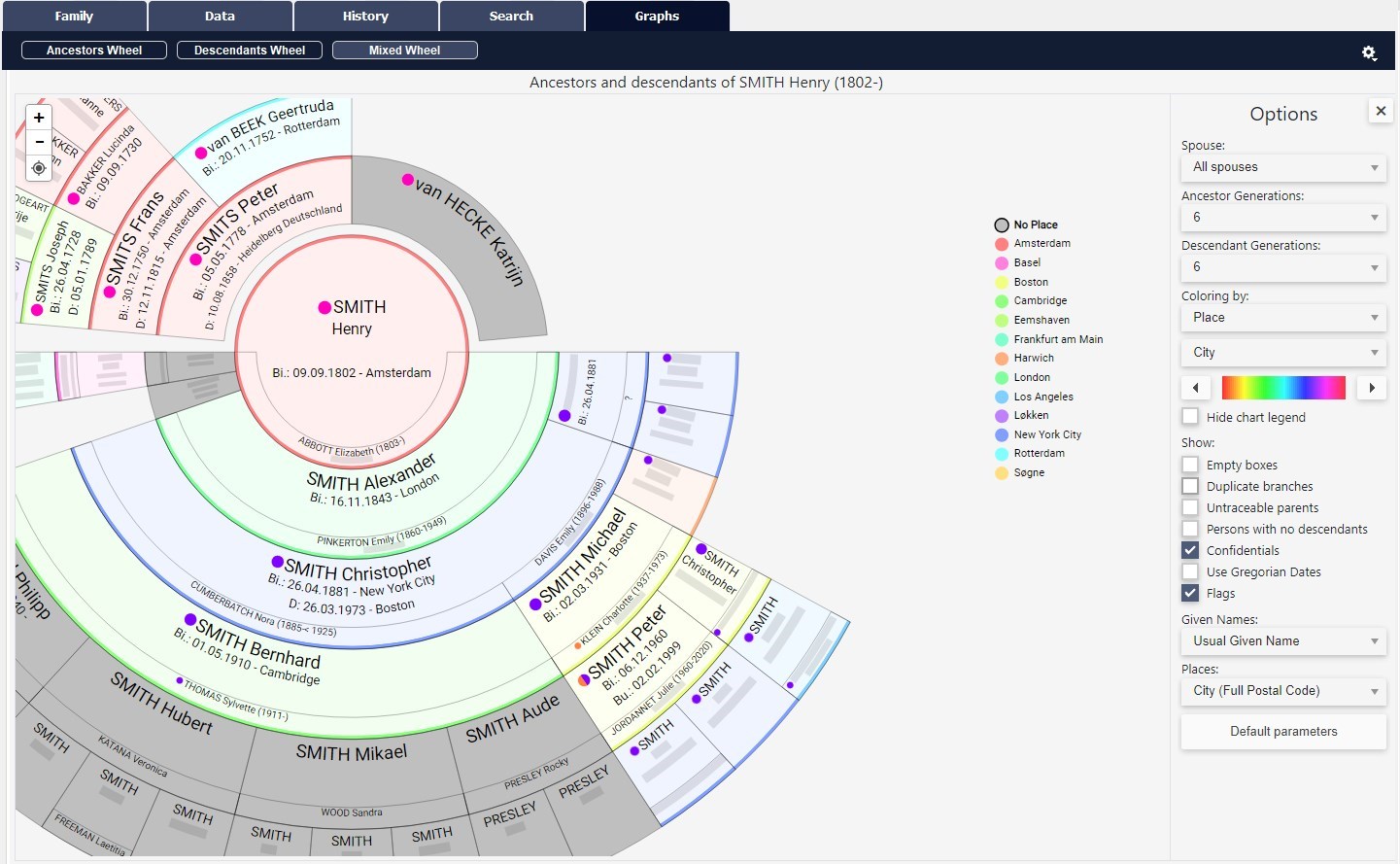
If the person has no place of birth, the box will be colored gray. Click on No place in the legend to highlight
As with the previous Ancestors, Descendants and Mixed wheels, you can check/uncheck the following boxes depending on the kind of wheel chosen:
- Empty boxes. To obtain a perfect wheel, or simply to view the remaining work, check the Show empty boxes box to view them.
- Duplicate branches. In genealogy, consanguineous marriages are common. These marriages lead to the repetition of branches, known as implexes. You can view implexes by checking the duplicate branches box. The text in the boxes of persons present several times in the wheel is then written in red. You can then right-click on one of the implexed boxes and choose Show all occurrences to see where the boxes for that person are located. Heredis highlights them for ease of use.
- Persons with no descendants: If you have ticked the “Persons with no descendants” box (see The different data fields > Flags and their use) in personal data tab, you can display the end of the branch by ticking the box. Childless will then be written in a box to indicate the end of the branch.
- Untraceable Parents allows you to display the boxes of missing parents of an individual.
- Confidentials display or not the persons declared confidential in the genealogy. If “Confidential”
 is unchecked, persons will appear with the word Confidential in their box.
is unchecked, persons will appear with the word Confidential in their box. - Use Gregorian Dates. This option makes it possible to transform the dates entered into an unusual calendar into a Gregorian date for a better understanding, for your family members, for example.
- Flags. If you have set tags for the persons in your genealogy and you tick the box, the persons present will be marked with the flag(s) icon(s).
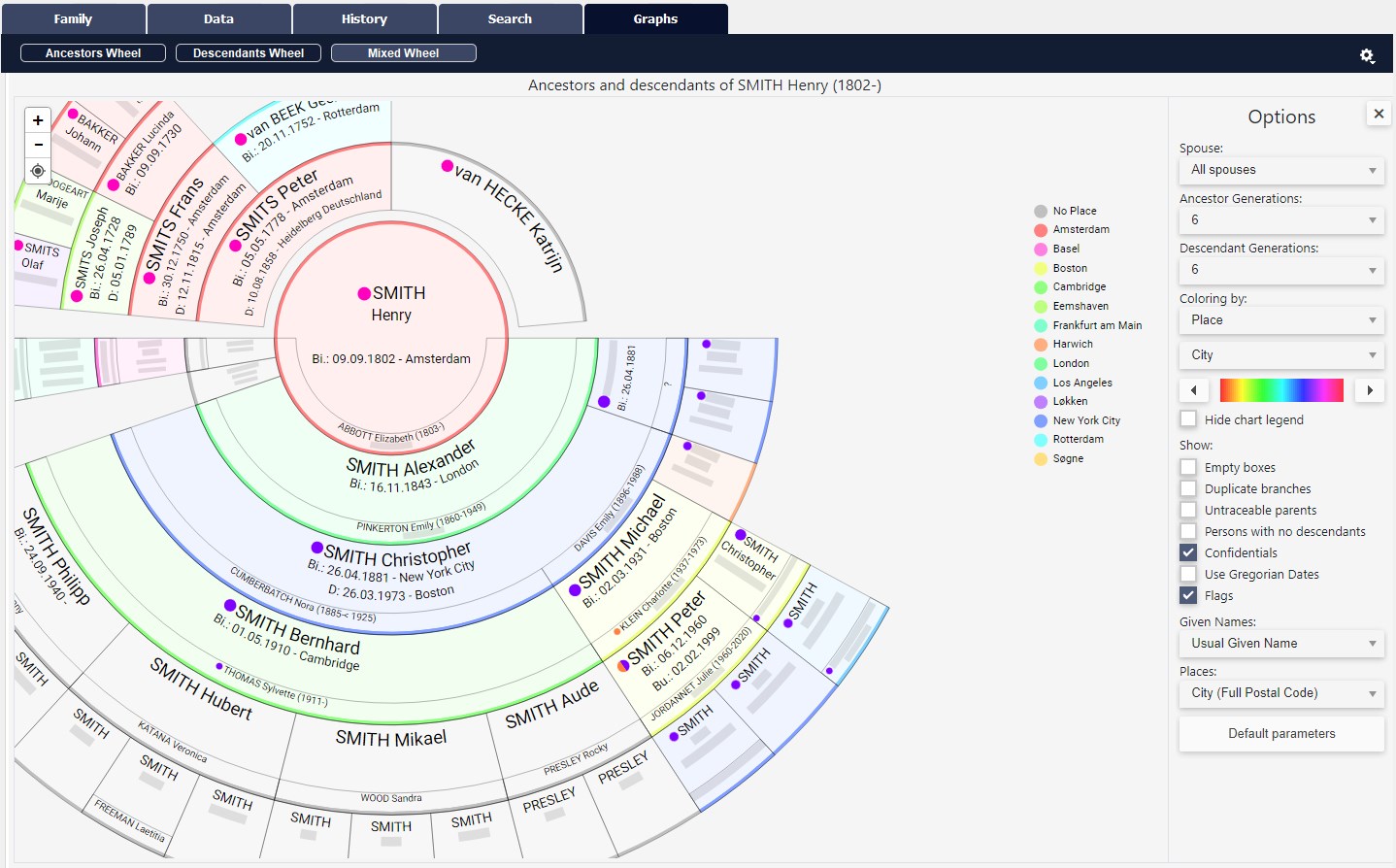
Choose the format of your first names by clicking on the drop-down menu.
- all given names,
- first given name,
- usual given name
- or the given name and initials of subsequent names.
Choose the format of the places shown in the boxes.
Click the Default parameters button to go back to return to the default settings of the wheel.
Export and Print the Wheel
Zoom in till you reach the level of details that suits your needs.
Click on the cogwheel and Export to PDF format for printing.

The window that opens up will allow you to set up the PDF export.
Select your export options before printing.

Make sure you select the optimal format for printing this wheel.
Click on the Page Setup dropdown list to select your print settings.
Standard paper sizes are already preset.
You can also choose to customize the size, then change the height and width sizes. Ask your professional printer for additional information if necessary.
You’ll be able to select the number of pages desired (for the height and width), as well as the orientation of the page (landscape or portrait), and then to modify its size if needed.
Specify the size in inches for the width and height. If you are using the services of a professional printer, ask him/her for the maximum paper size he/she can supply.
Note: The PDF format allows you to create a document with a maximum size of 200 by 200 inches. If your wheel is larger than this, remember to “delete assembling link-up zone”.
The assembling link-up zone is a white strip on each end of your sheet of paper that lets you assemble the sheets together without overlapping on any part of the graph. If your professional printer has a large enough roll of paper, click on the “delete assembling link-up zone” button to remove these strips so the wheel can be printed without showing any breaks even if its size exceeds 200 inches.
You can hide pages so that they are not displayed on the screen by checking the corresponding box.
When you are done with your settings, click on Export as PDF and generate the file you’ll provide to your printer.
Modify the file name if the one generated does not suit you and choose the location where you want to save it. Validate by clicking on Save.
All you have left to do is open the PDF file and print it on your personal printer or send the PDF file to your professional printer.
- Posted In:
- New Features
- Use Heredis