Family Timeline: Interface overview
Family Timeline: Interface overview https://help.heredis.com/wp-content/themes/corpus/images/empty/thumbnail.jpg 150 150 Heredis Help Knowledgebase Heredis Help Knowledgebase https://help.heredis.com/wp-content/themes/corpus/images/empty/thumbnail.jpgSince Heredis 2026, Family Chronology becomes Family Timeline.
Be it for direct-line ancestors only, or for your extended family, or, as another example, for the primary person’s ancestors and descendants, you can:
- chronologically track ancestors
- trace back surnames used across time
- locate ancestors’ birthplaces throughout ages
(Windows) To access the Family Timeline feature, click on the Charts > Family Timeline menu.
(Mac) To access the Family Timeline feature, click on the Documents > Family Timeline menu.
A window will pop open showing various persons on a timeline.
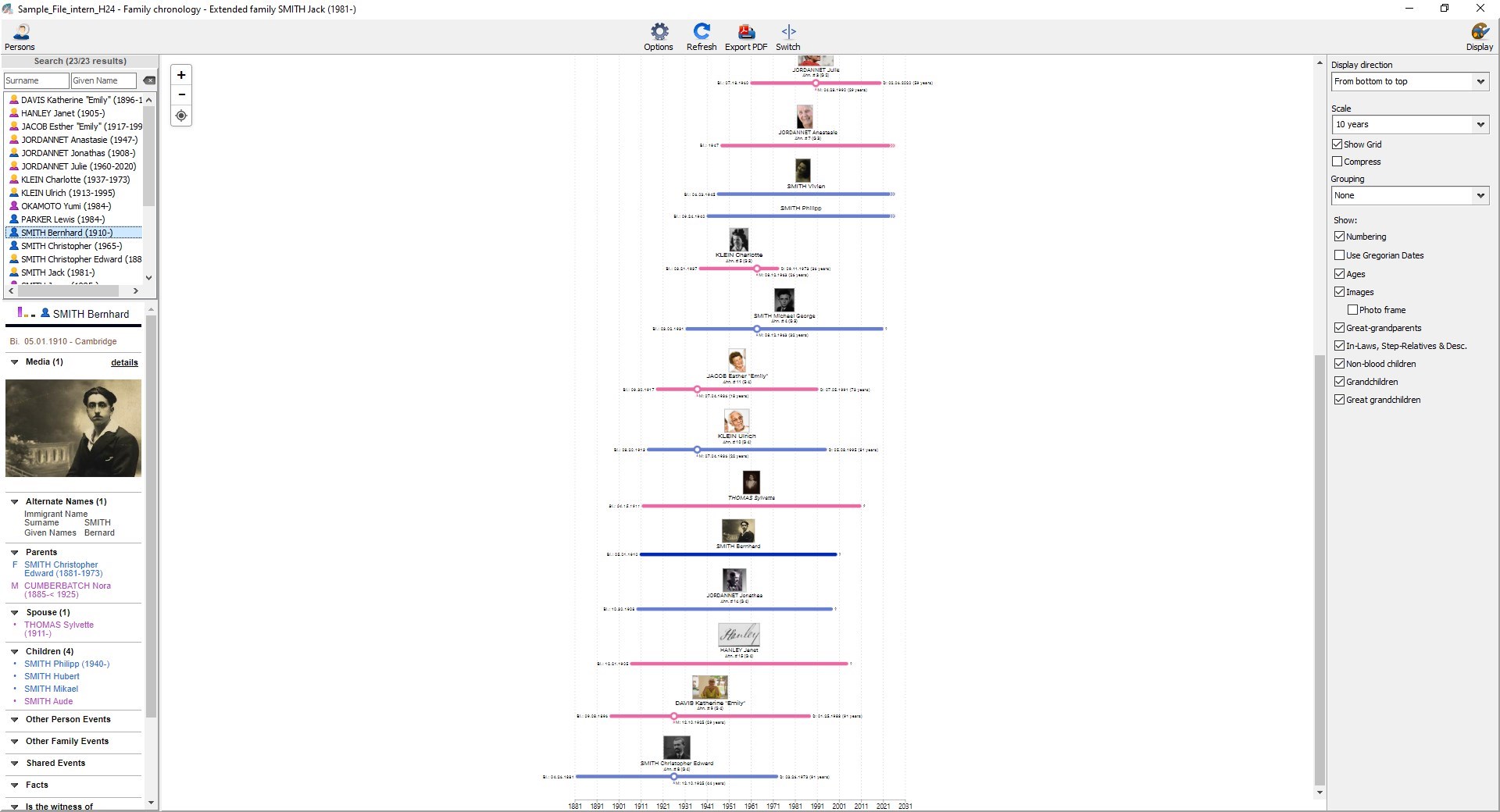
Buttons
Zoom in / Zoom out
Click on + or on – to zoom in and out, or use the mouse wheel while holding down the CTRL key. The target button centers the timeline back as it was when first opened.
Refresh
You can leave the window open and continue working on your genealogy. Click the Refresh ![]() button to update the timeline with new data you have just entered.
button to update the timeline with new data you have just entered.
Options
The Options ![]() button allows you to modify the timeline scope.
button allows you to modify the timeline scope.
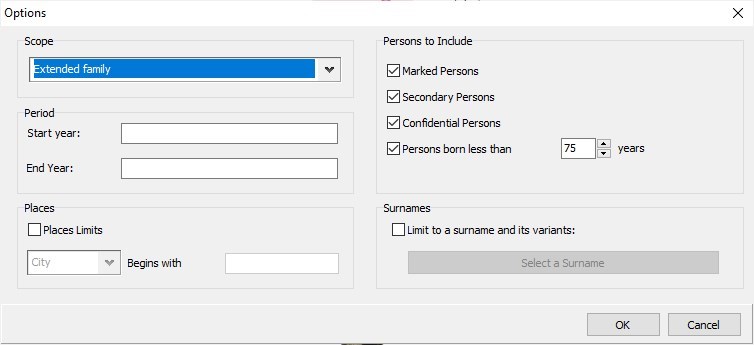
Select to display:
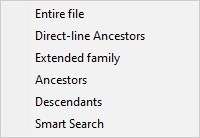
- Entire file. If your file includes over 2,000 persons, only the first 2,000 will be displayed for optimal performance.
- Direct-line Ancestors will display the root person’s ancestors.
- Extended family (of the primary person) includes his/her usual family members such as aunts and uncles, cousins, etc. over 3 generations upward and 3 generations downward, as well as in-laws/stepparents and their descendants.
- Ancestors or Descendants of the primary person.
- Persons found through a Smart Search (look up the Family Timeline : Smart Search article for more details).
Extended family diagram
 Enter a Start Year and End Year for the Period about to be displayed on the timeline.
Enter a Start Year and End Year for the Period about to be displayed on the timeline.
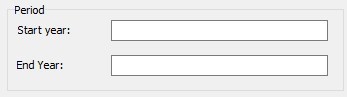
Limit places according to your selection of administrative division: City, Postal Code, County, State/Province, Country.
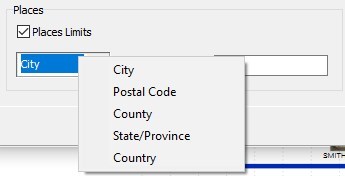
Limit to a surname, by clicking on Select a Surname then choose desired surname.
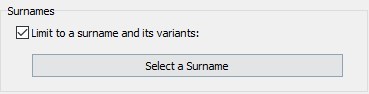
Choose to Include (or not) Marked, Secondary, Confidential Persons and/or “Persons Born Less Than X Years Ago”.
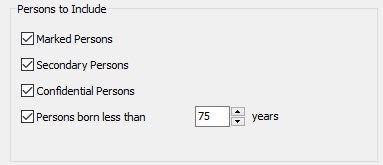
Click OK to confirm your choices. The Family Timeline is recalculated to implement your options.
Panel Buttons
There are two side panels to Search and Display your family timeline.
The Switch ![]() button lets you swap sides for the Search and Display panels.
button lets you swap sides for the Search and Display panels.
If you need more screen space, you can hide the panels by clicking on the Display ![]() and Persons
and Persons ![]() buttons. Click again to display the panel(s) again.
buttons. Click again to display the panel(s) again.
Export PDF Button
The Export PDF button launches the Export for printing settings window. See Export a personal or family timeline or wheel for printing article.
Panels
Display Panel
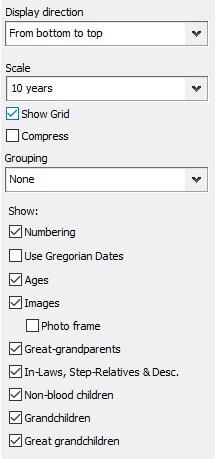
The Display panel allows you to:
- Switch Display direction: From bottom to top or From top to bottom. You’ll display ancestors from the oldest to the youngest or vice-versa.
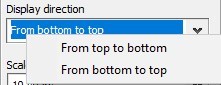
- Modify the time Scale from 1 to 100 years. The timeline is recalculated to take into account the scale you selected.
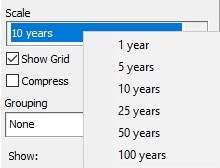
- Check or uncheck Show Grid (which helps identify the time period).
If the grid is displayed, position your mouse between two markers to see the tooltip indicating the time period. - Check the Compress box to save some screen space.
- Create groups, see paragraph on Grouping. See Family Timeline: Grouping article.
- Choose the date format to display.
- Display Ahnentafel or User Numbering according to your Preferences (see Heredis’ Preferences article), and Generation.
- Display (Use) Gregorian Dates.
- Display Ages at the time of events.
- Display Images (or not) with (or without) a Photo frame.
If you selected the Extended Family scope, you are welcome to uncheck the following boxes to choose not to display specific persons related to the primary person: Great-grandparents, In-Laws, Step-Relatives, & Descendants, Non-blood children, Grandchildren, Great-grandchildren.
Person Panel
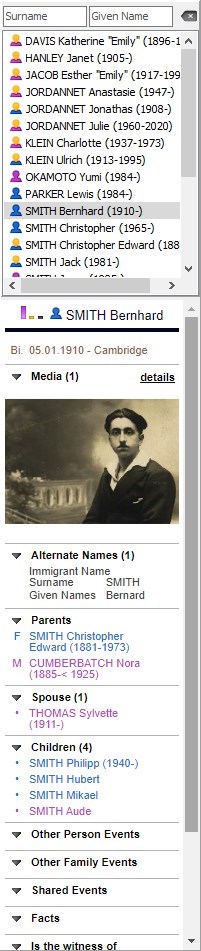
This panel consists of two areas, one for searching through the list of persons included in the timeline, and one for viewing the summary of a selected person.
The Persons area allows you to search for a person in the Family Timeline.
Search using surnames and given names. As you enter the first letters of, e.g., the surname, the list will be narrowed down. You may enter the names in full or partially.
Click the Remove Criteria ![]() or
or ![]() button to go back to the full list of persons.
button to go back to the full list of persons.
If you click the name of a person from the list of persons included in the timeline, it will be displayed in a brighter color in the center screen. Likewise, if you click on a person shown in the timeline itself, he or she will be highlighted in the list of persons.
The summary of the selected person – located immediately underneath the list of persons – includes all the data you’ve entered about him/her.
Center Screen
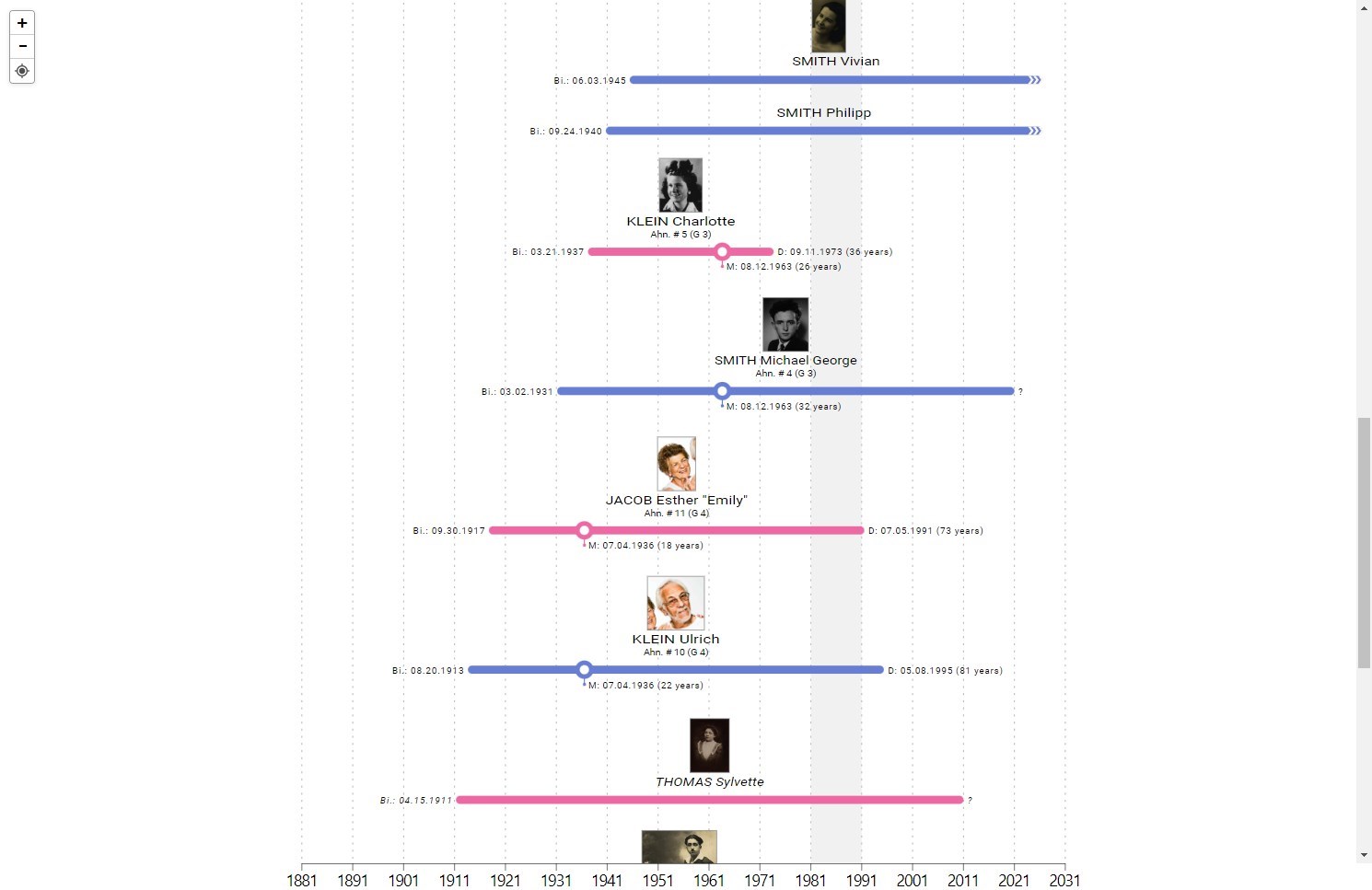
Major events (birth/baptism, death/burial) are displayed with the corresponding dates at each end of the colored line representing the person’s life.
Note: If a person in your file has neither a date of birth nor a date of death, he or she will not appear in the family timeline.
If no death date has been entered and that the person is considered as deceased (i.e. because he/she would be older than the default maximum age indicated in the Heredis’ Preferences), then a ? will be displayed.
If the person is considered as alive (i.e. because no death date has been entered and he/she hasn’t reached the default maximum age indicated in the Heredis’ Preferences), then a double-chevron icon ![]() will be displayed to symbolize the continuation of his/her life.
will be displayed to symbolize the continuation of his/her life.
Families (weddings) are represented by one or more circles ![]() on the colored line representing the person’s life.
on the colored line representing the person’s life.
Remember to uncheck the Ages box in the Display panel to increase screen space and to better see the dates, if necessary.
See also the articles Family Timeline: Grouping, Family Timeline: Smart search, Export a personal or family timeline or wheel for printing.
- Posted In:
- Use Heredis



