(Mac) Save the tree chart
(Mac) Save the tree chart https://help.heredis.com/wp-content/themes/corpus/images/empty/thumbnail.jpg 150 150 Heredis Help Knowledgebase Heredis Help Knowledgebase https://help.heredis.com/wp-content/themes/corpus/images/empty/thumbnail.jpgSave the tree charts created with Heredis. You may modify or print them later.
Saving a tree chart for the first time
1. Click the Save ![]() button, or choose File > Save.
button, or choose File > Save.
2. In the Save As field, change the name of the tree chart if necessary.
3. Choose the location where the tree chart should be saved. If your file directory is not visible, click the disclosure triangle to the right of Save As.
4. Click Save.
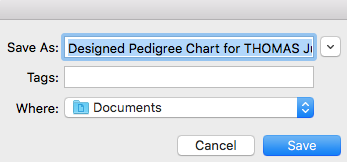
Info • The tree is saved with the main data displayed for each person. Even if some data are not shown in the boxes at the time of saving, they can be used when the tree is reopened. For example you could apply a more detailed content to the boxes of the tree chart even if it was built with minimum content.
After saving your tree chart for the first time, click again the Save button or press Command (![]() )-S to save it as you work.
)-S to save it as you work.
To obtain a copy of the tree chart and make further changes, select Save > Save as or press Shift-Command (![]() )-S.
)-S.
Reopen a saved tree chart
To reopen a saved tree chart and make further changes or print it, choose File > Open in a tree chart screen.
You can also open a saved tree chart from the Heredis home page. Select Open > Chart File > OK
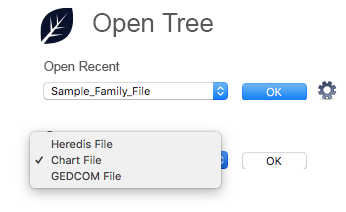
Choose the location in your file directory and click Open.
- Posted In:
- Use Heredis





