Prepare to transmit
Prepare to transmit https://help.heredis.com/wp-content/themes/corpus/images/empty/thumbnail.jpg 150 150 Heredis Help Knowledgebase Heredis Help Knowledgebase https://help.heredis.com/wp-content/themes/corpus/images/empty/thumbnail.jpgUse the “Prepare to transmit” function to transfer your genealogy from your computer to your tablet or smartphone.
- Launch Heredis.
- Open the file to be transmitted.
- Click on File > Prepare to transmit.
A window informs you that a compressed file is about to be created. By default, the file is sent without media. You can uncheck the box to set the media.
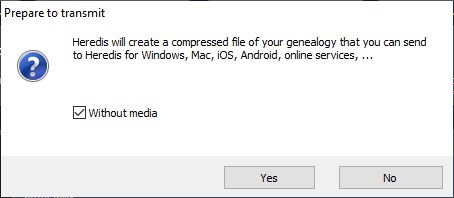
Note: Your media make the file heavier. If it’s too heavy, it may be difficult to send.
Click Yes to start preparation. If you click on No, preparation will be cancelled.
By default, Heredis creates the file in the same folder as your usual file.
The file created to send has the extension .hmwz
hmw being the usual Heredis format, the z is added to specify that this is a compressed version.
Send this file to your tablet or smartphone
By email
If your .hmwz file is less than 10 MB in size, you can send it as an e-mail attachment.
- Open your mailbox, write an e-mail with .hmwz attached.
- From your phone or tablet, open your e-mail.
- Download the attachment and place the file on the device, NOT in a cloud.
The procedure for opening the file depends on the device, on the system and system version. Contact the support of your device for further information.
Usually:
- Press on the file.
- Press the button to select the file opening application.
On iPad, the button takes the form of a vertical rectangle with an upward arrow. Choose Heredis. - On Android, after downloading the file, launch Heredis, click on Import a Heredis File from main menu (not in the file) and select the downloaded file. It’s usually in the download folder of your mobile device.
The file will decompress and open. This may take several minutes, depending on the size of the file.
With a cloud
- Place this .hmwz file in a cloud (Google Drive, OneDrive, iCloud, Dropbox etc.).
- From your mobile device, connect to your cloud.
- Download the .hmwz file and place it in the device. Handling depends on the cloud. Ask your chosen cloud support for more information.
- Finally, press on the file and click on the button to choose the application for opening the file.
On iPad, the button takes the form of a vertical rectangle with an upward arrow. Choose Heredis.
On Android, after downloading the file, launch Heredis, click on Import a Heredis File from main menu (not in the file) and select the downloaded file. It’s usually in the download folder of your mobile device.
The file will decompress and open. This may take several minutes, depending on the size of the file.
- Posted In:
- Use Heredis



