Open an existing Heredis file
Open an existing Heredis file https://help.heredis.com/wp-content/themes/corpus/images/empty/thumbnail.jpg 150 150 Heredis Help Knowledgebase Heredis Help Knowledgebase https://help.heredis.com/wp-content/themes/corpus/images/empty/thumbnail.jpgThere are several different ways to open a Heredis genealogy file.
Open a genealogy file if it is not in the recent file list
- To open a file when Heredis is already running, choose File menu > Open. Choose the genealogy file in your file directory, and then click Open.
- (Mac) To open a file from the Home page, if you already have a file launched, click the Home
 button. On the home page, select Heredis File in the Open menu. Click OK and then select the file.
button. On the home page, select Heredis File in the Open menu. Click OK and then select the file.
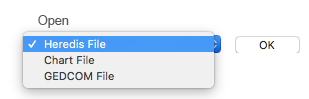
- (Mac) To open a Heredis file from the Finder, double-click the file icon or drag it to the Heredis application icon.
You may open a Heredis file created with an older version of the software from the home page if they were created with a version equal to or after Heredis 2014. Prior to Heredis 2014, the Heredis format was different. Contact us, we can convert it for you for free.
- (Windows) To open a file from the Home page, click on Open a Heredis file, select the file on your hard drive disk and click on Open.
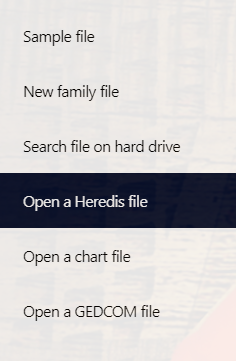
- (Windows) You can open a Heredis file created using an old version of the software, you will need to change the file type in the opened window. Indeed, before Heredis 2014, the file format had a different extension to each version. Click the Heredis Files drop-down list and choose All Heredis Files. You will see the files in the old formats.
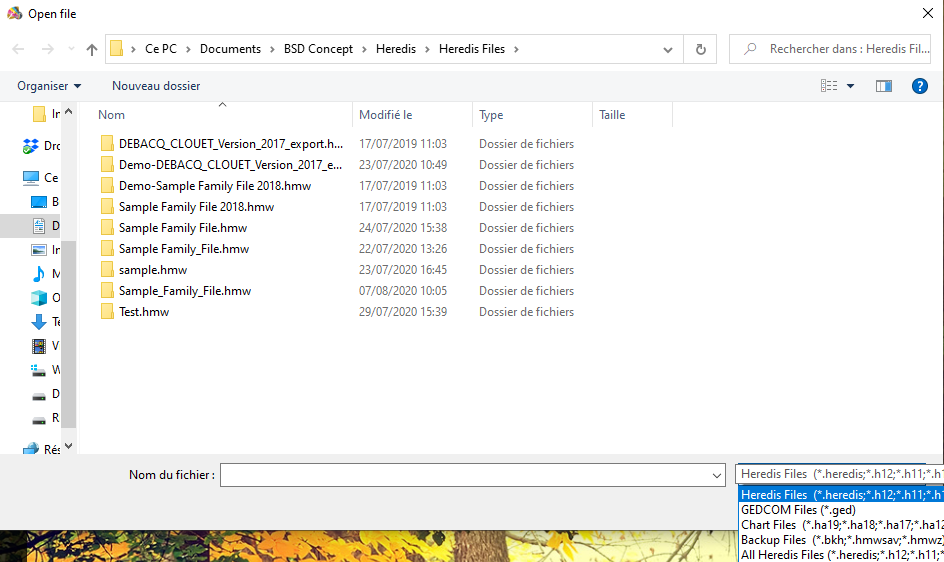
Info • By default the last folder in which you saved a file will open. To select another location, select it in your file directory.
Info Windows and Mac • Files created after the 2017 version are identical, regardless of the platform your using: Windows, Mac, iOS, Android. You can directly exchange data without any preparation or conversion.
For more details on opening a GEDCOM file, see Create a new file from a GEDCOM 5.5.1, Creating a new genealogy from a GEDCOM 7 file, and What is a GEDCOM? is your file is in GEDCOM format.
Open a recently used file
To open a file you worked on recently, open Heredis’ home page, (Windows) choose it on the recent files area, (Mac) select the file from the Open Recent menu, select the file in the drop down menu and then click OK.
You can also select File menu > Open Recent. Choose the file and click OK
Mac Info • To delete the list of recently used files, choose File menu > Open Recent > Clear. The file will not be deleted from your hard drive disk but won’t appear in the Recent file list.
Windows Info • To delete a recently used file, click on the cogwheel near the name of the file you want to remove, then choose Remove from Recent Files. The file will not be deleted from your hard drive disk but won’t appear in the Recent file list.
Important : Heredis is a desktop software, which means your files are on your computer’s hard drive. You are the only one able to access it, we do not have your files. That is why you need to save your work on an external device. If the file is missing from the Recent Files list, just because it is no longer in the Recent Files list does not mean that it has been deleted! Heredis never deletes your files! It’s just that the list of recent files has been cleaned.
To find your files, on Windows, they are usually stored in Documents > BSD Concept > Heredis > Heredis files. You can use the Search on hard drive disk function on the Home page to launch a scan of your hard drive disk.
On Mac, use your Finder to search for your files by indicating .hmw in the research bar after selected your hard drive disk in the device list.
- Posted In:
- My first steps with Heredis



