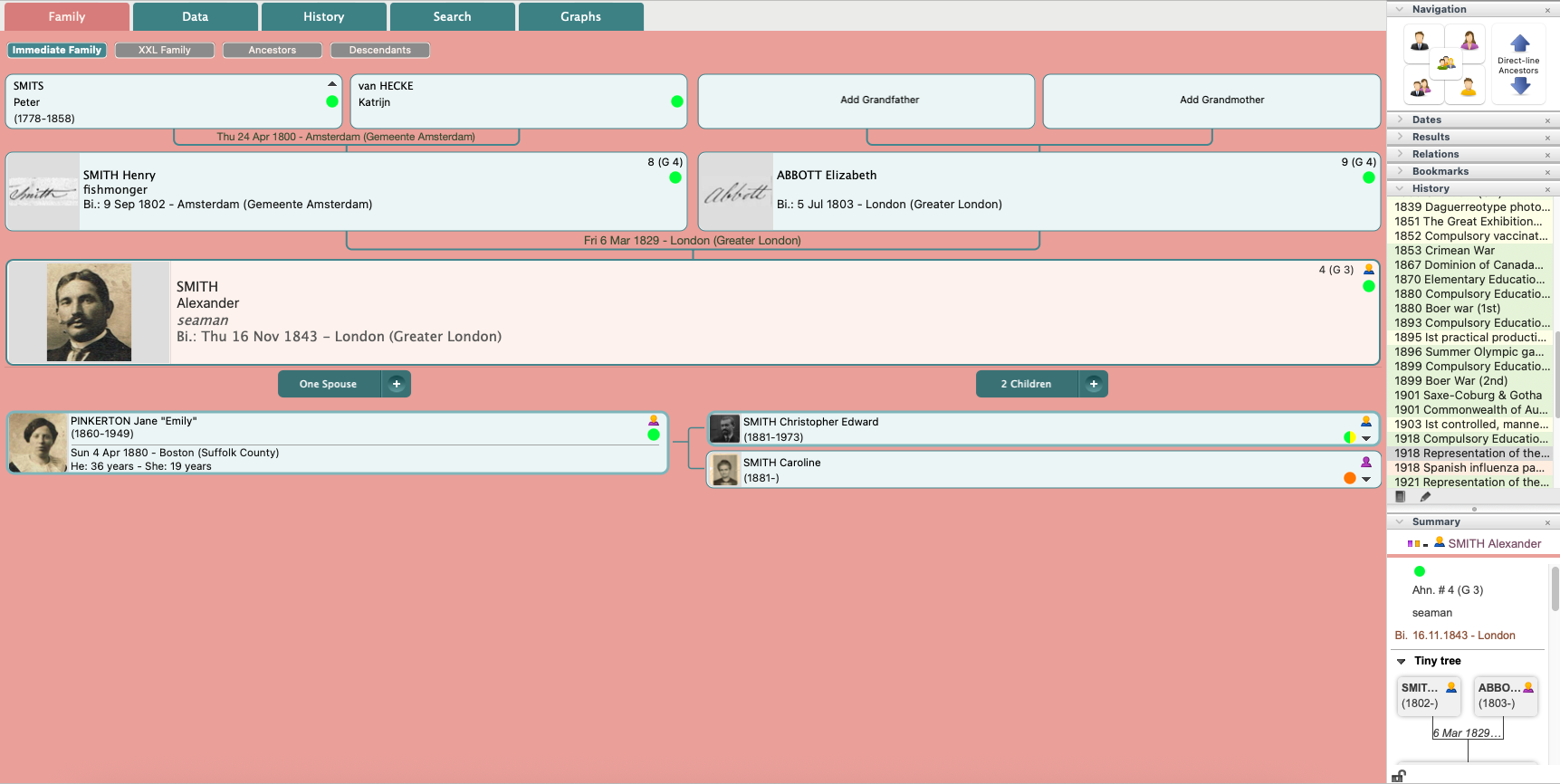Historical facts from the History panel
Historical facts from the History panel https://help.heredis.com/wp-content/themes/corpus/images/empty/thumbnail.jpg 150 150 Heredis Help Knowledgebase Heredis Help Knowledgebase https://help.heredis.com/wp-content/themes/corpus/images/empty/thumbnail.jpgThe History panel lets you visualize the historical events that occurred during the life of the primary person.
View historical facts
When a Heredis file is opened, the History tab of the work panel displays historical facts contemporary with the primary person.
If you change the primary person, the History tab automatically updates the display accordingly.
Windows History Panel
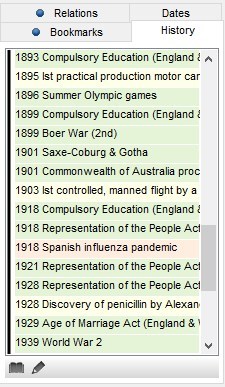
macOS History Panel
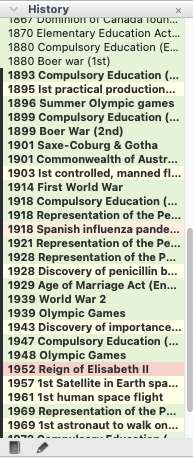
Historical facts are displayed on different-colored backgrounds. Each color corresponds to a category of historical fact.
To move around the list, click on the scroll bar or use the arrow keys on your keyboard.
To consult a historical fact, select it from the list and read its details in the Summary work panel.
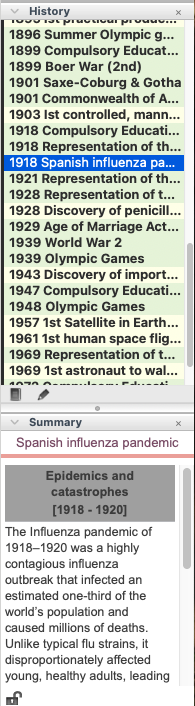
Heredis uses a black line to highlight historical facts from the year of birth to the year of death of the primary person.
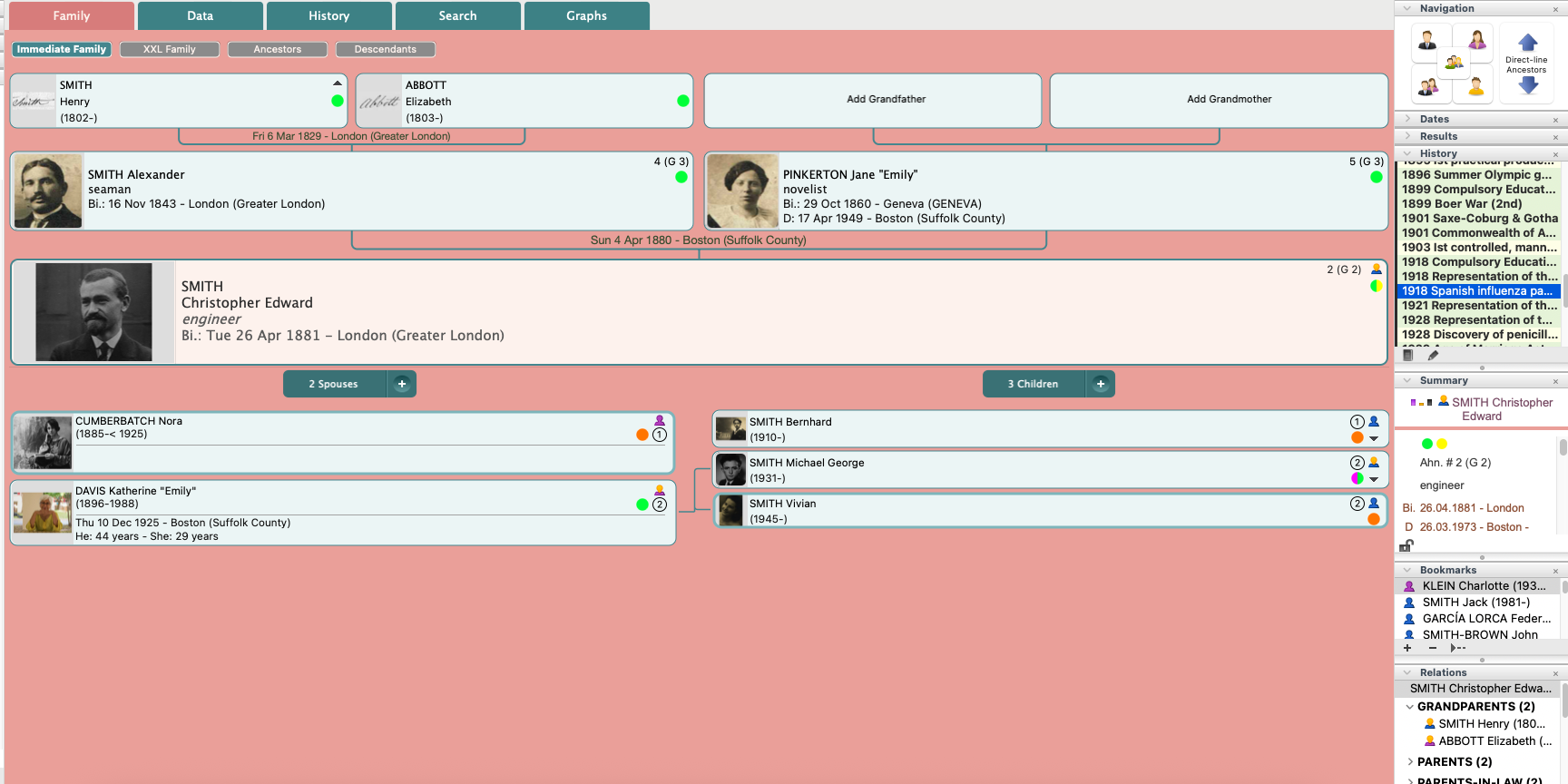
If there is only one date of birth, then the historical facts appear from the year of birth onwards, but no lines are highlighted.
Choose which history files to display
You can select the categories of historical facts you wish to display.
- Click the
 button.
button. - Check the categories you wish to see and uncheck the others.
Windows Category selection
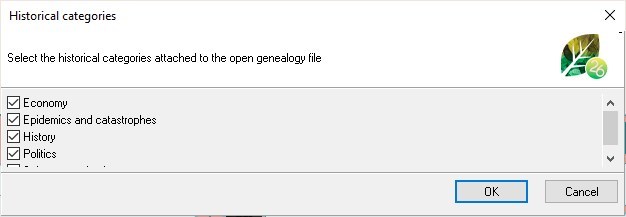
macOS Category selection
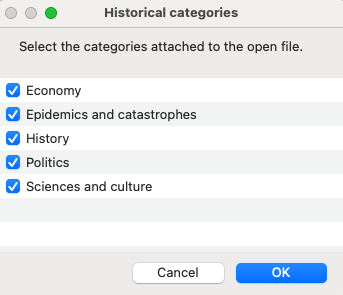
This selection is specific to the current Heredis file and will be saved when the file is closed. You will therefore find it again the next time you open your genealogy file.
You can make a different selection for each of the Heredis files you are working on.
Access the historical facts index
Historical facts and historical fact categories are linked to the software, not to your genealogy file. So you’ll have the same categories and facts for all your computer files. If you have another computer, remember to export the categories you have modified or created, and import them on the second computer.
Click on the ![]() button on Windows and
button on Windows and ![]() on macOS to open the historical facts index.
on macOS to open the historical facts index.
This index allows :
- View historical facts for categories delivered by default.
- Create new categories to choose which historical facts to display or not. Useful for limiting the number of historical facts in individual and family timeline, for example.
- Create new historical facts that you can add to any category, even the existing default ones.
- Modify one or more historical facts and/or categories.
- Illustrate historical facts.
- Import historical fact categories with associated facts for backup or exchange purposes.
- Export categories of historical facts with associated facts for backup or exchange.
- Delete historical facts and/or categories of facts.
For more details on the Historical Facts index, see the article Historical Facts index.
- Posted In:
- New Features
- Use Heredis