Search for isolated branches
Search for isolated branches https://help.heredis.com/wp-content/themes/corpus/images/empty/thumbnail.jpg 150 150 Heredis Help Knowledgebase Heredis Help Knowledgebase https://help.heredis.com/wp-content/themes/corpus/images/empty/thumbnail.jpgIsolated persons or branches are persons or branches (hence several persons) in your files that are not linked in any way to direct ancestors, i.e. to the root person.This search therefore displays:
- Branches that are not linked to direct-line ancestors, i.e. isolated branches;
- Isolated persons, i.e. those who are not linked to anyone.
This may occur if you imported a file provided by one of your cousins, or if you have entered every person you found bearing the same surname hoping to link them together some day (but without ever finding the connection), etc.
Starting with Heredis 2025, you can perform searches on isolated branches or persons in your genealogy file. This will then allow you to carry on various tasks: deleting them, extracting them to store them in a separate file, labeling them, or even creating lists (reports).
Access the Isolated Branches search feature
- from the Find menu > Isolated Branches…
- from the Find button > Find isolated branches
 in the toolbar.
in the toolbar.
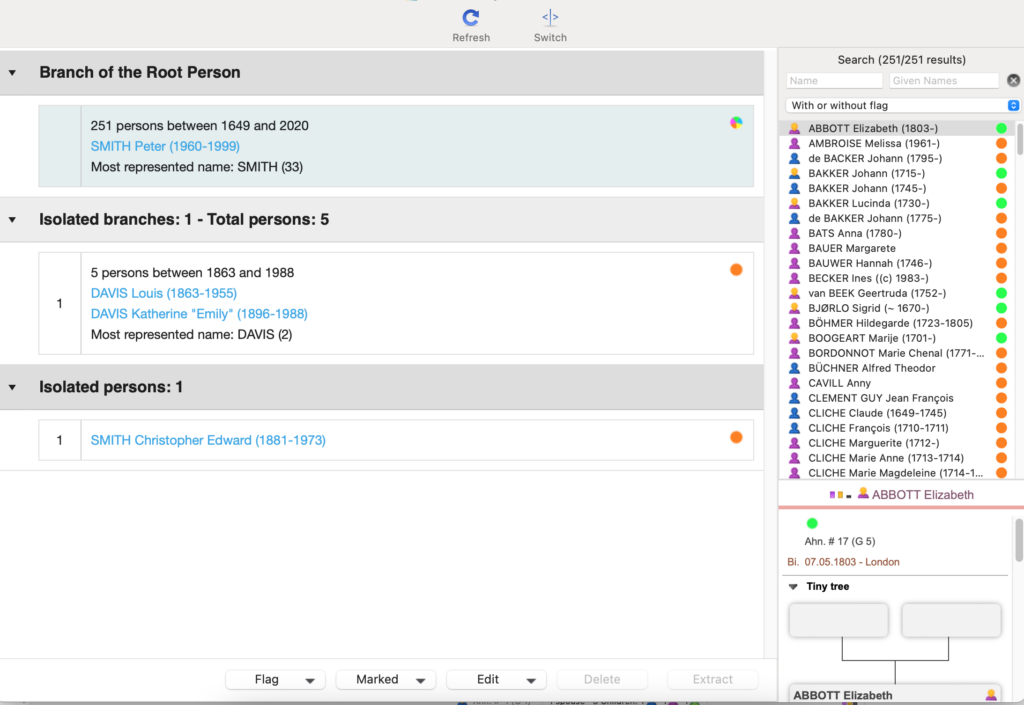
Heredis displays the main branch, i.e. the persons bearing an Ahnentafel number, who are in direct line with the root person.
You can then see all isolated branches and persons. See definition above.
Toolbar buttons
You can continue entering data in Heredis while leaving the Isolated Branches window open.
Remember to click on Refresh ![]() for your changes to be taken into account.
for your changes to be taken into account.
The Switch button ![]() allows you to shift the Search panel from one side to the other.
allows you to shift the Search panel from one side to the other.
Consult the content of an isolated branch
Heredis shows you the number of persons included in the branch and the related time range (from the earliest to the most recent year).
You’ll see the most distant person in the branch and the most recent one. If you click on their name (displayed in blue letters), Heredis displays the person in the last tab displayed in the main window.
Click on an isolated branch to consult its content.
The line you selected is highlighted in blue.
The list of persons in this isolated branch is displayed in the side panel (here on the right).
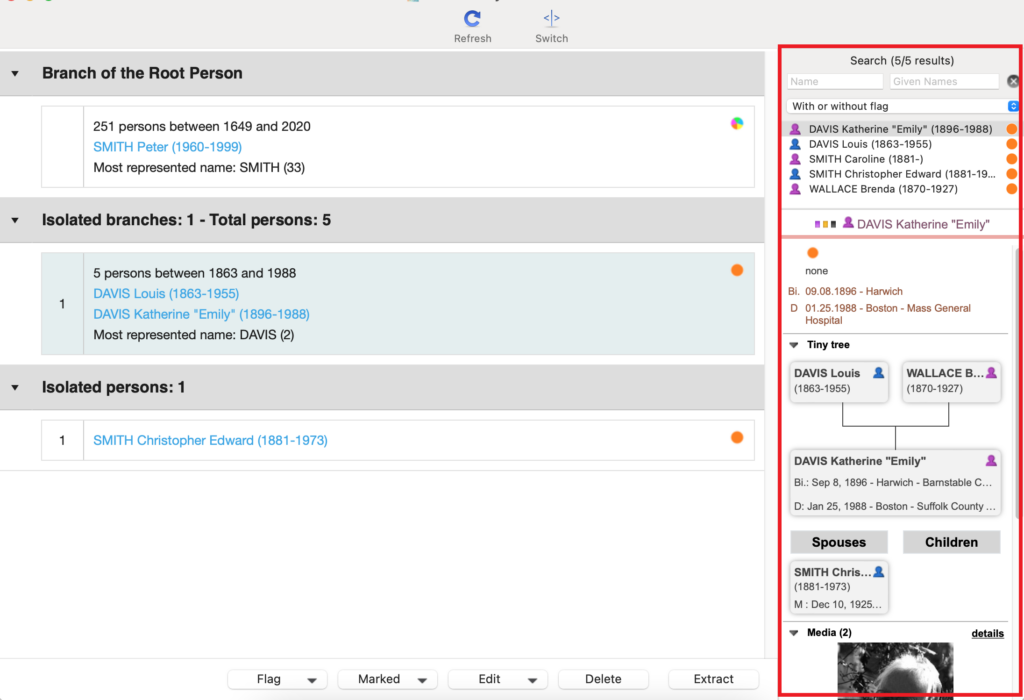
Use the provided search fields in order to perform searches by surname, given name.
If you have already created custom flags (see the article entitled Personalized Flags), you can use the With or without flag, With flag, etc. options. Click on a person to consult their summary.
Note: you can perform a multi-selection by holding down CTRL in Windows and CMD on Mac and click on the elements you wish to select. You may then perform edits to your entire selection.
Manage isolated branches or persons
Flag
Click on the Flag button
- select Add so as to assign a flag to the persons in this branch or to the isolated persons and pick the flag of your choice.
- select Unlink to remove a specific flag assigned to the persons in this branch or to isolated persons and pick the flag to be removed.
- create a custom flag by opening the Flags Index (see the article entitled Flags Index)
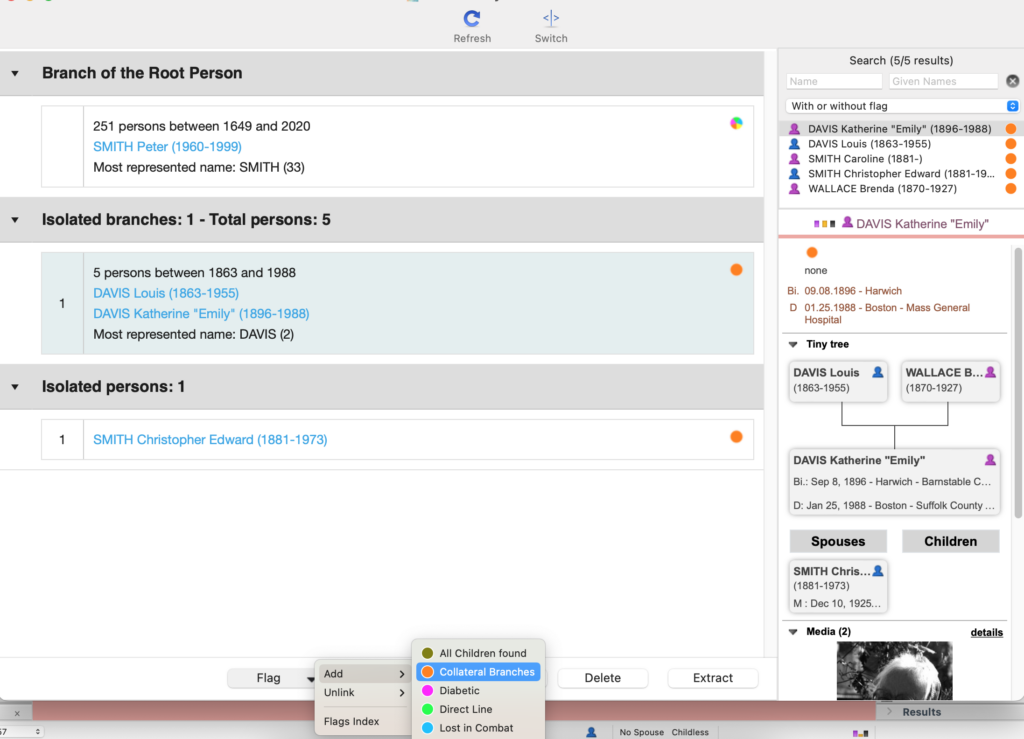
Marked
Reminder: the ![]() icon is the label provided by Heredis allowing you, for instance, to exclude specific data in documents, exports, etc.
icon is the label provided by Heredis allowing you, for instance, to exclude specific data in documents, exports, etc.
Click on the Marked button so as to Declare marked or Declare unmarked persons from this branch or isolated persons.
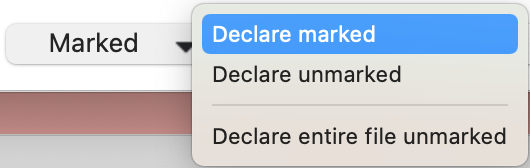
Edit
Click on the Edit button to generate a custom Persons Report listing exclusively the persons from the isolated branch or the isolated persons.
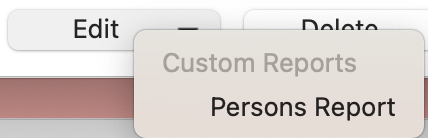
Delete
The Delete button allows you to delete persons from the isolated branch or selected persons.
Be careful, this action is not reversible, you will no longer find these persons after validating the alert message. Make sure your data is backed up before deleting persons… in case you end up realizing you’ve made a mistake. See the article How to save your file.
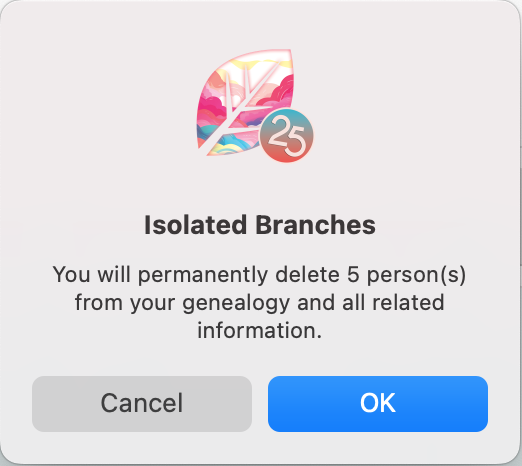
Extract
The Extract button allows you to copy persons from the isolated branch or isolated persons into a separate Heredis file.
![]()
If you check the box entitled Delete the persons from current file after export to new file, Heredis will create a new separate file with these persons and will then remove them from the Heredis file you are working on.
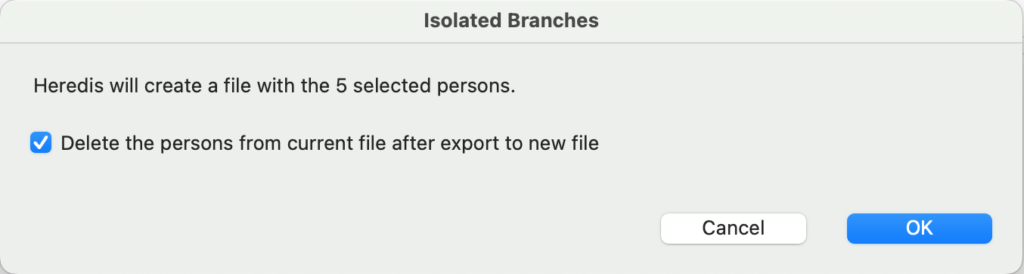
This feature lets you clean up your Heredis genealogy file without taking the risk to lose a part of your genealogical work. You may indeed, some day, discover how to link this isolated branch to your main branch. In which case, if you have extracted this data into another Heredis file, all you’ll need to do is import this file. See the article entitled Import a Heredis file in an existing file.
- Posted In:
- Use Heredis



