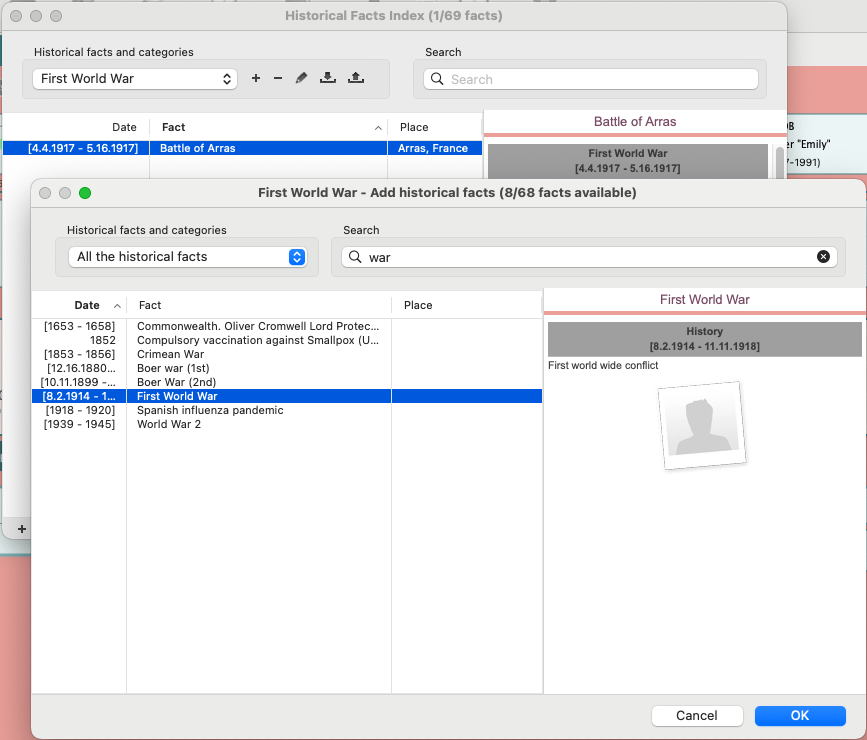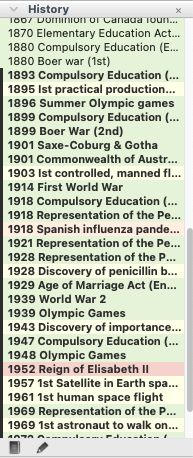Historical facts index
Historical facts index https://help.heredis.com/wp-content/themes/corpus/images/empty/thumbnail.jpg 150 150 Heredis Help Knowledgebase Heredis Help Knowledgebase https://help.heredis.com/wp-content/themes/corpus/images/empty/thumbnail.jpgSince Heredis 2026, you’ve had a new index of historical facts at your disposal.
It brings together all the historical facts you’ll find in the History panel.
The historical facts index is shared between all your files. Please note that if you create your own categories, they will be stored on your computer. Remember to back them up.
The format of the category file containing historical facts is .htf.
Historical facts and historical fact categories are linked to the software, not to your genealogy file. So you’ll have the same categories and facts for all your computer files. If you have another computer, remember to export the categories you have modified or created, and import them on the second computer.
This index can be accessed from several locations by clicking on :
- Tools menu > Historical facts index
- the toolbar with Indexes button > Historical facts

- the index button in the History panel on Windows
 and on macOS
and on macOS 
- the index button in the personal and family timeline on Windows
 and macOS
and macOS 
The Historical facts index groups together different historical facts assigned to a category.
By default, Heredis offers several categories. You can create your own.
Filter facts
Click on the drop-down menu to filter and display
- All historical facts to display all existing facts
- facts of a specific category
- no category, for facts that are not attached to a category
The list of existing facts is updated to match the chosen filter.
Use the search bar to display facts containing a specific word.
The search bar searches all historical fact fields: Title, Date, Place, Comment.
Of course, the search bar takes into account your choice of category.
So if you’re looking for all facts containing the word War in all categories, make sure you’ve selected All historical facts.
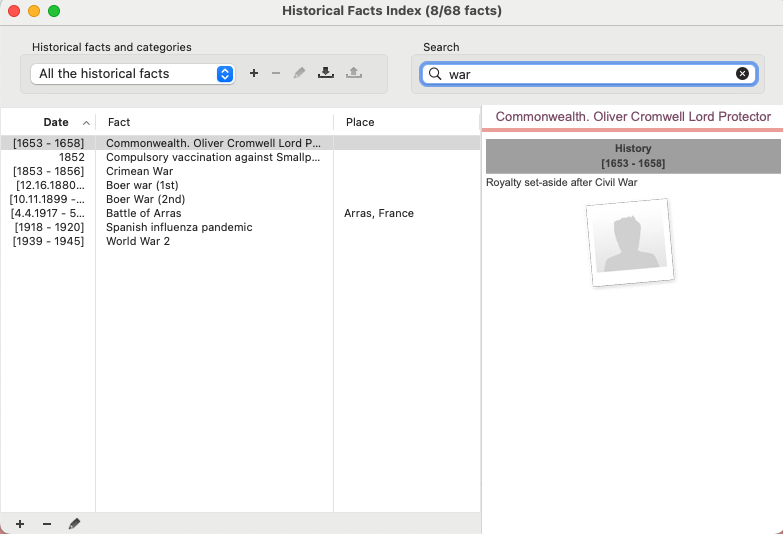
If you’d like to see historical facts containing the word War and attached to the History category, select History from the drop-down menu, then enter War in the search bar.
You can create categories and historical facts to customize to your needs.
Create categories
Click on the + to the right of the category filter.
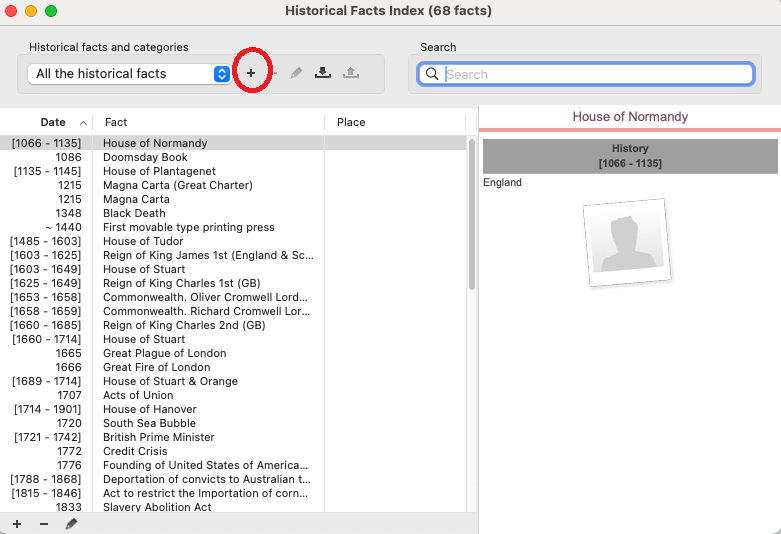
Give the category a name.
For example: First World War.
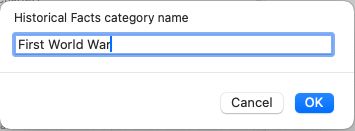
Click OK to confirm.
Use the pencil to change the category name if necessary.
Note: Do not use special characters in category names, only letters and numbers.
Add historical facts
Click on the + at the bottom of the list of existing facts.
If the category All historical facts is selected, clicking + will add a new historical fact with no associated category.
You must then indicate :
- a title in the Fact field,
- a specific date or period,
and optionally :
- a more or less precise location
- a commentary summarizing the historical fact
- an image by clicking on the folder button
Finally, select the category or categories with which the fact is associated.
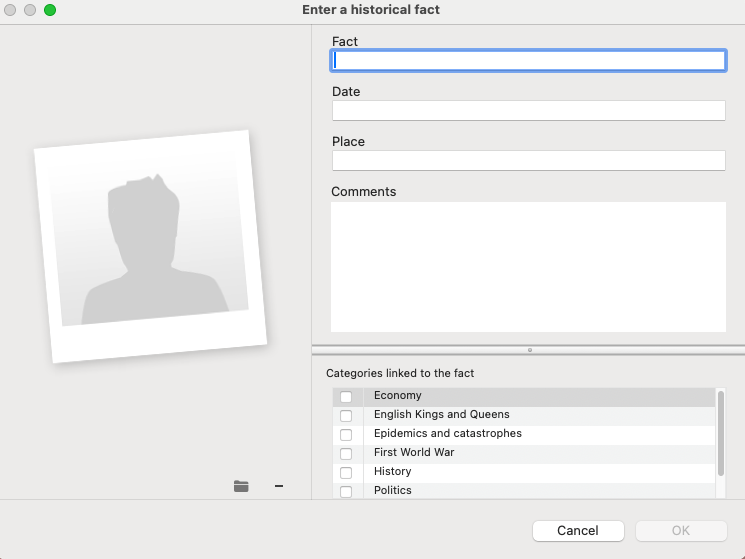
Click OK to confirm.
If you have selected a category in the drop-down menu (filter) of the historical fact index, then you will have 2 options:
- Create a historical fact, you’ll get the same window as in the previous case, with the selected category already ticked.
- Add existing historical facts to the “xxx” category. This allows you to select facts from other categories and add them to the currently selected category.
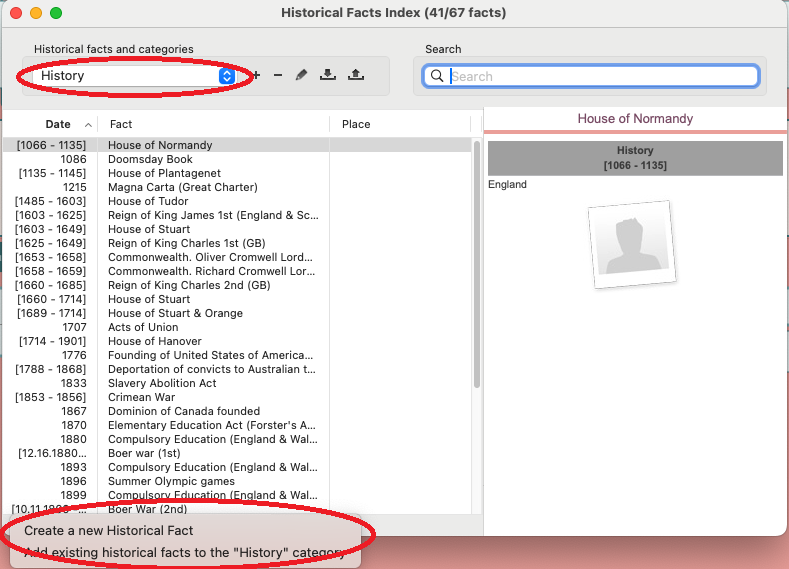
For example, I’ve created a First World War category for specific historical facts about that period. I select it in the filter.
I can create a non-existent fact about the Battle of Arras.
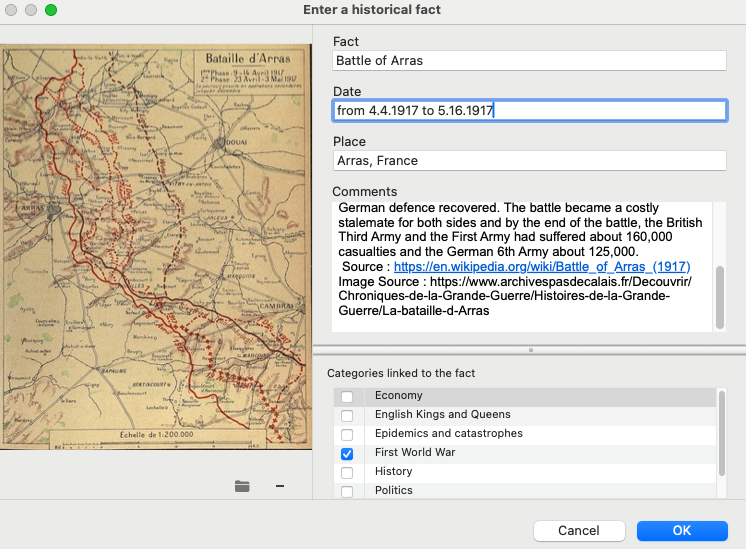
I can also add a fact about the Battle of the Somme that already exists in the History category. It saves me time.
Use of historical facts
Historical facts can be used in the ![]() Personal Timeline and in the
Personal Timeline and in the ![]() Family Timeline. See Personal Timeline and Family Timeline for more details.
Family Timeline. See Personal Timeline and Family Timeline for more details.
In addition, historical facts appear for easy reference in the History panel. So you always have them to hand. If a birth date exists for the primary person, Heredis displays the historical facts starting in the year of his or her birth.
If the primary person also has a death date, then a black line is displayed to show you the historical facts that he/she may have lived through.
Windows History panel
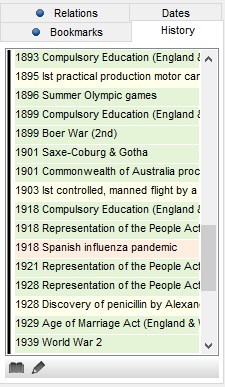
macOS History panel
Delete historical facts and categories
Multiselection
Select several facts to delete more than one at a time.
On Windows, hold down the CTRL key on your keyboard and select the facts to be deleted to select several facts one by one.
If they follow one another, hold down the Shift key on your keyboard and select the first and last facts to be deleted. Everything in between will be selected.
On the Mac, hold down the Cmd key on your keyboard and select the facts to be deleted to select several facts one by one.
If they follow one another, hold down the Shift key on your keyboard and select the first and last facts to be deleted. Everything in between will be selected.
Delete a historical fact
To delete a historical fact, select it and click on the – button.
If the All historical facts category is selected, clicking on – permanently deletes the selected historical facts. You will no longer have them, even if you open another Heredis file.
If a category is selected, you have 2 options:
- Detach selected historical facts from category. The fact(s) are removed from the selected category, but are still available in the index. They are either uncategorized, or in the other categories assigned to them.
- Permanently delete selected historical facts. As the message indicates, this action is definitive. You won’t get it again, even if you open another Heredis file.
Delete a category
To delete a category, select it from the drop-down filter menu and click on the – button.
As the message indicates, the category will be permanently deleted, and you will no longer have it, even if you open another Heredis file.
Historical facts attached to the category will have no category, unless they belong to several categories, in which case they will always be in the other categories.
Export a category and associated historical facts
To save your historical research work, you can export a category and its associated historical facts.
Open the historical facts index.
Select the category to be exported.
Click on the ![]() button.
button.
Give it a name if the category name is not appropriate.
Save.
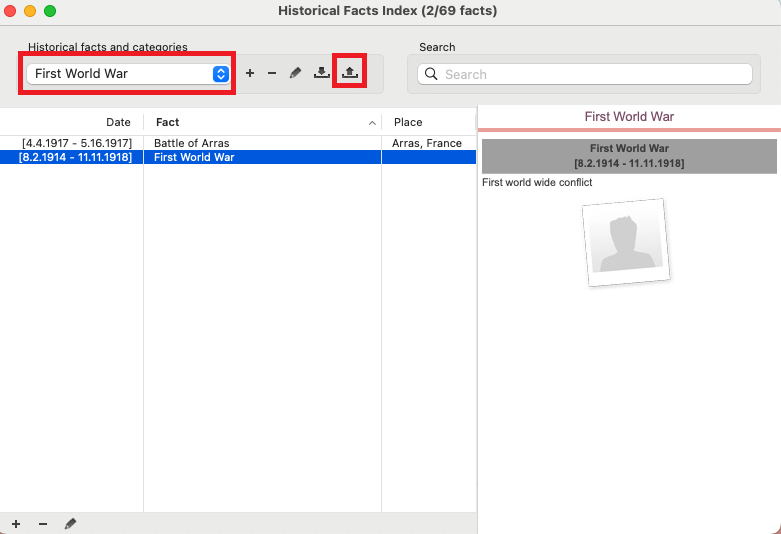
Send this file to a friend who uses Heredis (with a version that can read historical facts) to share your work.
Copy this file onto a USB stick, and then put it on your second computer, and so on.
Import a category and associated historical facts
Someone has sent you an .htf file containing a category with historical facts. You want to import them.
Open the Historical facts index.
Click on the ![]() .
.
Select the .htf file
Confirm.
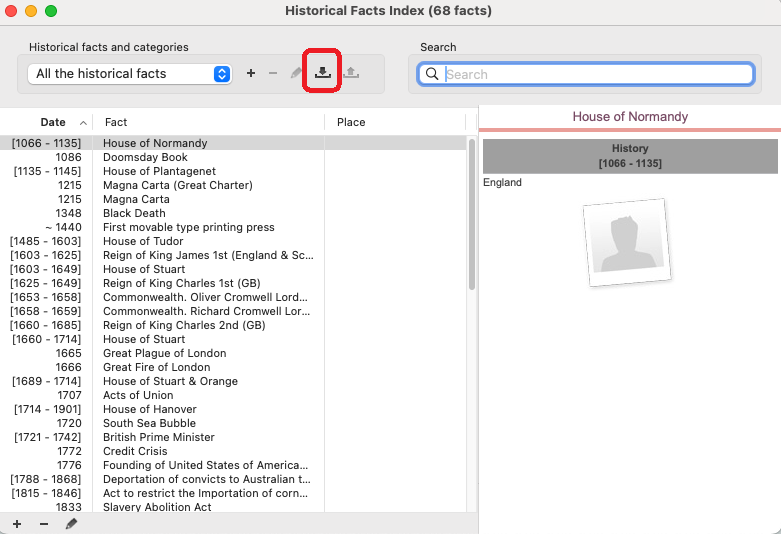
Heredis adds the category. If it has the same name as an existing category, only the historical facts missing from the existing category will be added.
- Posted In:
- New Features
- Use Heredis