Sources on Heredis iOS
Sources on Heredis iOS https://help.heredis.com/wp-content/themes/corpus/images/empty/thumbnail.jpg 150 150 Heredis Help Knowledgebase Heredis Help Knowledgebase https://help.heredis.com/wp-content/themes/corpus/images/empty/thumbnail.jpgFrom your Heredis iOS application you can add sources for:
- an event
- a fact
- a person (from Heredis 2025)
It works the same way wherever you add a source.
You can create or use an existing source either
- from the source index
- from the person’s details, by tapping on the Add a source button.
Create a new source
From person’s details
Tap on the person to whom you wish to add a source.
Tap on the pencil to edit the person’s details.
Drag your finger across the data to find the item to which you wish to add a source.
For Person sources, available since Heredis 2025, tap on Add a source under the Sources heading.
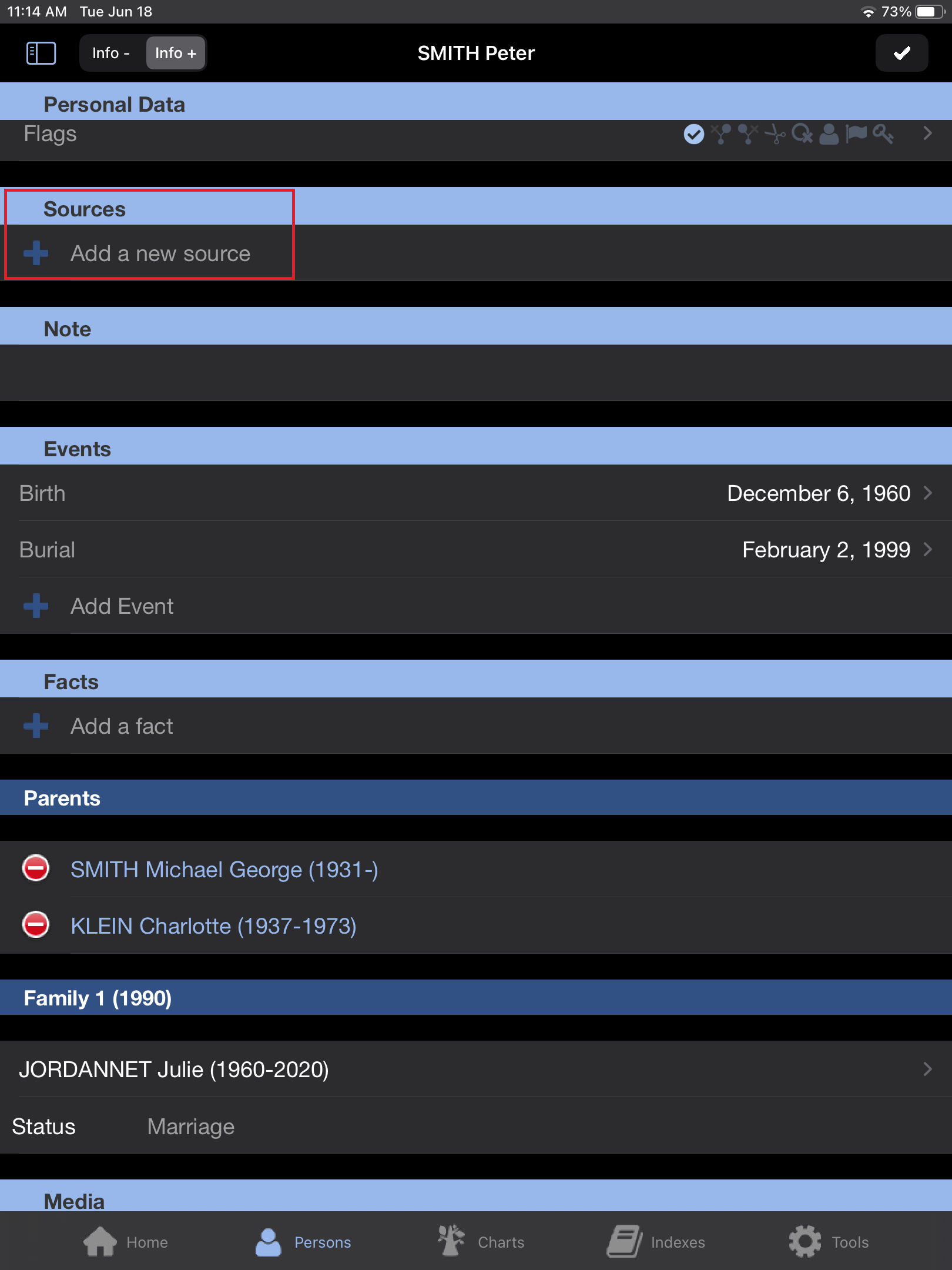
From the event or fact sources, tap on the event or fact you wish to edit. Then slide your finger to find the Sources heading. Tap on Add a new source.
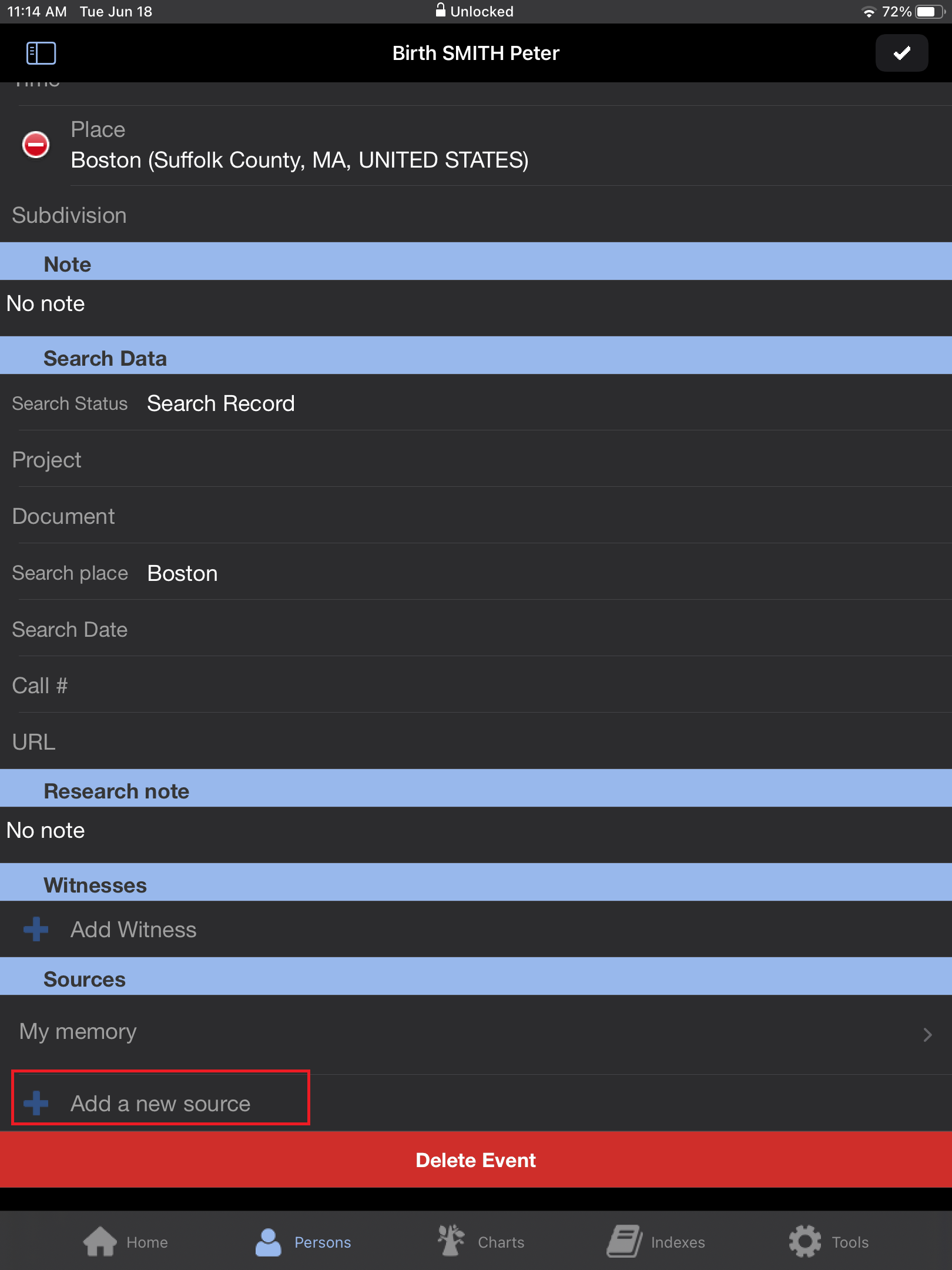
From Sources index
Tap on Indexes at the bottom of the screen.
![]()
From the left panel, select the Sources index from the drop-down menu.
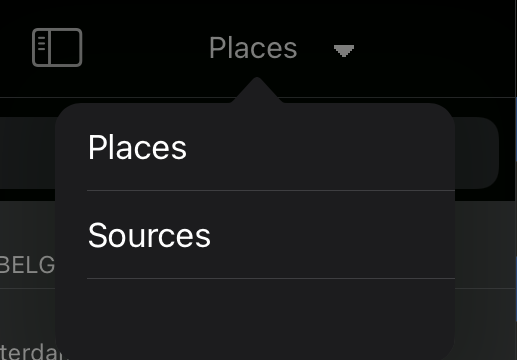
Tap on + at the bottom of the panel.
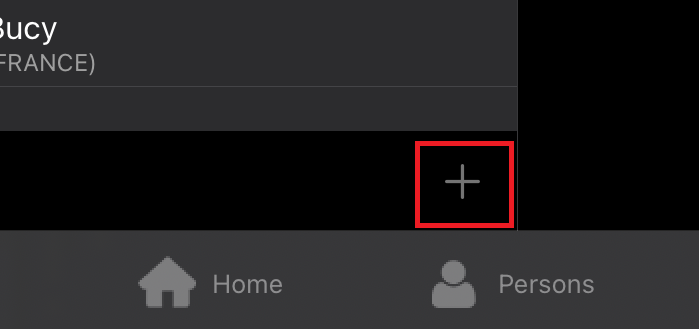
The operation is the same wherever the source is added or created.
A source search window opens.
To create a new source, enter the title of the source to be created. Check that the source does not already exist by consulting the list of results.
Tap on the + to the right of the search bar.
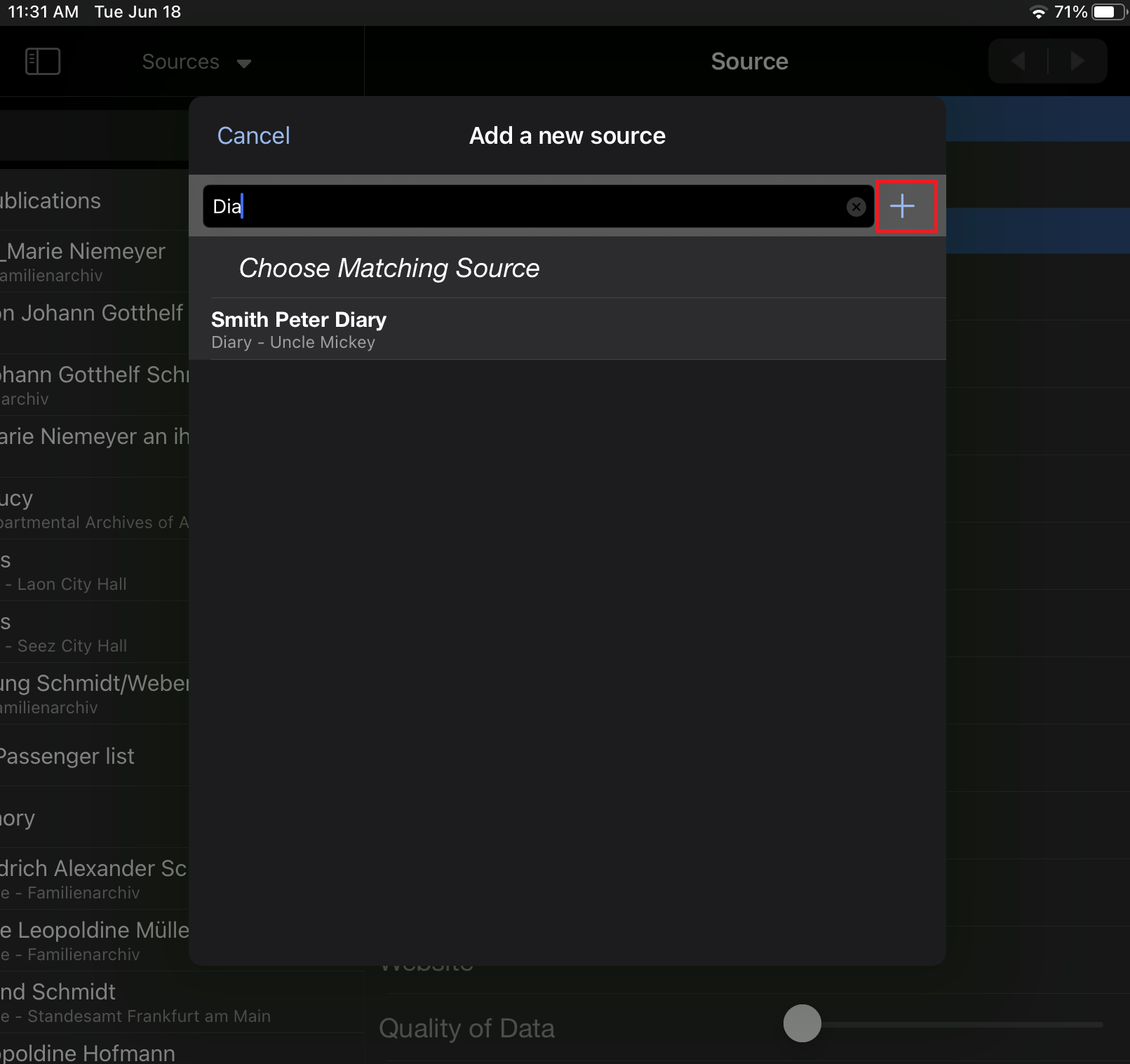
Fill in the known information for this source.
Tap on Add media to add the document photo.
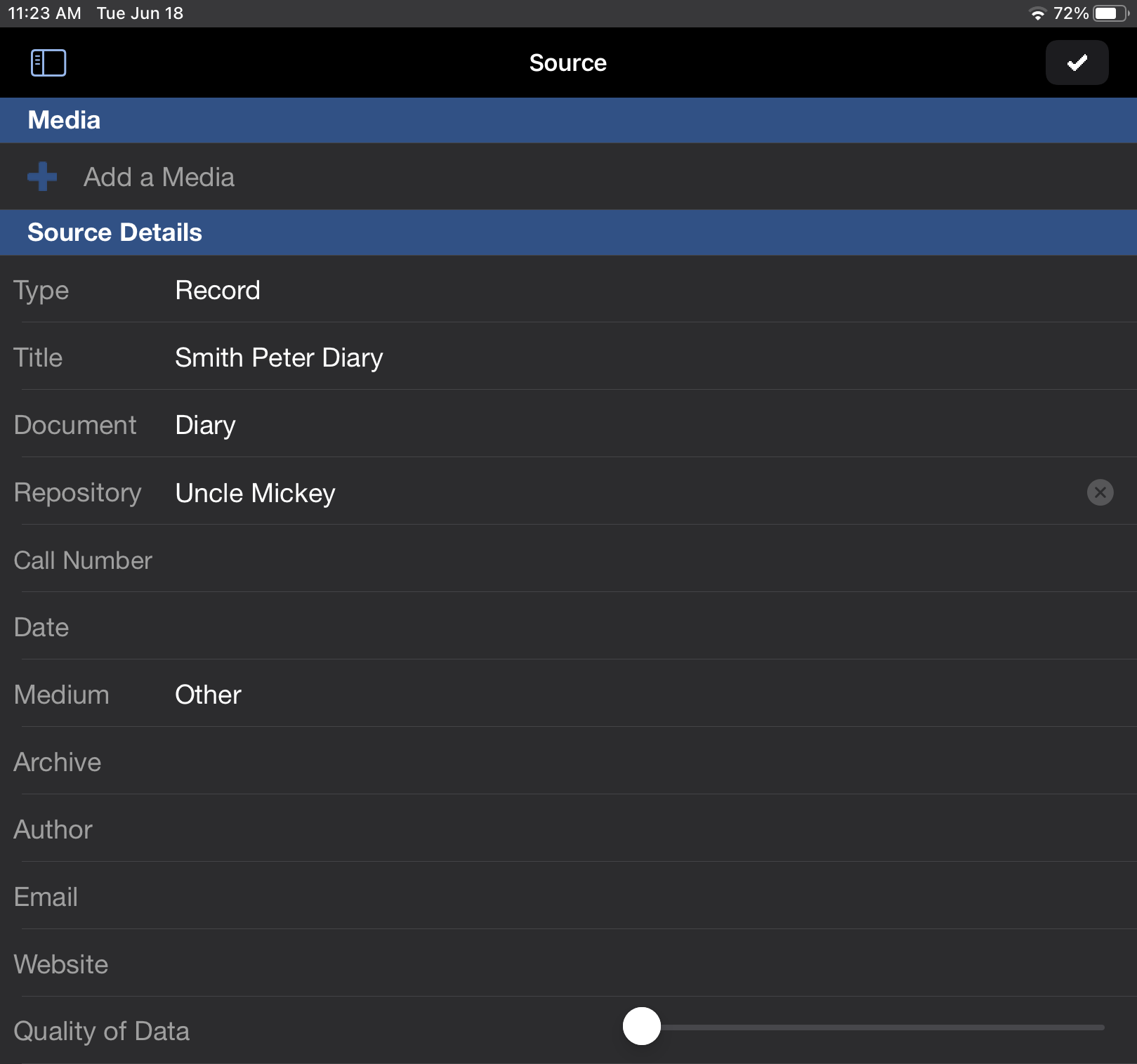
Tap on the validation button in the top right-hand corner to validate source creation.
Use an existing source
As previously, edit the person’s details and choose the area to add a source (person’s details, event or fact).
Then, when the source search window opens, enter the first few letters of the source’s title.
Consult the list of results.
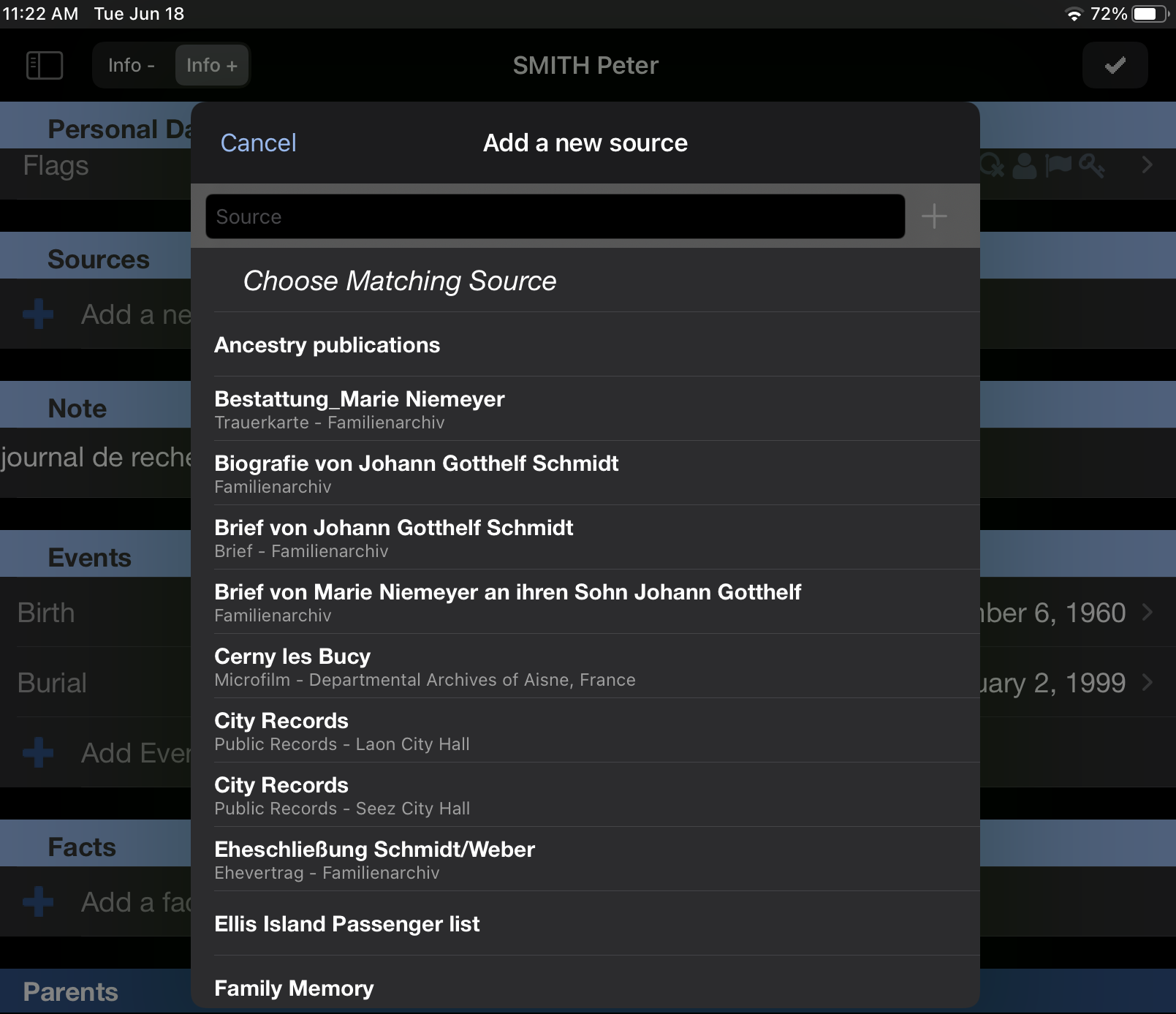
Tap on the source to be used.
If you are adding or creating a source for an event, a fact or a person’s source, tap on the validation button ![]() in the person’s details to finalize the modification.
in the person’s details to finalize the modification.
- Posted In:
- iOS and Android mobile versions



